Site Members: About the Members Area
8 min
In this article
- The Members Area structure
- Increase customer engagement
- Create and strengthen your community
- Creating exclusive member content
- Design your own personalized space
- Manage your members
A Members Area is the ideal tool to make your visitors engage, as it creates a community around your site. People who sign up to your Members Area get their own account where they can see all their information while getting to know other members.
Tip:
Some Wix apps like Wix Stores, Wix Bookings, and Wix Forum automatically add the Members Area to your site. If you don't have the app installed, learn how to add and set it up.
The Members Area structure
The Members Area consists of several parts you can tailor to your needs. Customize each element so it looks and feels like a genuine part of the design.
Click an element below to learn more about it:
Login bar and menu
Signup and login forms
Member pages
Member profile page and profile card
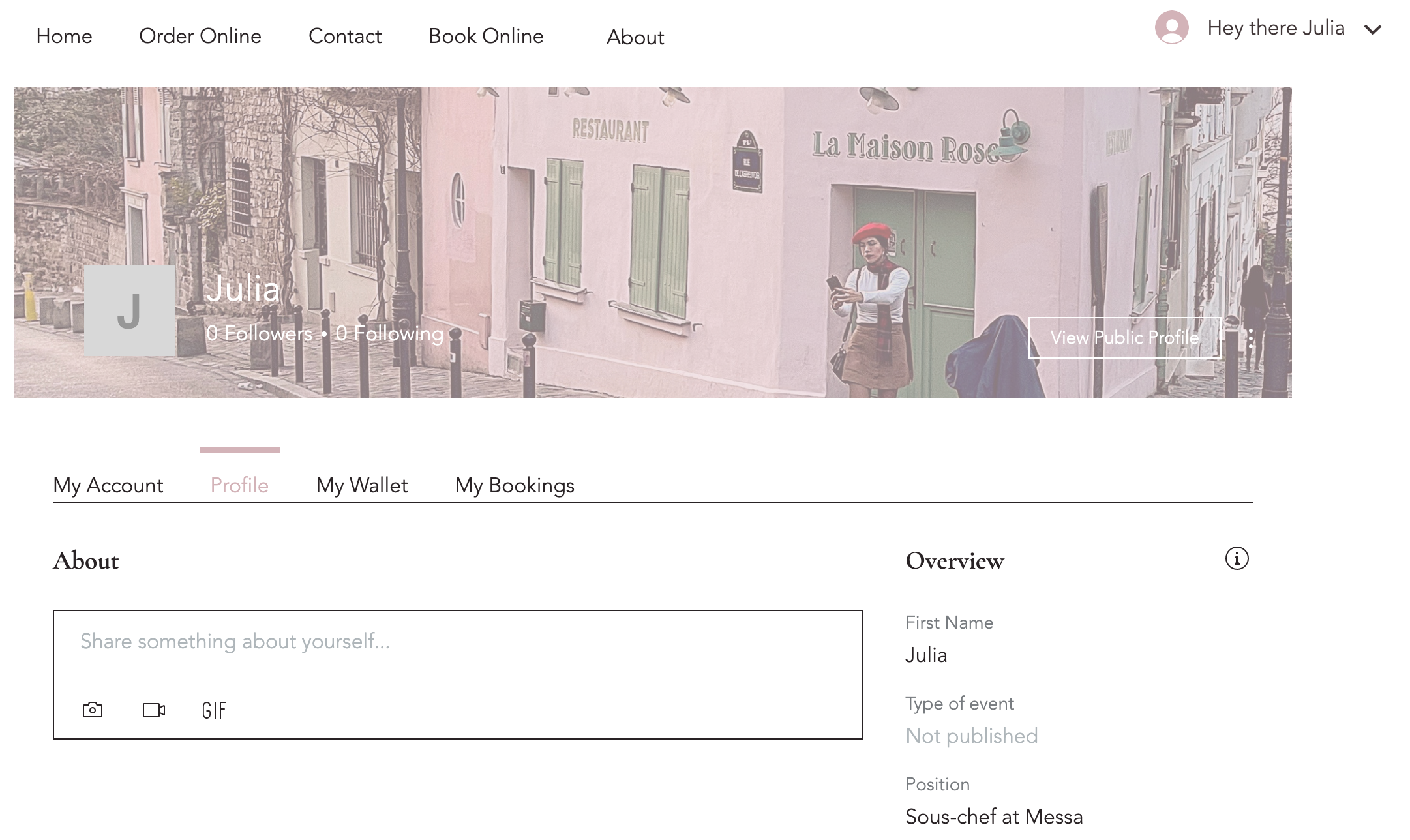
Increase customer engagement
Using Wix's business solutions like Wix Stores, Wix Bookings or Wix Events? The Members Area is a great tool to create a real connection with your customers and make them return.
Customers who create an account on your site get much more control of their transactions; Many of the Wix business solutions include member pages, giving customers the option to track and see the information that's stored about them (e.g., their address, payment method details, etc.)
Click a Wix app below to learn what it adds to your Members Area:
Pricing Plans
Wix Bookings
Wix Events
Wix Restaurants
Wix Stores
Create and strengthen your community
Whether you've created a site for your business or other purposes, the Member's Area can help you create a community around it as well. It can also be an online space for existing communities like educational institutions, groups around a topic of interest or any other type of group.
Click a social Wix app below to learn what it adds to your Members Area:
Online Programs
Wix Blog
Wix Chat
Wix Forum
Wix Groups
The Wix File Share app
Tip:
When using the social apps listed above, a Profile page is automatically added to your Member's Area so members can get to know each other. Every member decides for themselves whether their profile is public or private, and what info should be visible.
Creating exclusive member content
You're not confined to the pages you get by default with your Members Area – create exclusive pages for your members with content only they can access. You can make these pages available to all members, or limit them to a select few (specific member roles or paying members).
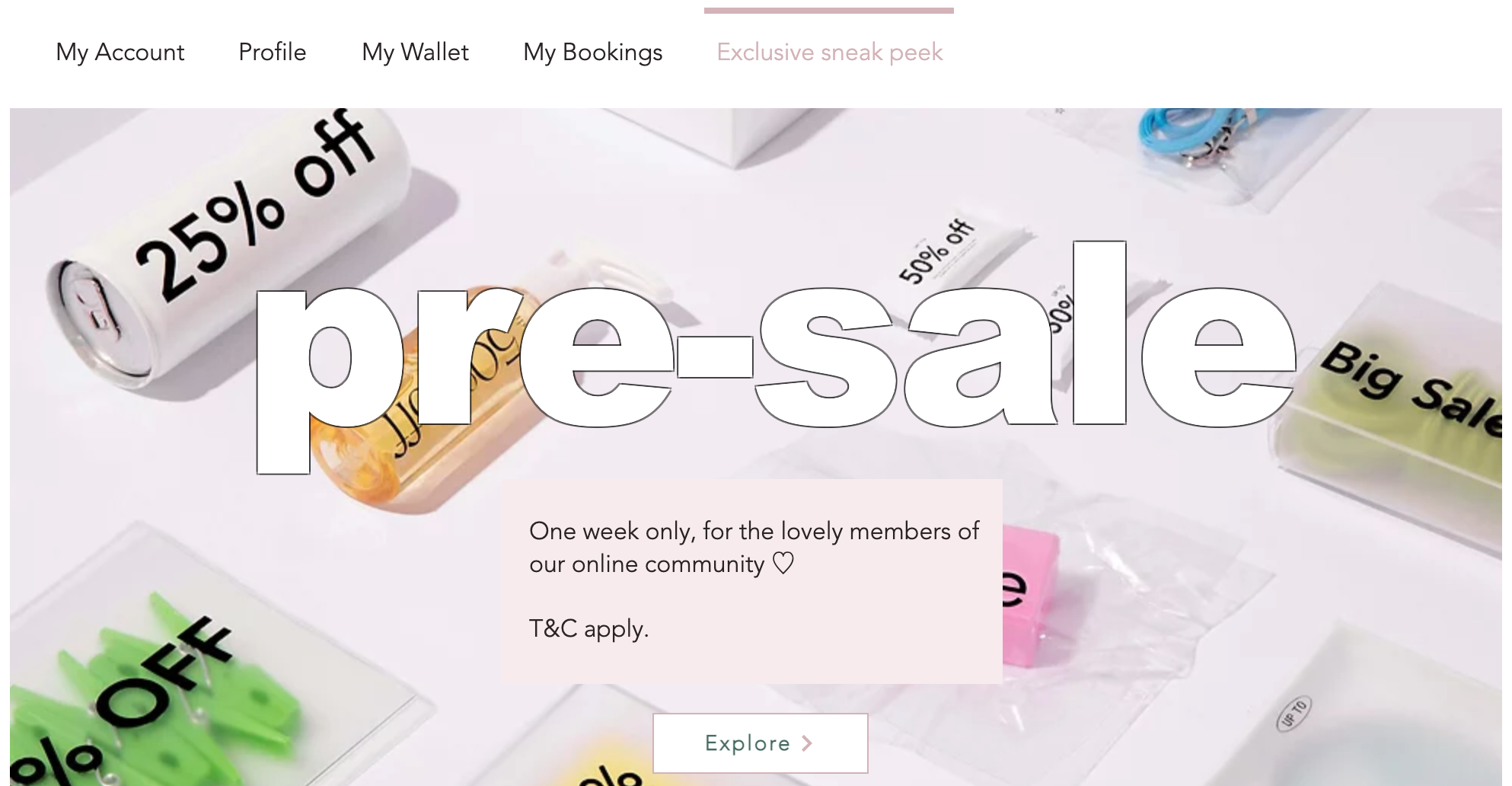
Design your own personalized space
Once you add a Members Area, a lot of the design work is done for you as the colors and fonts automatically match your site's theme. However, you can tailor the entire experience to your look and voice – from signup and login, to the Area's design and content.
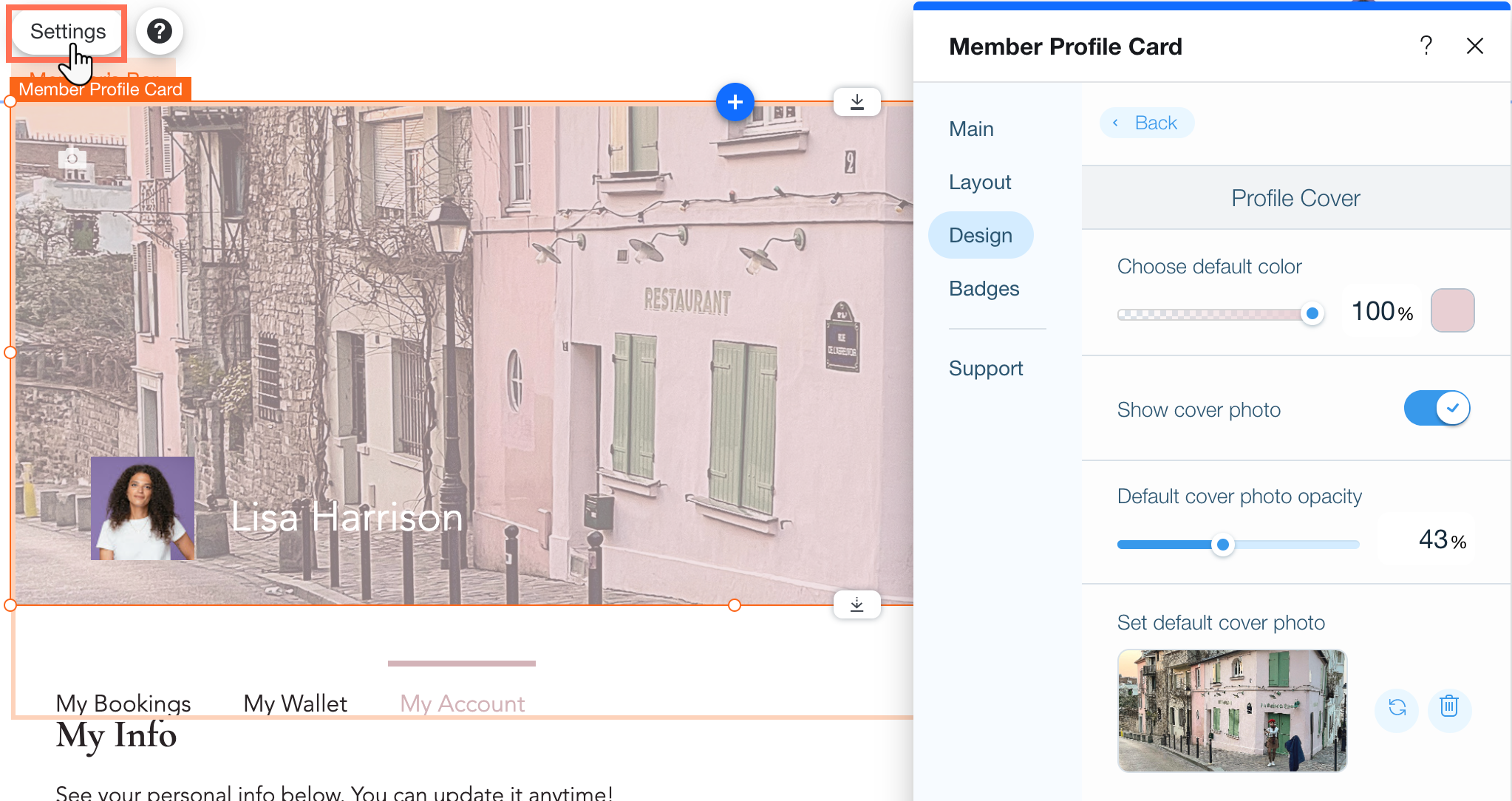
Manage your members
Easily manage all of your site members in your members list in the dashboard. You can view detailed information about each member on this list as well as approving, deleting or blocking members. From here, you can also assign different roles or badges to make specific members stand out.
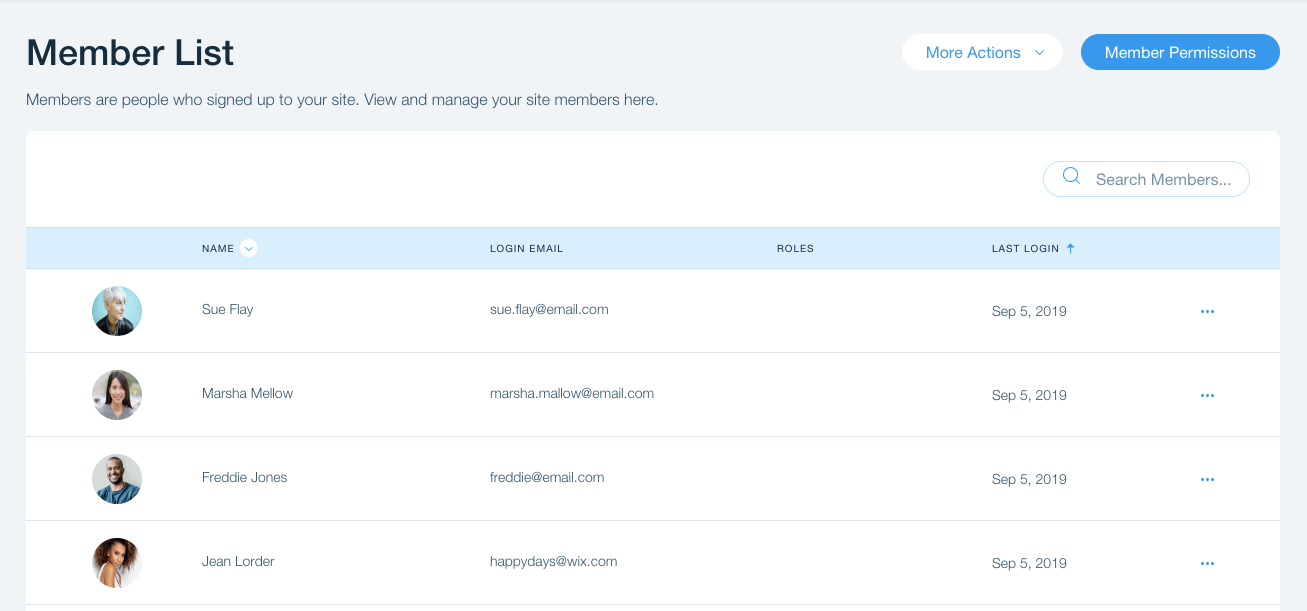
Explore your site's Members Area:
Try it out for yourself! Go to your live site and sign up as a new member to see how it works.