Wix Events: Adding a Members Area
2 min
In this article
- Adding a Members Area to your site
- Adding Wix Events to your Members Area
Add a Members Area to your site so guests who log in can easily access information about upcoming and past events. Guests can also conveniently download tickets (for ticketed events) and save their details so they can quickly sign up for future events.
It also encourages social interaction among other event followers so they can see who else is going to an event (if enabled) and allows them to share events on social media.

Adding a Members Area to your site
If your site doesn't have a Members Area, you can add it to any page on your site in just a few clicks.
Notes:
- If you created your site before 2018, your site may not have a Members Area.
- If you created your site after 2018, the Members Area comes pre-installed when you add Wix Events.
To add a Members Area:
- Go to the page you want to add a Members Area to in your editor:
- Click Add
 on the left side of the editor.
on the left side of the editor. - Click the Community tab.
- Click Members.
- Click Add to Site.
Adding Wix Events to your Members Area
If your site has an older version of the Members Area, it may not include a Wix Events tab.
To add Wix Events to your Members Area:
- Go to the Members Area in your editor:
- Click Add
 on the left side of the editor.
on the left side of the editor. - Hover over Events.
- Click Add to Site.
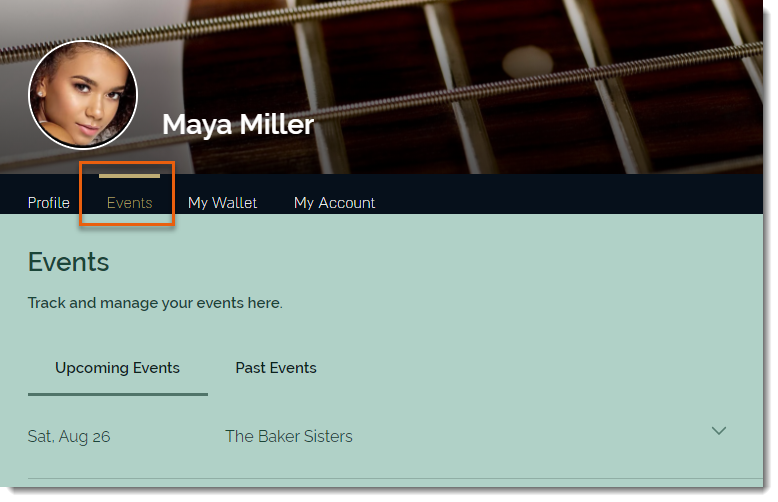
Tip:
You can limit registration for an event to site members only.


