Wix Stores: About Your Customers' Member Pages
6 min
In this article
- Member pages
- Customizing member pages
Using the Members Area, customers can sign up and log in to your site. Once they're logged in, customers can access their personal member pages.
The member pages are private; each customer can view only their personal information.
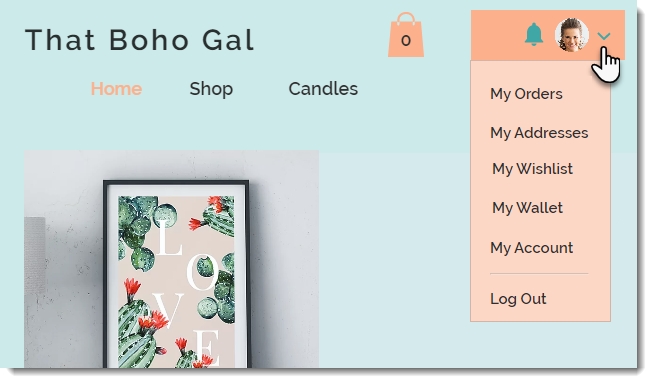
Notes:
- After a customer becomes a member, new orders appear in their My Orders page. Old orders (placed before becoming a member) are not listed.
- If you don't have it installed, you can add the Members Area to your site.
Member pages
Learn more about the member pages that your customers see in their member's area.
My Orders Page
My Addresses Page
My Wishlist Page
My Wallet Page
My Subscriptions Page
My Account Page
Customizing member pages
You can customize each of the pages in the Members Area so they match your site's design.
Wix Editor
Studio Editor
- Go to your editor.
- Click Pages & Menu
 on the left side of the editor.
on the left side of the editor. - Click Members Area.
- Select the member page you want to customize.
- Click the page in the editor.
- Click Settings.
- Customize the page using the available options.
Tips:
- Some pages have different customization options for when they are empty and when there they are not (e.g. "With Orders" or "Without Orders"). Make sure to customize each view.

- You can remove any member page that you do not want to display.









 on the left side of the Editor.
on the left side of the Editor. in the top bar.
in the top bar. next to Member Page.
next to Member Page.
