Site Members: Adding a Profile Page to Your Members Area
5 min
In this article
- Adding the Profile page to the Members Area
- Customizing the Profile page
- Changing the fields appearing in member profiles
Give your site members their own personal profile, where they can express who they are to your online community. Members can customize their profile to show a description they wrote about themselves, images, videos and more.
Tip:
When using social apps (e.g. Wix Blog, Wix Forum, Fileshare), the Profile page is automatically added to your site. You can check if it already exists in the Pages panel.
Adding the Profile page to the Members Area
If the Profile page isn't already part of your Members Area, you can add it directly from the Pages panel in your Editor.
Wix Editor
Studio Editor
- Click Pages and Menu
 on the left side of the editor.
on the left side of the editor. - Click Members Area.
- Click the + Manage Member Pages button.
- Click + Add Tab next to Profile under the Member Page section.
Tip:
You can also add and remove tabs right from your editor. Click the Member Page element in the editor and click Manage Member Pages to add and remove tabs from your Member Menu.
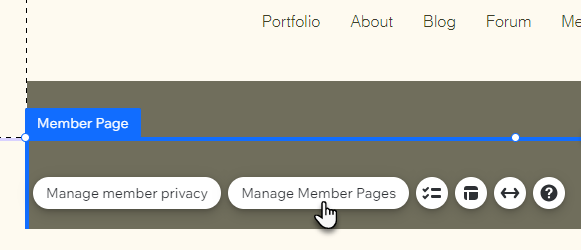
Customizing the Profile page
You can adjust the settings of the Profile page so the design, layout and text all match your style.
Wix Editor
Studio Editor
- Go to the Profile page in your editor:
- Click Pages
 on the left side of the editor.
on the left side of the editor. - Click Member Page under Members Area.
- Select the Profile tab from the drop-down.

- Click Pages
- Select the Profile element on the page.
- Click Settings.
- Click the tabs in the Settings panel to customize the following:
- Layout: Adjust the spacing between the sections of the Profile page.
- Sections: Edit the text and details appearing on the page's sections (e.g. Header, About)
- Design: Change the fonts and colors of different elements on this page (e.g. buttons, dividers, the profile's background)
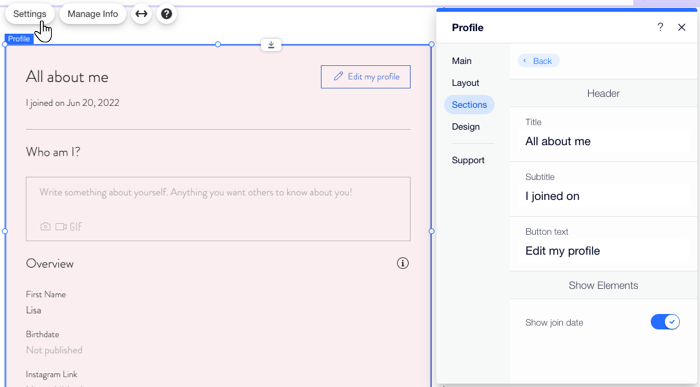
Changing the fields appearing in member profiles
Choose what information is displayed in your members' Profile page. Pick from suggested fields like name and email, or create custom ones as needed. Make sure the fields are set to Public so they appear in member profiles.
To change the fields:
- Go to Site Members in your site's dashboard.
- Click More Actions at the top right.
- Click Manage Member Info.
- The current fields appear under Customize Info Fields. Click below to learn how to:
Add more fields
Make a field public
Hide a field
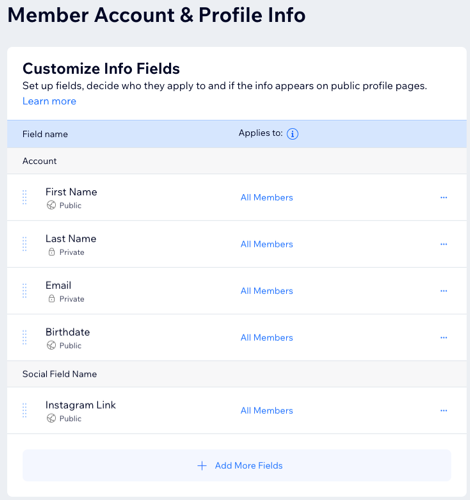
Tip:
For each field, you can decide if all site members or only selected members can fill it out. Learn how to add fields only for specific members


 next to the relevant field.
next to the relevant field.