Site Members: Blocking a Site Member
6 min
In this article
- Blocking a Site Member
- Managing blocked members and site access
- FAQs
Blocking a site member allows you to maintain a safe and respectful environment on your site. By blocking a member, you can prevent unwanted behavior and ensure a positive experience for your community.
For example, if a member repeatedly violates your site policies or engages in disruptive behavior, blocking them can help you maintain the integrity of your site without notifying them directly. This tool is especially useful for managing active subscriptions, unauthorized registrations, and problematic contacts, ensuring your site remains a welcoming place for all your members.
Blocking a Site Member
You can remove members from your site by blocking them. Blocking someone prevents them from signing up again using the same email address, while deleting only removes them from the current member list. The change may take several hours to take effect. You can view all blocked members in the Contacts tab by filtering for Blocked. This allows you to review and manage blocked accounts.
Dashboard
Wix app
- Go to Site Members in your site's dashboard.
- Click the More Actions icon
 next to the relevant member.
next to the relevant member. - Select Block member.
- Click Block in the pop-up to confirm.

Managing blocked members and site access
When you block a site member, they are not notified, but they are prevented from signing up again using the same email address. If you want to provide temporary restrictions, you can assign a "Suspended" role instead of blocking them permanently, allowing you to maintain their contact details.
To prevent unauthorized registrations, enable manual approval for new site members in your Site Members settings. This ensures only approved members can access restricted areas. For enhanced security, require members to log in before accessing key areas of your site, and activate ReCAPTCHA to verify new sign-ups.
For members with active subscriptions or payments, you need to cancel their subscription before you can delete or block them. Currently, Wix does not support automatic removal of members after their subscription is canceled, but you can manually remove them. You can manage subscriptions from the Subscriptions tab in your dashboard. Be sure to check the subscription status before attempting to remove the member. Similarly, if a member has multiple accounts due to errors or duplicate emails, ensure that subscriptions on duplicate accounts are canceled before deleting them. Members can edit their email themselves in your live site.
Wix Automations can help you notify members about changes to their membership status. You can set these automations to inform members when their membership is approved or blocked. For accuracy, test your automations with a test member account to ensure they function as intended.
While Wix does not support native IP-blocking functionality, you can use third-party apps to restrict access from certain IPs or regions. Regularly monitor member activity for suspicious behaviors to safeguard your site and maintain full control over access.
FAQs
Click a question below to learn more.
How do members report each other?
Can members report me or my site's Admins?
How do I block someone from booking services or making purchases on my site?
Can I bulk delete or block site members?
How do I manage members who have duplicate entries in the system?
How do I delete a site member who is also a collaborator?
How do I manage site members who use Apple’s Private Relay email addresses?
Can I recover deleted site members?
Can I set up a members-only shop?


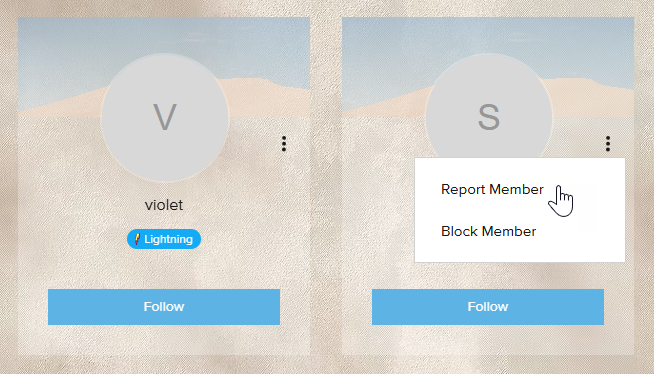
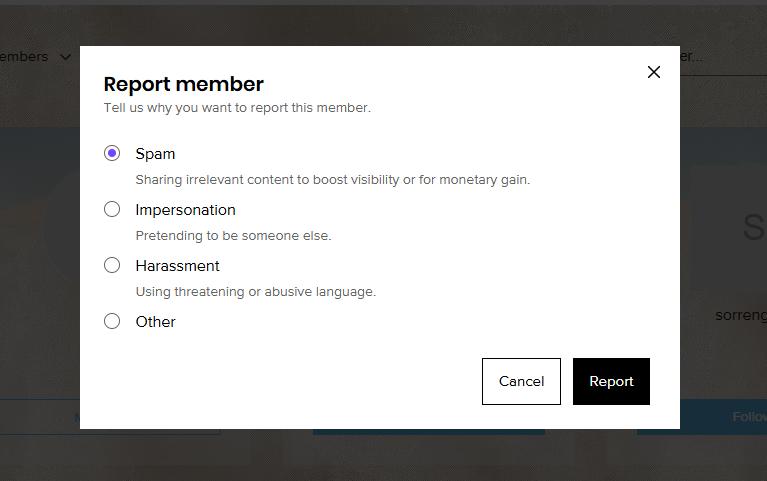
 next to the relevant member’s profile.
next to the relevant member’s profile.