Roles & Permissions: Changing a Collaborator's Role
2 min
In this article
- Checking a collaborator's role
- Changing a collaborator's role
- Removing a collaborator from your site
- FAQs
Different roles give collaborators access to different parts of your site and dashboard. You can update a collaborator's role as their responsibilities change over time.
Checking a collaborator's role
If you're not sure what role your collaborator has, or what they can access, you can check it on the Roles & Permissions page.
To check a collaborator's role:
- Go to Roles & Permissions in your site's dashboard.
- Browse or search for the relevant collaborator.
- Check the role in the Role column and hover over it to learn more.
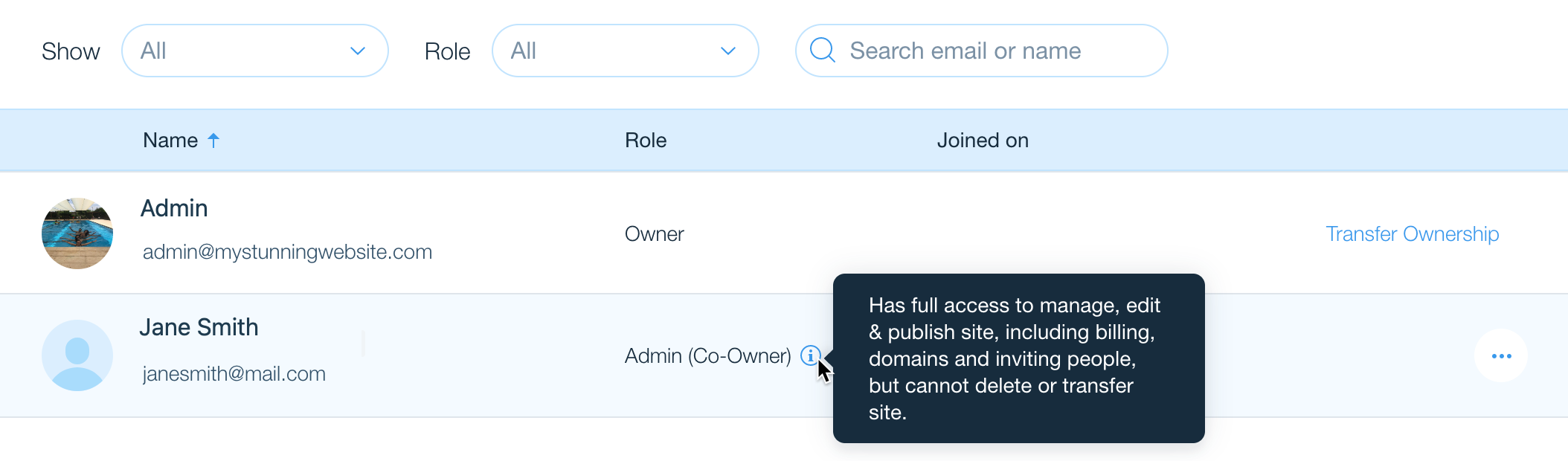
Changing a collaborator's role
You have full control over your collaborators' roles. You can change them at any time according to your needs or add an additional role.
To change a collaborator's role:
- Go to Roles & Permissions in your site's dashboard.
- Click the More Actions icon
 next to the relevant collaborator.
next to the relevant collaborator. - Click Change Role.
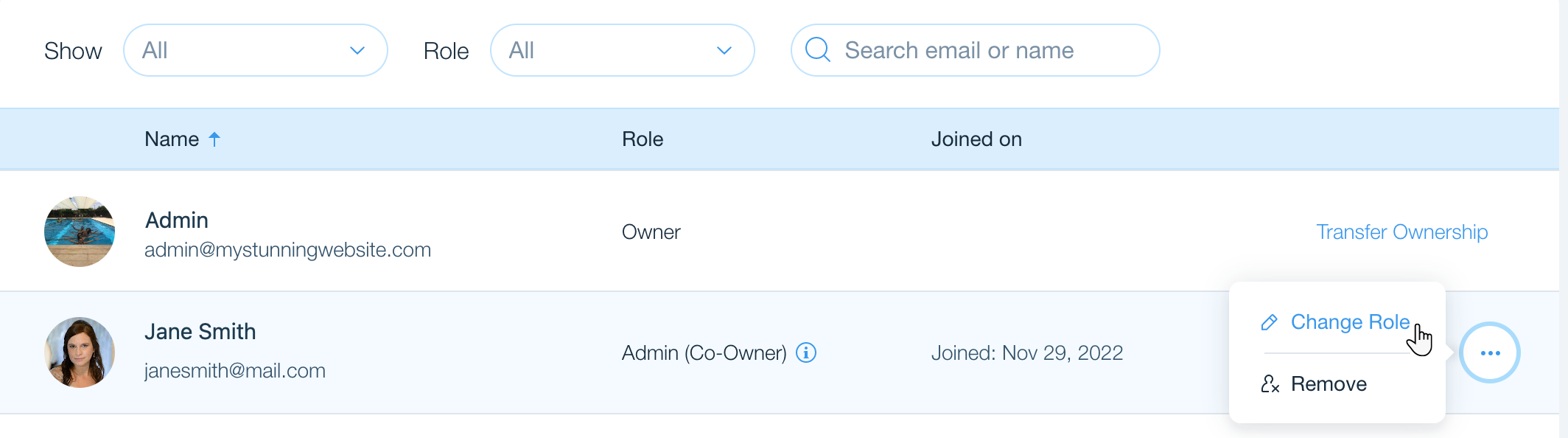
- Select or deselect the relevant roles.
- Click Save.
Removing a collaborator from your site
Remove a collaborator's access, so they can no longer log in or make any changes to your site and dashboard.
To remove a collaborator's access:
- Go to Roles & Permissions in your site's dashboard.
- Click the More Actions icon
 next to the relevant collaborator.
next to the relevant collaborator. - Click Remove.
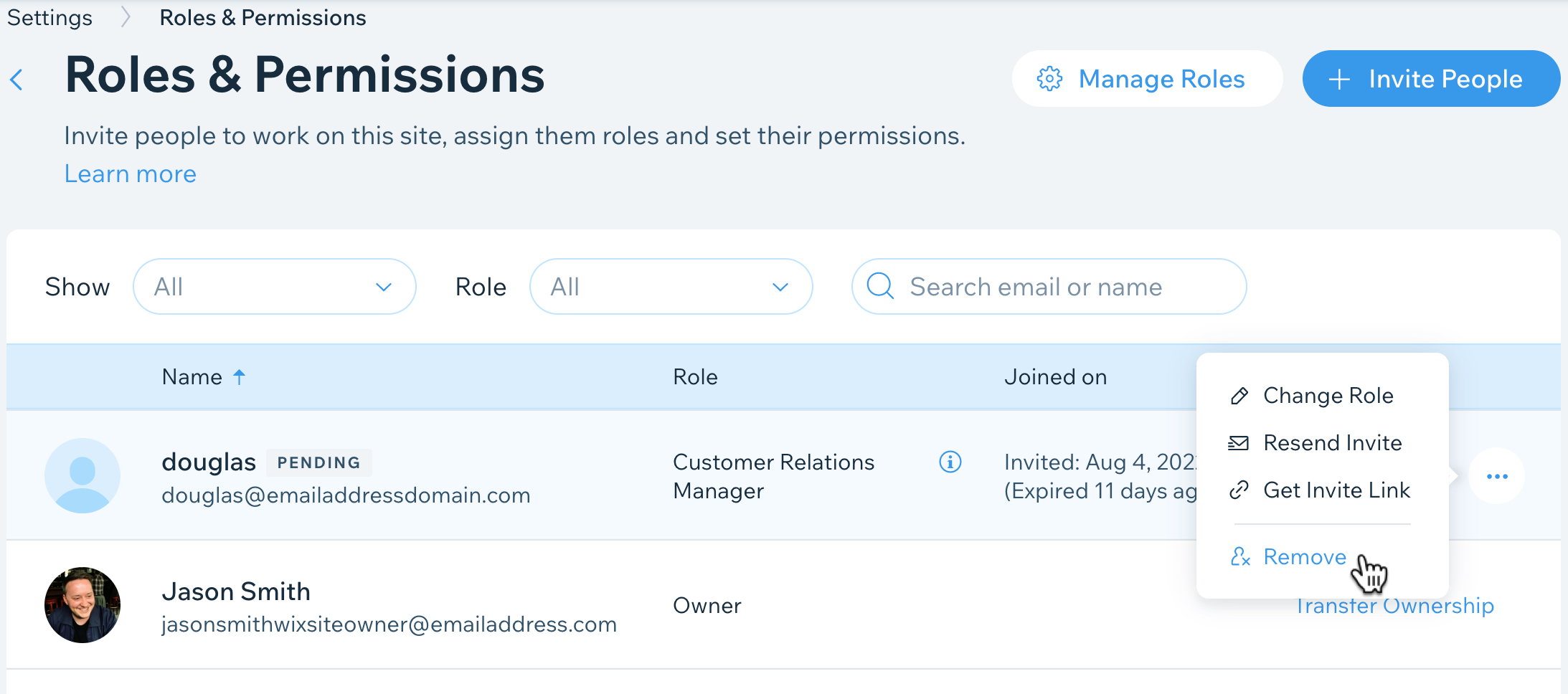
- Click Remove to confirm.
FAQs
Click a question below to learn more about changing collaborator roles.
Can collaborators remove other collaborators?
How do I remove myself as a collaborator on a site?
How can I learn more about the different collaborator roles?


