Studio Editor: Adding Elements
3 min
In this article
- Adding an element
- Types of elements
Elements make up the content of the site. They include text, buttons, forms, images and much more. In the Add Elements panel, you can find them all and choose the designs that fit your client's needs.
Adding an element
The elements in the Add Elements panel are split up into categories and subcategories, making it easier to find what you're looking for. You can also use the search bar to find elements quickly.
To add elements:
- Click Add Elements
 on the left side of the editor.
on the left side of the editor. - Click the element category.
- Click the relevant subcategory.
- Click an element or drag it onto the page.
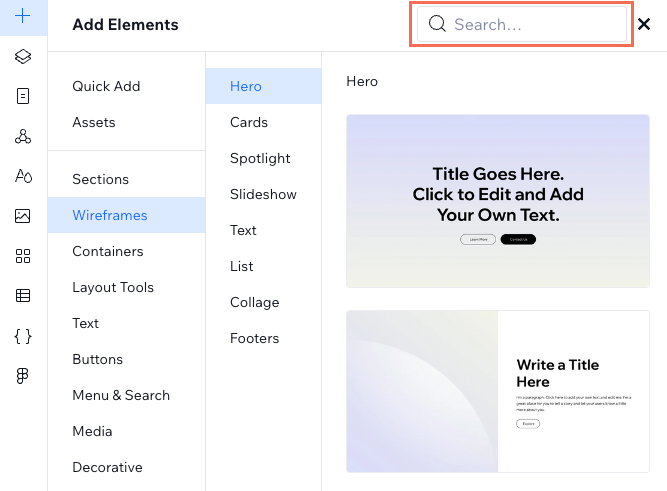
Types of elements
Browse through the following categories in the Add Elements panel:
Category | What it offers |
|---|---|
Quick Add | These common elements can help you build more efficiently and quickly, rather than searching the Add Elements panel each time for what you need. |
Design Kits | These kits offer pre-designed elements and sections, each tailored to a unique aesthetic. Some sections also include interesting animations – hover over a section in a design kit to get a preview. |
We have tons of beautiful pre-designed page sections to help you get started. These presets were made to look great on all screen sizes. | |
Wireframes | Add a section with a built-in wireframe that you can easily design. |
A variety of empty, designed and hover containers to help you structure content that belongs together. | |
Layout Tools | These tools let you show groups of related elements in a responsive layout (e.g. grid, stack, repeater, etc.) |
Various text elements for titles and paragraphs, as well as text marquee and text masks. | |
Functional pre-designed buttons to encourage visitors to interact with the site. This also includes a pay button for a quick and easy checkout. | |
Menu & Search | A variety of menus to help visitors navigate around the site. You can also add a search bar from here. |
Images, videos, animations (Lottie and Rive) and music to bring the site to life. | |
Decorative | Shapes, vector art, text effects and video elements to decorate your client's site. |
Contact & Forms | Various form presets, designed for specific intents (e.g. contact, subscribe), and forms you have previously created. You can also add a chat button and a Google Maps element from here. |
Embed & Social | Elements that let you embed code or a website, as well as a custom element that lets you use custom HTML tags on your client's site. You can also add a social bar from here with links to the client's social accounts. |
Input | Using these CMS (Content Management System) elements, you can create your own forms or allow visitors to filter the site's content. |
Certain Wix apps have their own categories in the panel, offering pre-designed elements that you can add to your client's site:
Category | What it offers |
|---|---|
Add elements to showcase and enhance your client's blog like a post list, category menu, tag cloud and more. | |
Add elements to keep your client's customers engaged like a product gallery, cart icon, 'add to cart' button and currency converter. | |
Add elements to showcase your client's services, like a featured service gallery, a service list, a calendar, etc. | |
Add elements to advertise your client's events like an event list and a calendar. | |
Add elements to advertise your client's events like an event list and a calendar. | |
Add a language menu to allow quick access to the site's localized versions. | |
Add elements related to the different restaurant apps – Menus, Online Orders and Table Reservations. | |
Add a donation form to your client's site. | |
Add one of our presets to showcase content (including rich content) from a collection. You can also create a new collection or dataset from here. |
Some of these categories (e.g. Donations) might not appear in the Add Elements panel until you add the relevant app to your client's site.


