Studio Editor: Adding Media to a Site
3 min
In this article
- Uploading your own media
- Adding free media
- Purchasing media
Bring any site to life with beautiful media. Choose from a range of media types, including images, galleries, videos, audio and vector art.
You can upload your own, choose from thousands of free media files, or purchase media files from Shutterstock.
Uploading your own media
Upload media straight from the Editor. You can upload media from your computer, social networks, other Studio Editor sites or a URL.
Once you've uploaded a media file to the Media Manager, you can use it anywhere on the site.
Note:
See the supported file types and sizes.
To upload your own media:
- Click Media
on the left side of the editor.
- (In the Media Manager) Click Upload Media.
- Choose where you want to upload media from:
Your computer
Other Studio Editor sites
Social networks
A link (URL)
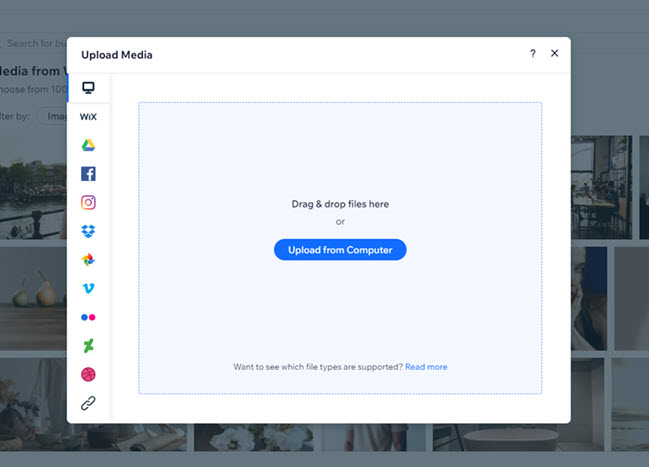
Adding free media
The Media Manager contains hundreds of free Wix and Unsplash media files that you can add to the site. Just click Media from Wix or Unsplash on the left side of the Media Manager to find the media file you want.
To add free media:
- Click Media
 on the left side of the editor.
on the left side of the editor. - (In the Media Manager) Click the relevant tab:
- Media from Wix: Free images, illustrations and patterns from the Wix library.
- Unsplash: Free stock images in high resolution.
- Browse the available images and videos to find the one you want.
Tip: Use the search bar and the filters to find media faster. - Click the desired image.
- Click Add to Page.
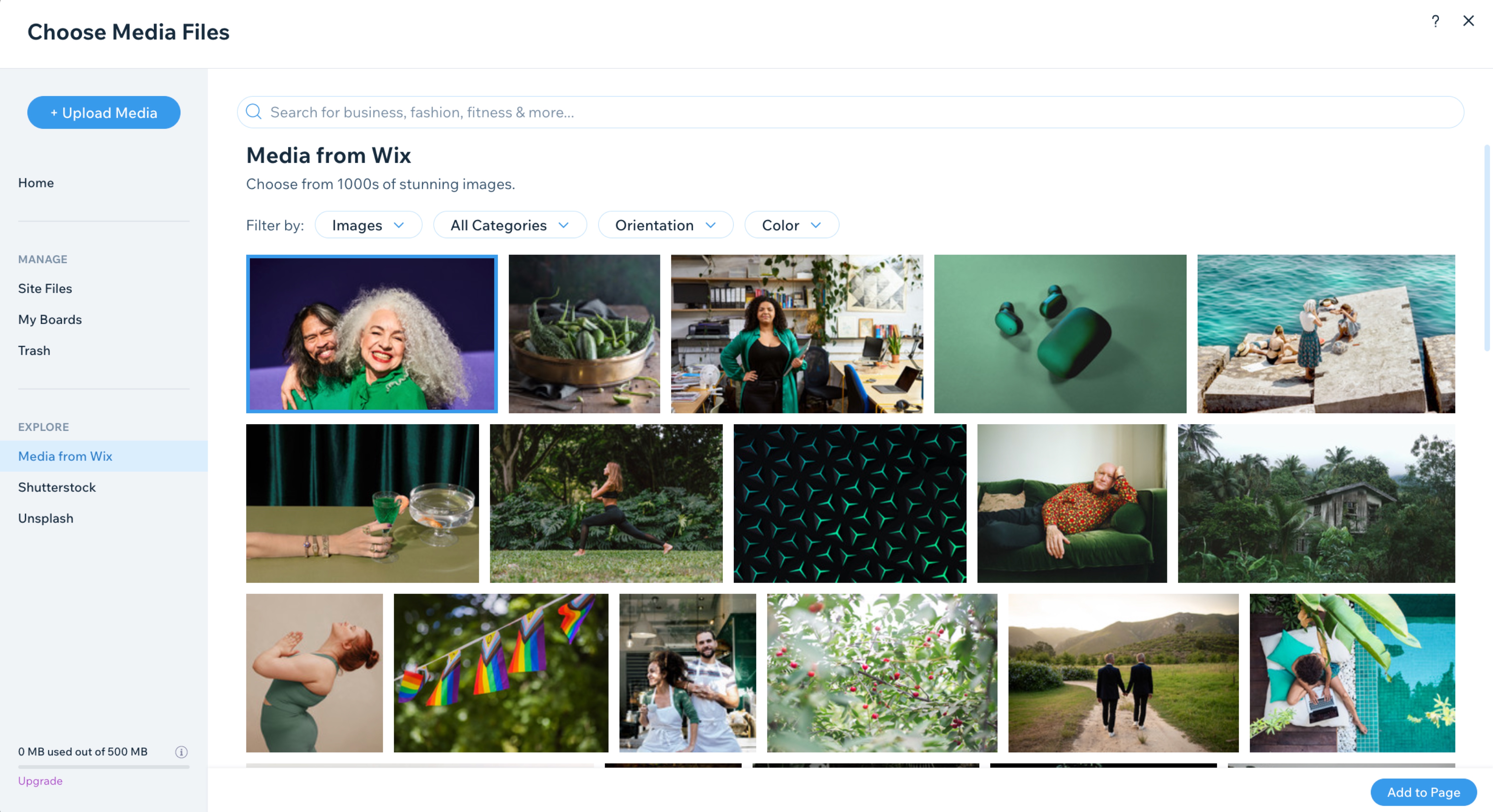
Notes:
- Free Wix media files are available for digital use within Wix ONLY. For more information, see the Wix Terms of Use.
- You can use Unsplash images only in accordance with the Unsplash Terms of Use and the Wix Terms of Use.
Purchasing media
Purchase media from Shutterstock. You can filter images / videos by category for easy browsing, or find media by typing keywords in the search bar. Once you submit your purchase, your media is automatically added to the Media Manager.
To purchase media:
- Click Media
 on the left side of the editor.
on the left side of the editor. - (In the Media Manager) Click Shutterstock.
- Browse the available images and videos to find the one you want.
Tip: Use the search bar and the filters to find media faster. - Click the media you want to purchase.
- Click Buy Image / Buy Video.
- Enter your payment details.
- Click Submit Purchase.



 on the left side.
on the left side.