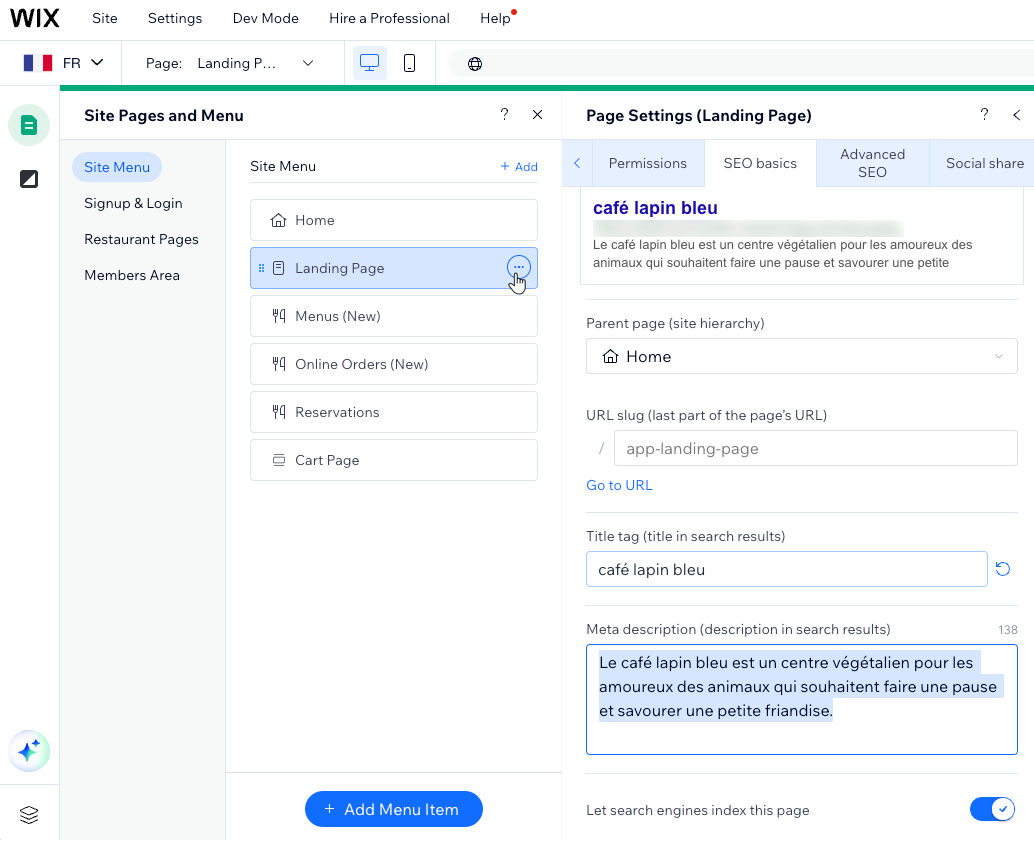Wix Multilingual: An Overview
3 min
In this article
- How does it work?
- Manage your translations with ease
- How visitors navigate your multilingual site
- Optimize SEO for your language versions
With Wix Multilingual, you can translate your site manually or automatically, to over 180 languages. Visitors choose the language they prefer and get a more local experience as a result. Tailor a unique version for each language, including different text, imagery, SEO settings, and so much more.
Learn how one business made the most out of Wix Multilingual
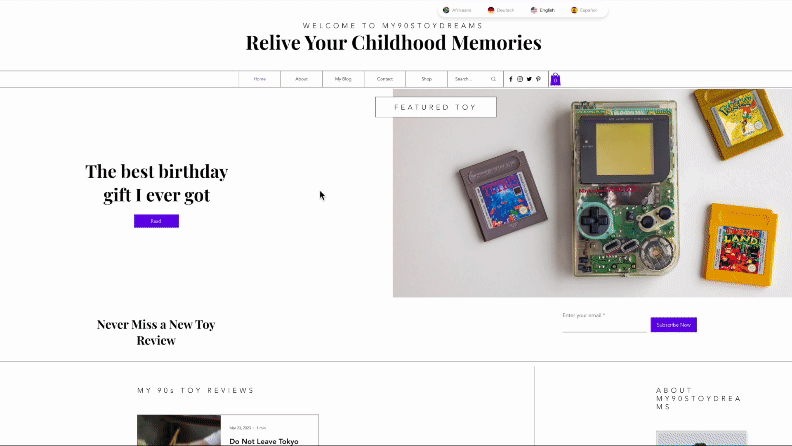
How does it work?
Once you're finished building the site in your main language, add Wix Multilingual. During the setup of the app, you'll select your main and secondary languages.
You will then be prompted with the option to translate your site manually or automatically, so you are in control over how the content is adapted to different language versions of your site. This allows for efficient and customizable language management as your site evolves.
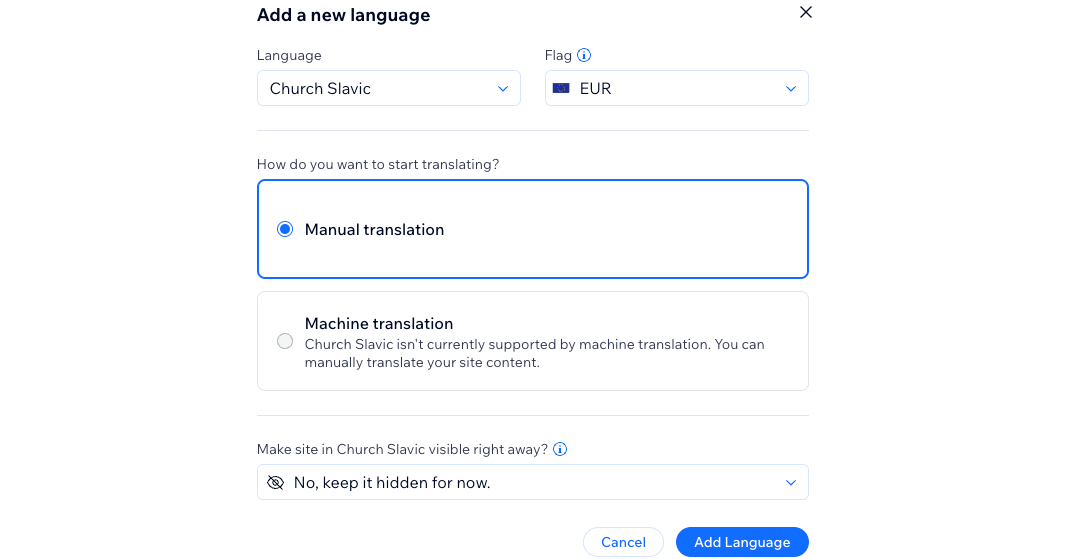
You can also manage your translations: add more languages, translate new pages or elements in your site, remove languages, and more.
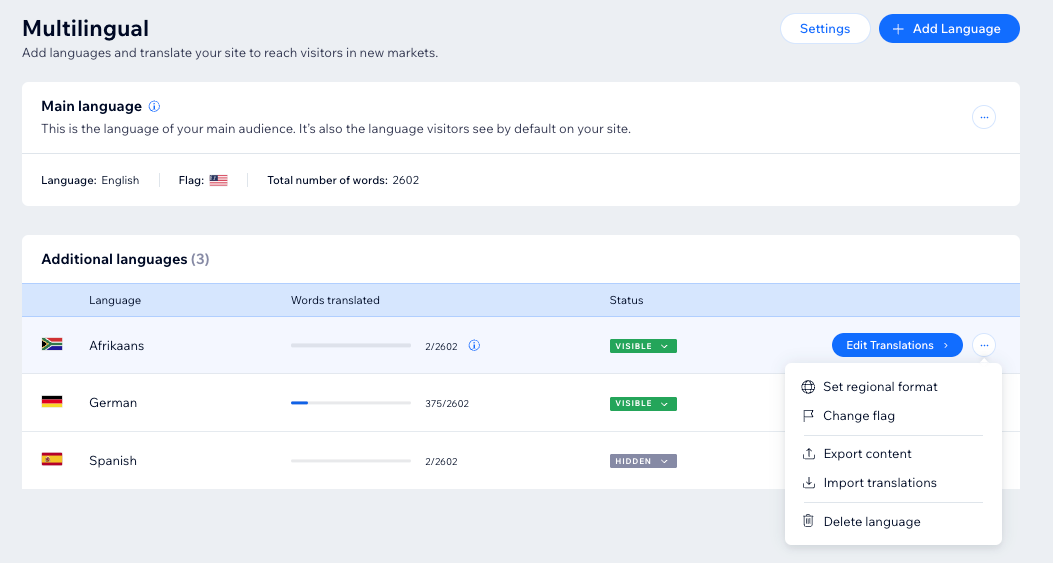
Manage your translations with ease
Translate or review both your site and apps content in one place using the Translation Manager in your site's dashboard.
The translation manager shows a list of all of your site's content in a single location, indicating what still needs to be translated. You can also hide or delete any languages that you no longer wish to display.
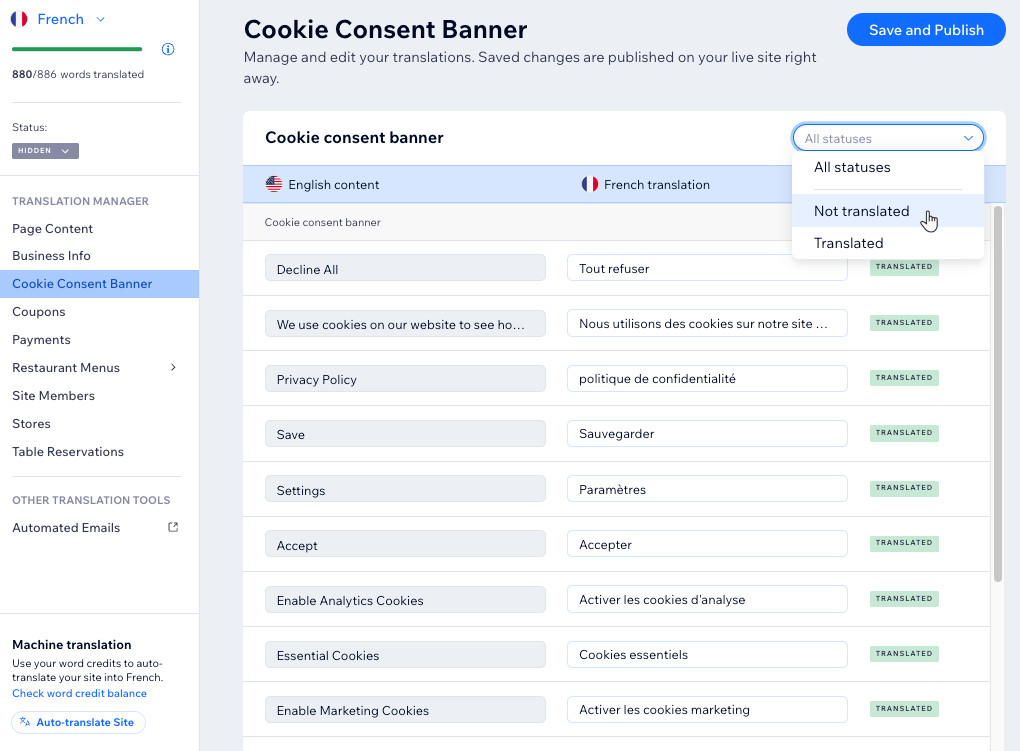
How visitors navigate your multilingual site
Your site visitors can switch languages using a language selection menu that is automatically added to your editor when installing the app.
The menu shows all published languages on your site, and you can even decide on the order in which the languages appear. You can customize the menu to your needs, personalizing the design, layout, and text.
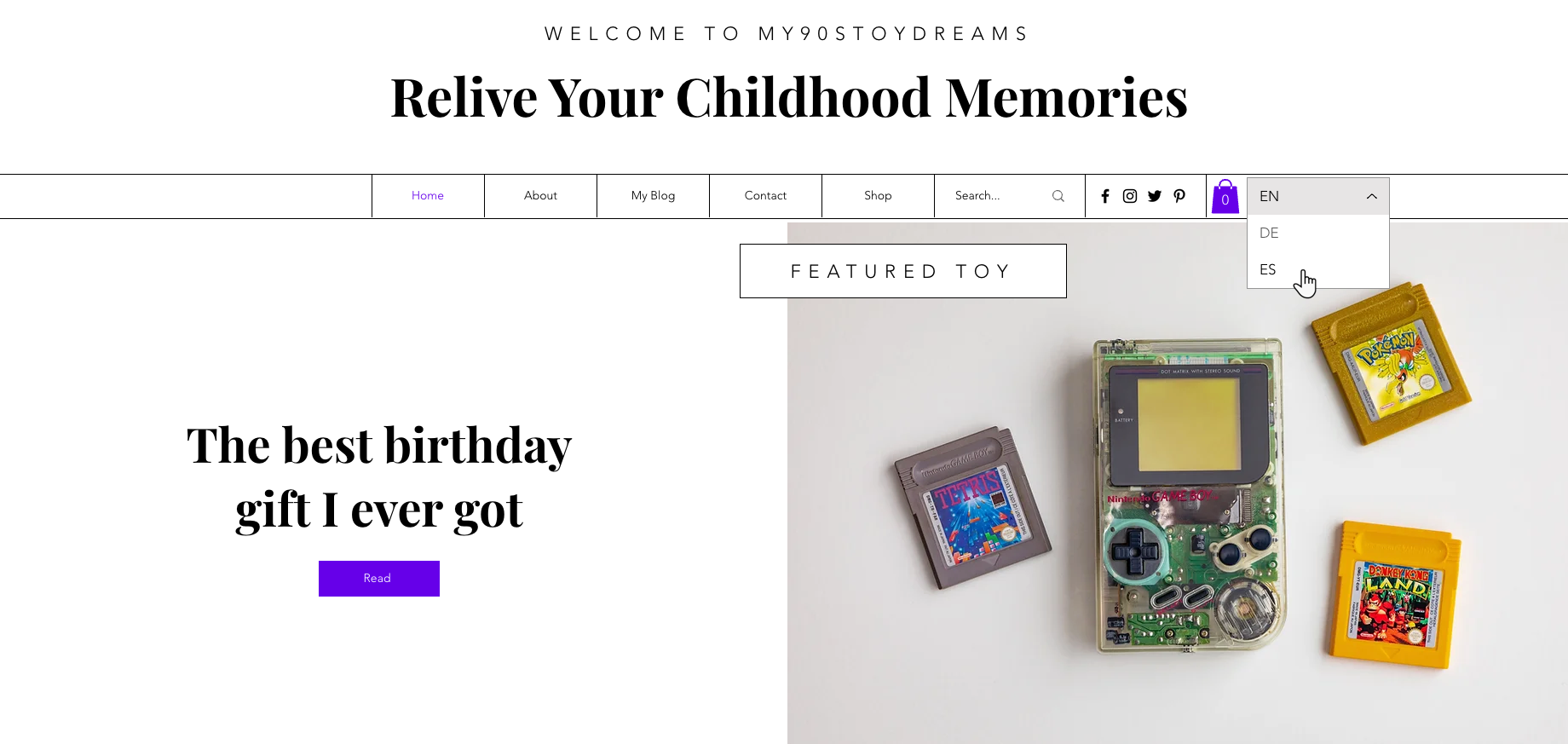
Optimize SEO for your language versions
Wix Multilingual lets you optimize your SEO settings for each language individually. This means you can tailor your strategy for different locales and strengthen your online presence.
You also have the option to change your URL structure to improve your search ranking. There are three options available; subdirectories, subdomains, and language parameters. Learn more about the benefits and risks of changing your URL structure