Wix Restaurants: Moving to the New Wix Restaurants Orders App
8 min
In this article
- Step 1 | Review your settings
- Step 2 | Set up features that didn’t transfer
- Step 3 | Review the design and publish
- FAQs
The Wix Restaurants Orders and Menus apps are transitioning to new versions with enhanced features designed to streamline your business. You’ll still have access to both versions until the end of the transition period, after which the original apps will no longer be available.
We've transferred over your core settings and menus to the new apps. Certain features like automations, sound notifications, and thermal printer settings will need to be reviewed and set up again. The new apps work differently so some of your settings may have slightly changed or may be organized in a different way now.

Tip:
Learn more about setting up the new Wix Restaurants Orders and Wix Restaurants Menus apps.
Step 1 | Review your settings
Some differences between the apps may affect your setup, so double-check both apps to make sure everything looks right.
For example, your menus were copied to the new app, but some settings—like modifier groups and modifiers—may need to be set up manually. Learn more about the Wix Restaurants Menus app migration.
To review your settings:
- Go to Restaurant Orders (New) in your site's dashboard.
- Click Settings.
- Review your order settings, including scheduling, pickup and delivery, checkout, and notifications.
- Go to Restaurant Menus (New) in your site's dashboard.
- Review your menus and settings:
- Click Edit Menu Details to update names, descriptions, and online availability.
- Click Manage to update menu sections and items.
Tip:
Click Export Orders in the Restaurant Orders tab of your dashboard to download a CSV file for tracking or manual entry. Be sure to export before deleting the old app.


Step 2 | Set up features that didn’t transfer
Some features couldn't be transferred to the new app. Make sure to set up according to your needs:
Menus
Order notifications (e.g. email)
Thermal printers
Coupons and discounts
Loyalty program
Phone call notifications
Contactless dine-in
Curbside pickup
DoorDash Drive
Webhooks
Step 3 | Review the design and publish
Your old pages have been replaced with new ones, but the old versions are still in your editor as hidden pages. Review the design of your new pages—like Online Ordering, Menus, Cart, and Thank You—and publish your site when you’re ready to go live.
Note:
If you previously linked elements, such as buttons or images, to your old Online Orders and Menus pages, you'll need to update them to point to the new pages.
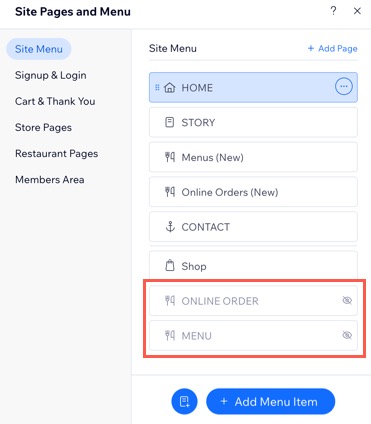
What's next?
Once everything is set up, remember to remove the old apps from your site. Learn more about removing the original Wix Restaurants Orders and Menus apps.
FAQs
Click a question below to learn more.
How can I receive order notifications by fax?
Can I still receive SMS notifications for orders?
What are the main differences between the original and new apps?
What new features are available in the new online orders app?
What happens if I don’t finish updating in time?
Are there new customization options available in the new apps?
How do I set menu availability for online orders?
Will my customers notice any changes?
Will I still have access to my order data after the switch?


 next to the relevant notification.
next to the relevant notification. 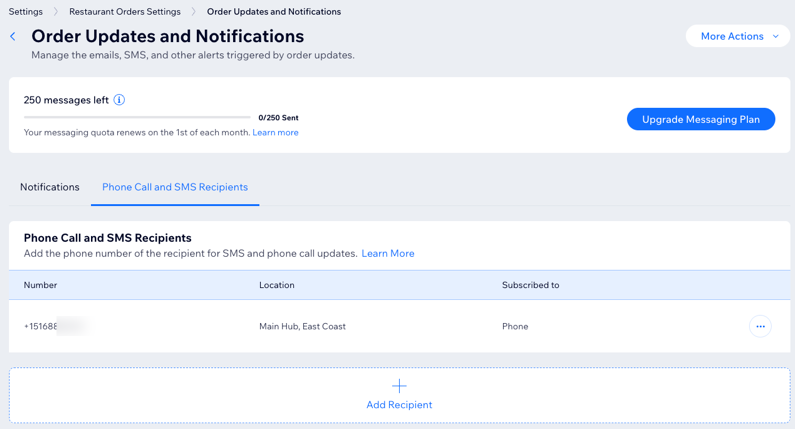

 next to the relevant automation.
next to the relevant automation.