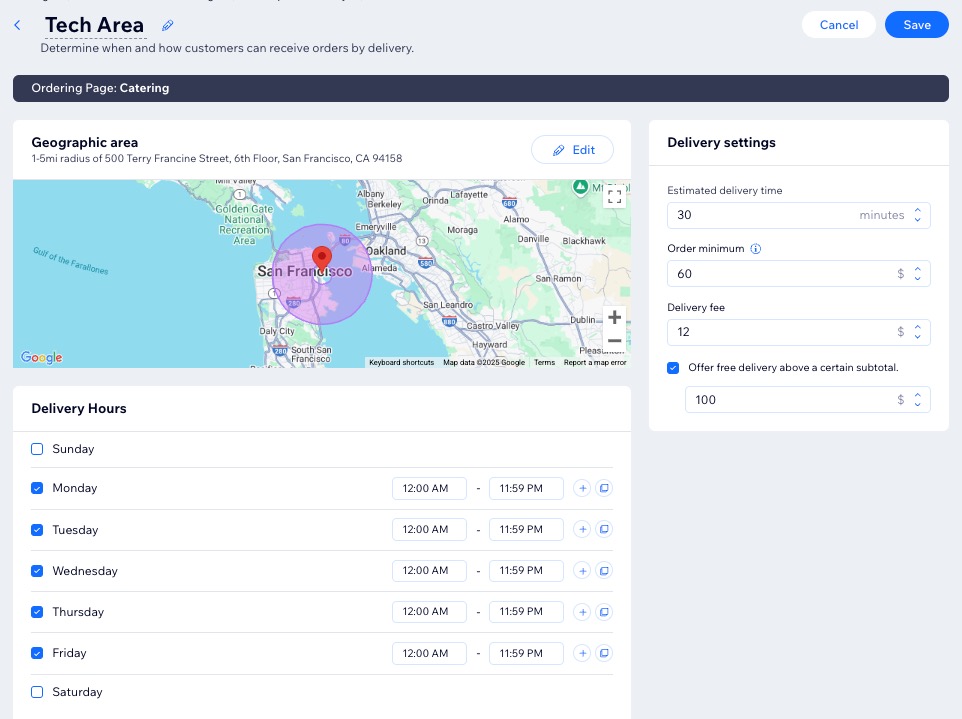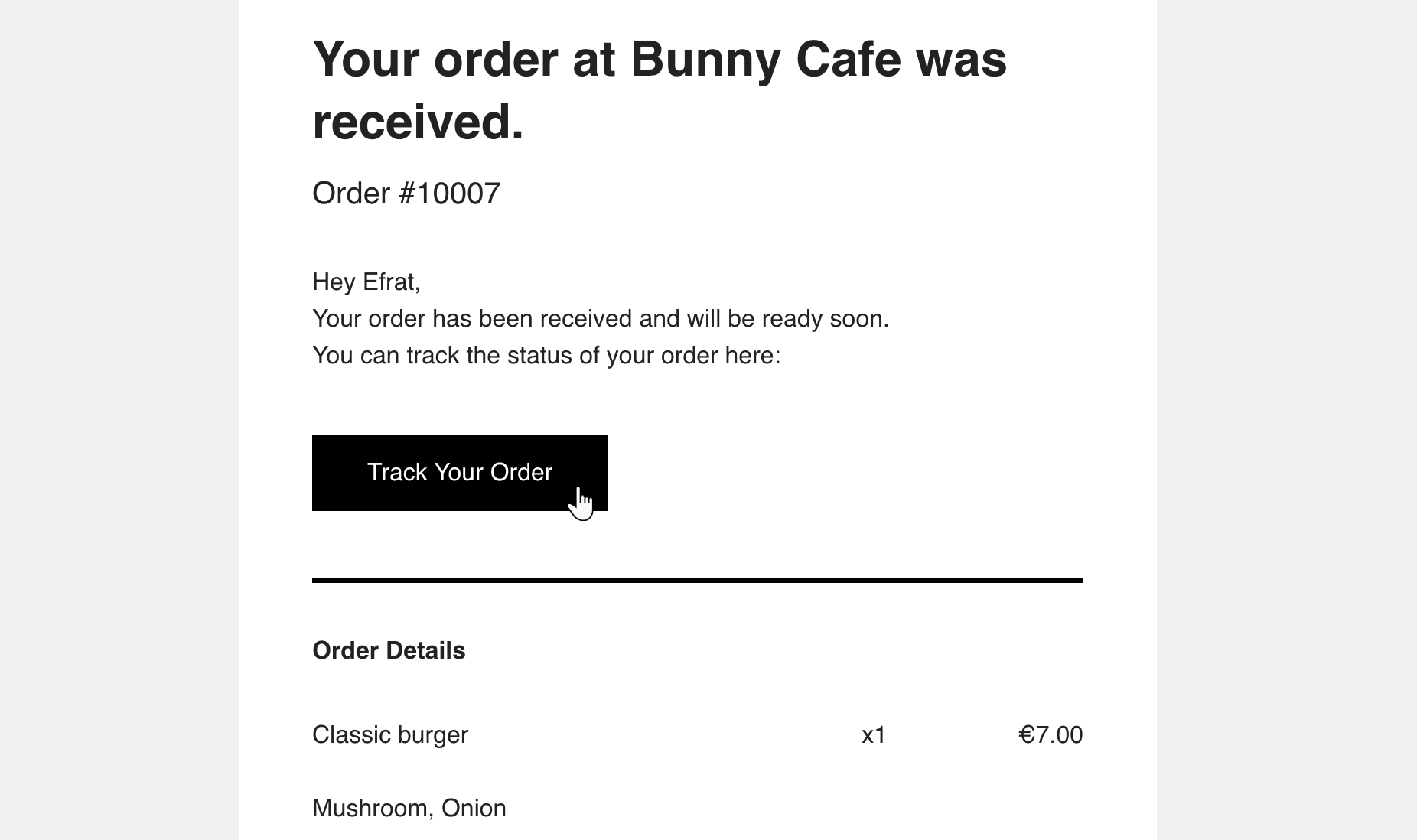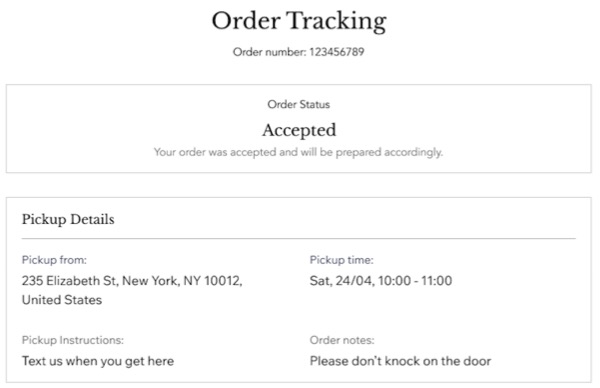Wix Restaurants: Setting Up Pickup and Delivery in Wix Restaurant Orders (New)
13 min
In this article
- Setting up pickup and delivery
- Adding closures
- FAQs
Your delivery and pickup settings is where you can specify when customers can collect their orders or receive deliveries in different areas. You can also set minimum order requirements and associated fees.
You can also add closures for dates and times when orders cannot be fulfilled, such as holidays or dates that have reached capacity. These closures can block orders entirely or just a specific fulfillment method.
Setting up pickup and delivery
Customize pickup days and timeframes, define delivery areas with specified fees, and offer free delivery on orders above a certain subtotal.
Additionally, you decide which fulfillment method appears as the default on your online ordering page – pickup or delivery.
To set up pickup and delivery:
Dashboard
Wix app
- Go to Pickup and Delivery in your site's dashboard.
- Select what you want to set up:
Pickup
Delivery
Default fulfillment method

Adding closures
Add closures to block orders on specific dates, holidays or when maximum order capacity is reached. Specify dates, hours, and select pickup or delivery methods for designated areas.
For instance, if your restaurant reaches its maximum capacity for orders on Friday evening, set a closure from 5:00 PM to 10:00 PM to ensure those hours do not appear as available on your site.
To add closure dates:
Dashboard
Wix app
- Go to Pickup and Delivery in your site's dashboard.
- Click Manage Closures.
- Click + Add Closure.
- Enter a name.
Tip: This does not appear on your site. It only appears when managing closures in your fulfillment settings. - Select the relevant method(s) from the Which fulfillment methods will be closed? drop-down.
Note: When selecting Specific delivery area(s), click the Select delivery area(s) drop-down and select the relevant area. - Select the date.
- (Optional) Click +Add End Date.
- Choose the hours:
- Select the All day checkbox to indicate that the hours are from the beginning to the end of the day.
- Enter the Start / End time to specify closure hours.
- Click Save.
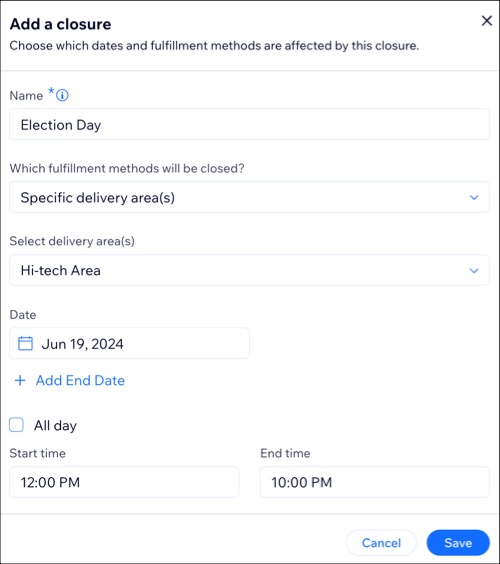
FAQs
Click a question below to learn more about pickup and delivery.
Why does my site say it’s not accepting orders?
Can I pause or resume accepting online orders?
Does pausing orders affect future scheduled orders?
How do customers know when their delivery is on the way?
Can I add a service fee?
Can I add a private note to orders?
What happens if a customer's address qualifies for multiple delivery areas?
When can the earliest and latest ASAP orders be placed?


 .
. to add more than one timeframe (e.g. Monday 9 AM - 12 PM and 2 PM - 8 PM).
to add more than one timeframe (e.g. Monday 9 AM - 12 PM and 2 PM - 8 PM).
 to add more than one timeframe (e.g. Monday 9 AM - 12 PM and 2 PM - 8 PM).
to add more than one timeframe (e.g. Monday 9 AM - 12 PM and 2 PM - 8 PM).