Wix Restaurants: Importing Your Menus to the New Wix Menus App
4 min
In this article
- Understanding the new terminology
- Understanding how the import works
- Check out what's imported at a glance
- Get extra information on the import process
- FAQs
Want to advance to the new Menus app but your menu is set up on the old app? Now you can import most of the information from your current menu to the new app. Learn what requires your attention in the process, and what has changed between the two apps.
Read an example of how a Menus user made the most of the new app
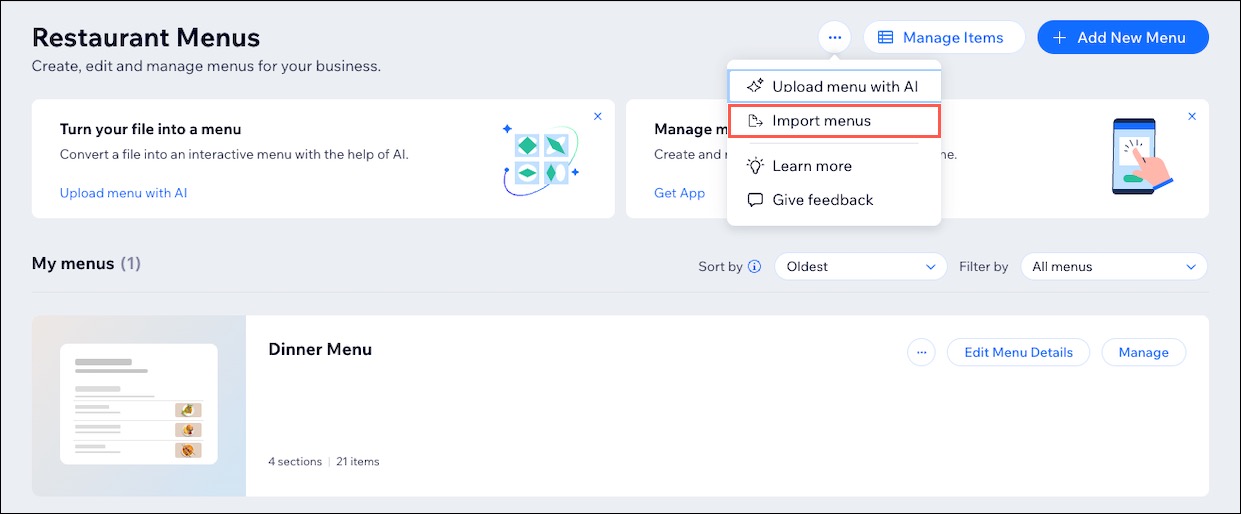
Understanding the new terminology
In the new Menus app, you'll notice some of the terms have been updated. For example, dishes are now referred to as items. . The table below lists the differences.
Menus app | New Menus app |
|---|---|
Dishes | Items |
Dish options: Selection (e.g. size) | Price Variants Modifier groups Modifiers |
Dish options: Extras (e.g. toppings) | Modifier groups Modifiers |
Understanding how the import works
When importing your menu to the new app, certain parts of the data are not copied over. Understanding what is included and excluded from the import empowers you to make informed decisions for your business.
Check out what's imported at a glance
Element | Imported to the new app? |
|---|---|
Menus | Yes |
Sections | Yes |
Items | Yes |
Variants | Yes |
Modifier Groups & Modifiers* | Partially |
Labels | Yes |
Specials | Yes |
Archive | No |
Online Orders properties | Partially |
Note:
Modifier names in the new Menus app are limited to 40 characters.
Get extra information on the import process
Menus
Sections
Items
Price variants
Modifier Groups
Modifiers
Labels
Specials
Archive
Online Orders properties
FAQs
Click a question to learn more about importing your menus.
I have different menus for different locations, can I import them?
Can I stop the import?
Why don't I see my menus on my site?
Why are my Modifier names cropped after importing menus to the new Menus app?





