Wix Stores: The 10 Essential Steps to Creating Your Online Store
5 min
In this article
- Step 1 | Create products & product options
- Step 2 | Create categories & display them on separate pages
- Step 3 | Add your site settings
- Step 4 | Choose shipping, local delivery, & pickup options
- Step 5 | Set up tax
- Step 6 | Set up payment providers
- Step 7 | Choose additional checkout and store settings
- Step 8 | Design the look of your store
- Step 9 | Customize your members area
- Step 10 | Upgrade and go live
Welcome to the world of eCommerce. This article will guide you through the 10 essential steps you need to create your store.
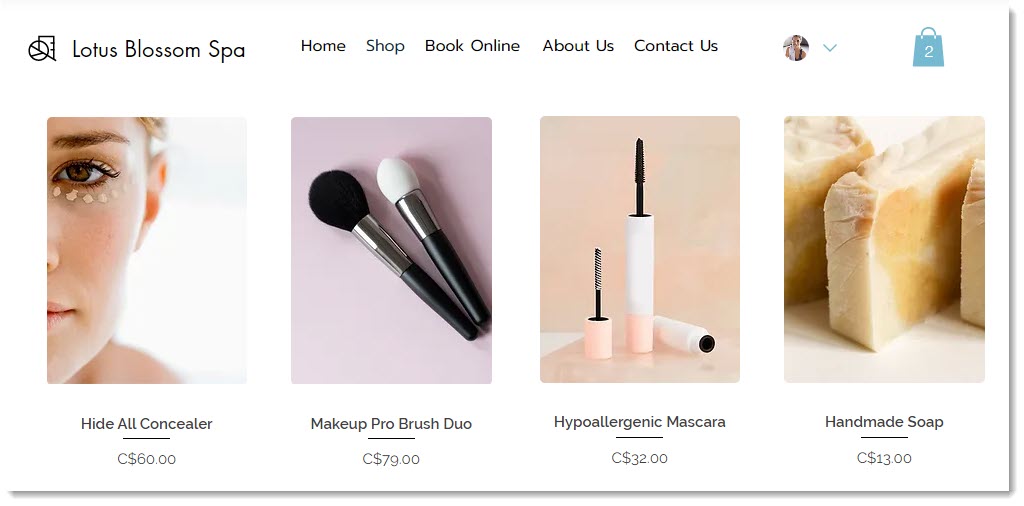
Tip:
Though these steps are numbered, feel free to do them in any order. Remember, you can go back anytime to edit your settings or add more products.
Step 1 | Create products & product options
A great place to start building your business is by creating store products. If your products have different options, (e.g. sizes or colors) or modifiers (e.g. extras like engraving or gift wrap), don't forget to add those as well.
Tell me more
Step 2 | Create categories & display them on separate pages
Categories let you group similar products so they can be displayed together on your site.

Tip:
If you sell only one type of product or a small overall number of products, you may choose to display all your products together on one 'Shop' page.
Tell me more
Step 3 | Add your site settings
Enter all the basic details needed for your site to function smoothly. These include the email address where you'll be contacted, your location, language, and currency.
Tell me more
Step 4 | Choose shipping, local delivery, & pickup options
Time to figure out how to get your products to customers. For each location you sell to, set up any or all of the following options:
- Shipping: Ship products to customers.
- Delivery: Hand-deliver via courier to customers in a set area.
- Pickup: Allow customers to pick up products from any of your physical locations.
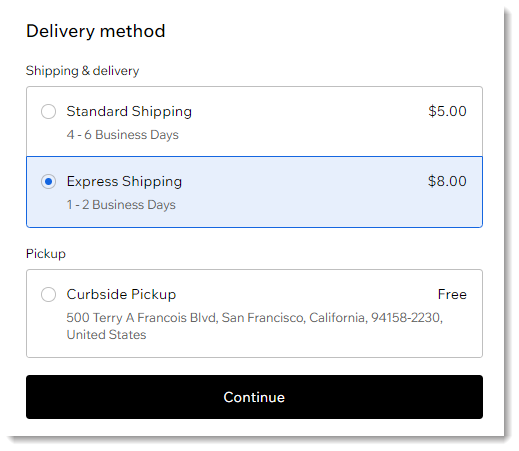
Tell me more
Step 5 | Set up tax
Make sure to set up tax collection to comply with local tax laws.
Tell me more
Step 6 | Set up payment providers
Before you can start selling products, you must set up a way for customers to pay you.
Tell me more
Step 7 | Choose additional checkout and store settings
Click the Settings tab in your dashboard to access additional settings. In the Checkout section, you can customize your site's Checkout page. Note that these settings update the Checkout page for other business solutions, such as Wix Bookings and Wix Restaurants Orders, if you use them.
Go to Store products & inventory to find additional customizations specific to Wix Stores.
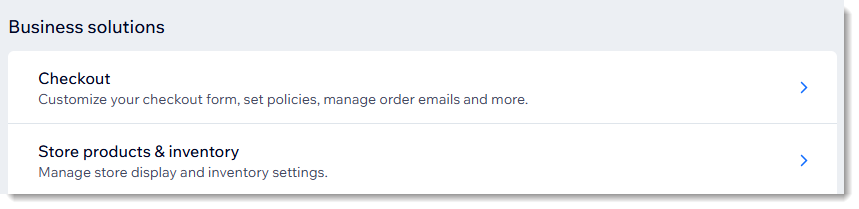
Tell me more
Step 8 | Design the look of your store
Edgy, classic, funky.... whatever your look, you can customize the design of your site to get the perfect style for your brand.
Tell me more
Step 9 | Customize your members area
The members area is where your customers can view upcoming and past orders, edit their saved addresses and credit cards and more.
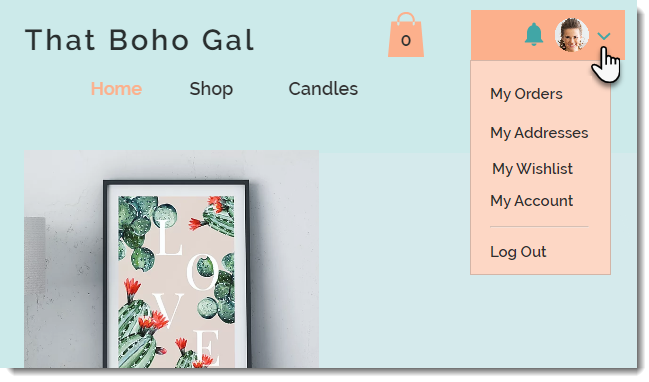
Tell me more
Step 10 | Upgrade and go live
It's time to go live. Make sure to follow these last steps so customers can make purchases.
Tell me more
Wix offers loads of features to help you build, manage, and market your store. Check out some of what Wix Stores has to offer.
Want to learn more?
- Check out the full course in Wix Learn on getting started with Wix eCommerce.
- Browse through our ecommerce website templates.



