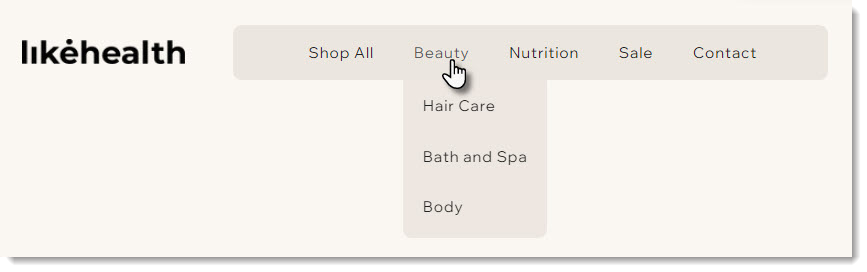Wix Stores: About the Category Page
4 min
In this article
- The header
- About the sidebar
- Product display
- FAQs
Important:
Older sites do not come with the Category page built in. If you don't already have it, you can migrate to the new Category page experience.
The Category page is your store's main page, where customers can browse and explore your product categories. Customizing this page lets you create a design that reflects your store's brand, while helping customers easily find what they’re looking for.

Customizing the page:
Customize the look and function of this page once, and your changes will apply to all categories automatically. This ensures your storefront has a cohesive and professional design.
The header
The header of the Category page displays the image and description you added when you created the category. You can customize each part of the header (e.g. category name, image, description), or remove the entire header for a clean page design that focuses on product images.
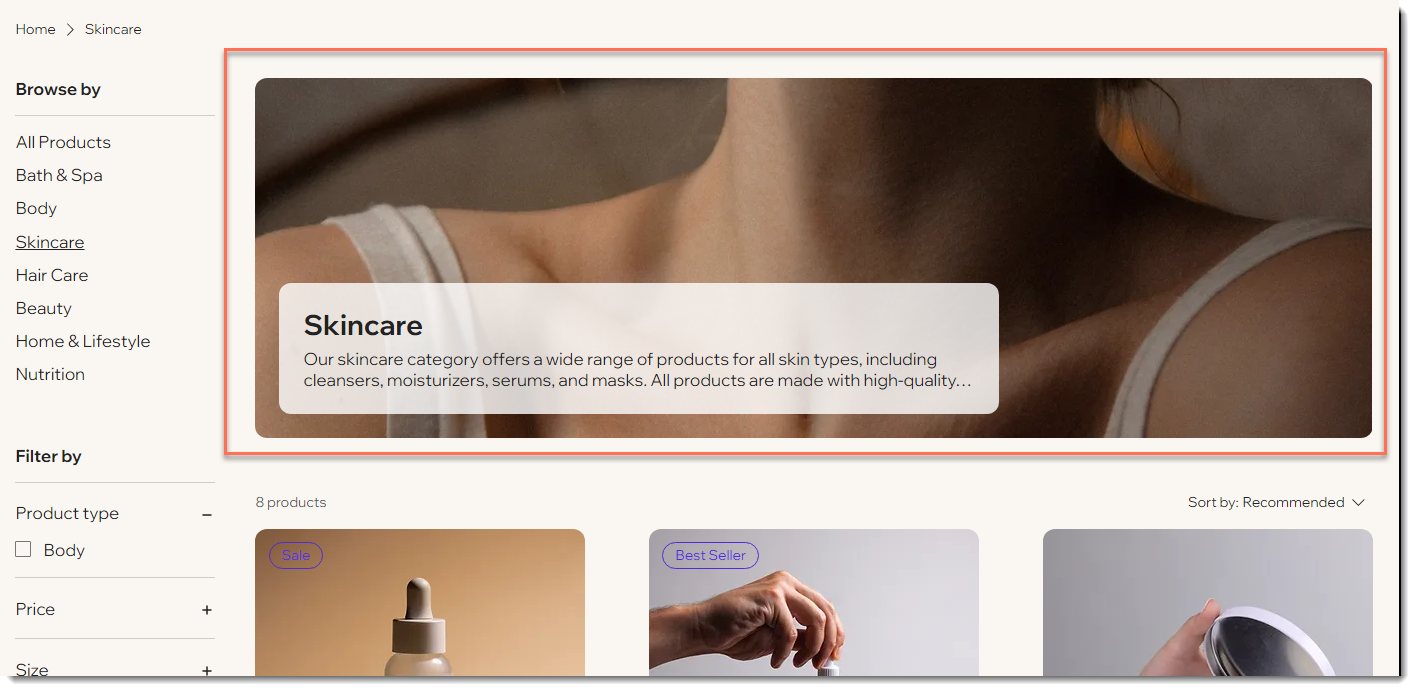
About the sidebar
The category sidebar can show 2 components: the vertical category menu and filters. You can display one or both or hide the sidebar entirely.
In the category menu, you can choose which of your active categories to show and customize the order that categories appear. Your store comes with some filter options built-in (which you can display or hide), and you can create custom filters using your categories.
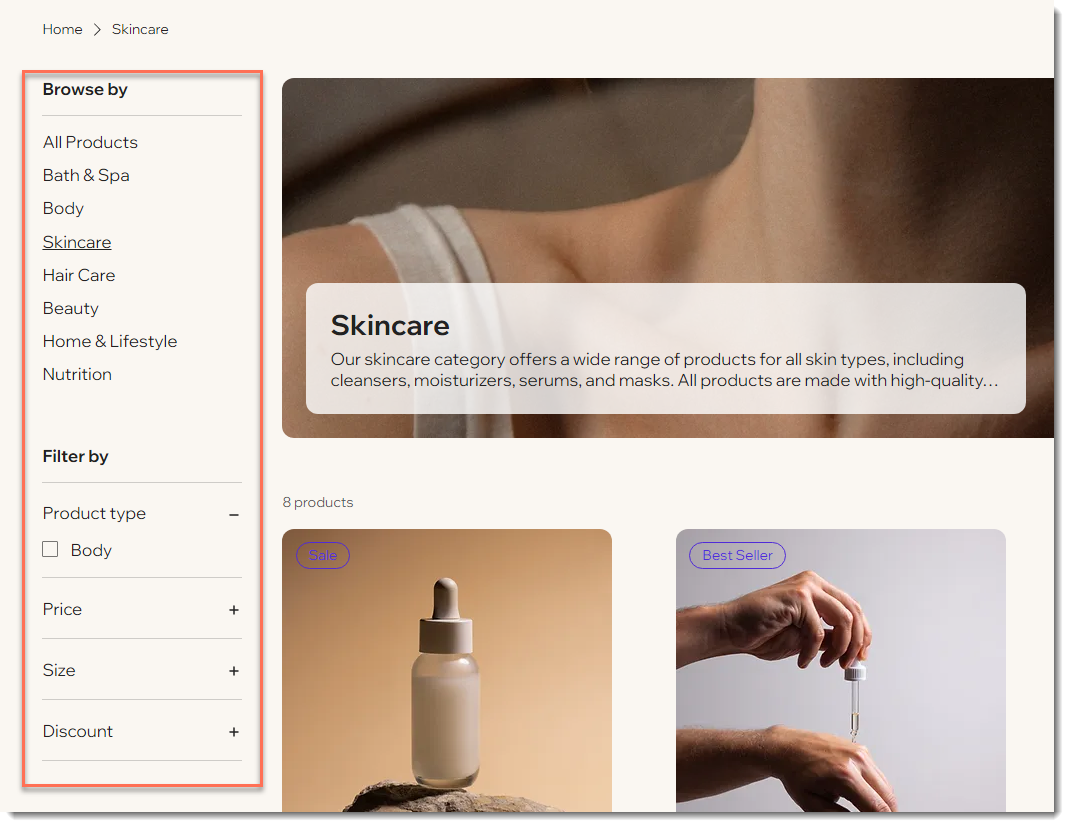
Instead of a vertical category menu, you can display a horizontal one, with or without filters.
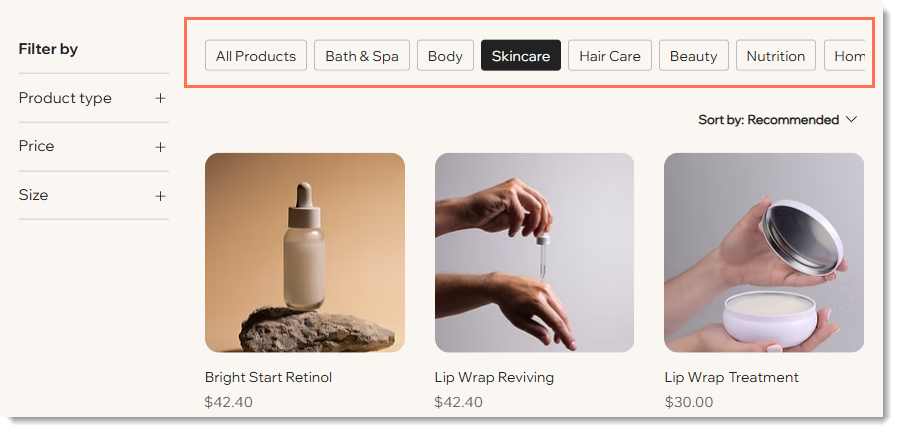
Product display
The product display comes with loads of customization options. For example, choose whether you want the product name and price to display one above the other or side by side.
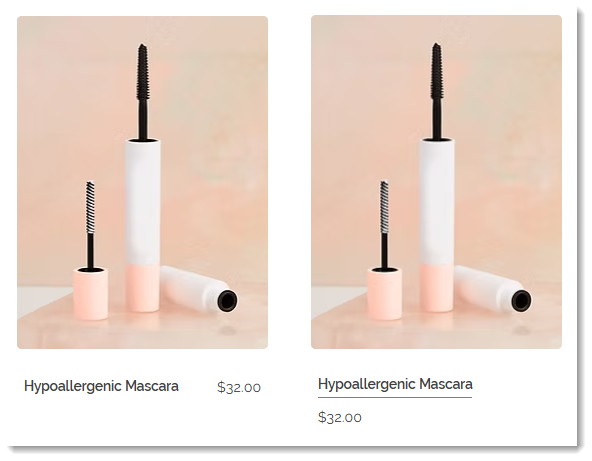
You can add an icon to the 'Add to Cart' button or display it as only an icon. The button can appear under the product or on the product image.
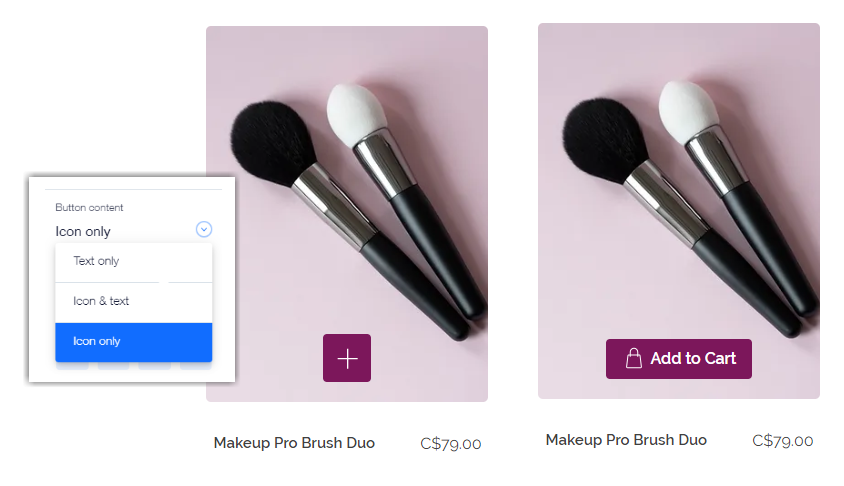
If you display product options, you can limit them to only color swatches. You can also set a limit on the number of colors you display.
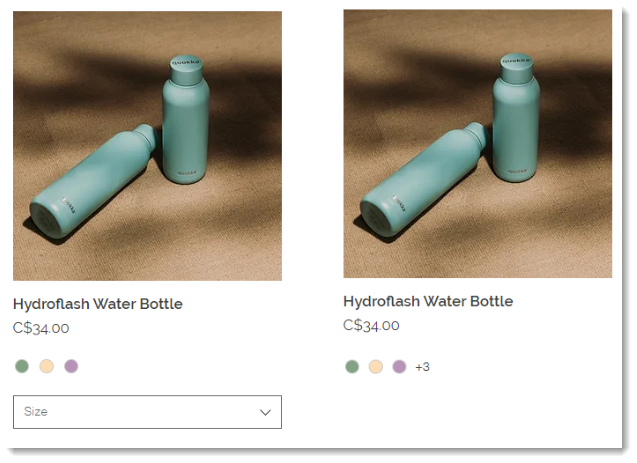
FAQs
Click below for answers to common questions about the Category page.
How can customers viewing my site on mobile see the category menu?
Can I display categories in my site menu instead of (or in addition to) the Category page?
Can I create product subcategories?
How can I display a single category?
How can I design the Category page?