Wix Stores: Displaying Product Categories on Mobile
6 min
In this article
- Adding a horizontal menu to the Category page
- Adding categories only to your site menu (mobile only)
- Adding categories to desktop & mobile site menus
Although you can display a vertical menu in the Category page on desktop, vertical menus do not appear in the mobile view (in the Wix Editor) or on smaller breakpoints (Studio Editor).
Use a horizontal menu on mobile to help customers easily navigate your store's categories.
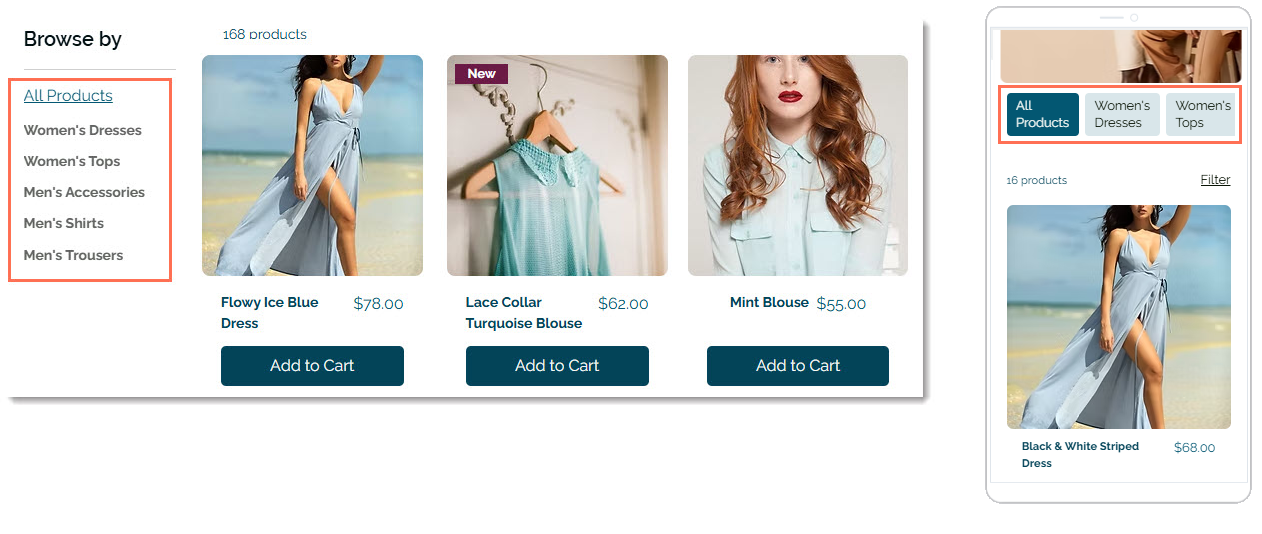
Adding a horizontal menu to the Category page
Add a horizontal menu to the Category page on mobile to give customers easy access to your categories. You can set it up so customers can swipe to view additional categories. Alternatively, you can display them all.
You can add a horizontal menu in the mobile view, desktop view, or both.
Tip:
Adding a horizontal menu on the desktop for the first time automatically adds it to mobile. After that, you can manage them separately.
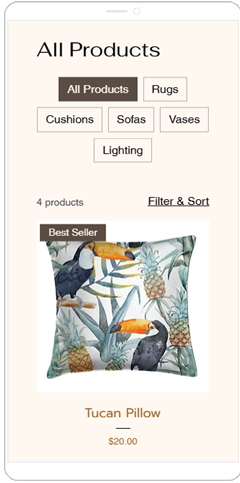
Wix Editor
Studio Editor
- Click Pages and Menu
 on the left side of the editor.
on the left side of the editor. - Click Store Pages.
- Click Category Page.
- Click the Switch to Mobile icon at the top of your editor.

- Click the Category page in your editor.
- Click Settings.
- Click the Display tab and select the checkbox next to Category menu.
- Click the Layout tab and select Category menu.
- Customize the layout using the available options.
- Click the Design tab and select Category menu.
- Customize the menu design using the available options.
Tip:
It's recommended to also add categories to your site menu, so that customers can view your categories from any site page.
Adding categories only to your site menu (mobile only)
Add your product categories to the mobile version of your site menu - without adding them to the desktop version (see instructions below on how to add categories to both desktop and mobile menus).
Wix Editor
Studio Editor
- Click the Switch to Mobile icon at the top of your editor.

- Click the site menu.
- Click the Settings icon
.
- Click Set as Advanced.
- Click Set as Advanced to confirm.
- Click the menu in your editor.
- If not already open, click Manage Menu.
- Click + Add Menu Item at the bottom.
- Select Link.
- Select Page on the left.
- Select Category page from the Which Page? drop-down.
- Select the category you want to display from the Which item? drop-down.
- Click Done.
- (Optional) Rename the category.
- (Optional) Drag categories to make them into subcategories.
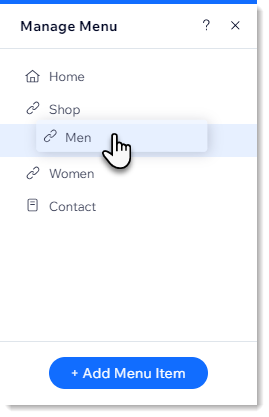
Adding categories to desktop & mobile site menus
By default, the Category page is added to the site menu with the name "Shop". This link directs customers to the "All Products" category. You can add direct links to each of your other categories (e.g. Body, Nutrition).

If your site has a lot of products and categories, you can add subcategories to the site menu.
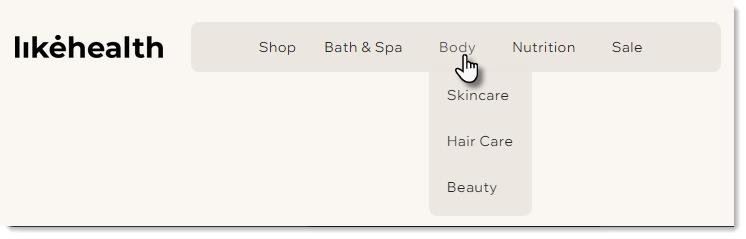
Wix Editor
Studio Editor
- Click Pages and Menu
 on the left side of the editor.
on the left side of the editor. - Click Site Menu.
- Click +Add Menu Item at the bottom.
- Select Link.

- Select Page on the left.
- Select Category Page from the Which Page? drop-down.

- Select the category you want to display from the Which item? drop-down.
- Click Done.
- (Optional) Rename the category and click Done.
- (Optional) Make the category you added into a subcategory:
- Click Pages and Menu
 on the left side of the editor.
on the left side of the editor. - Click Site Menu.
- Drag the relevant menu items under and to the right of the relevant category.
- Click Pages and Menu


