Wix SMS: Getting Started
5 min
In this article
- Setting up Wix SMS
- FAQs
Wix SMS lets you send automated text messages to your customers, so you can keep them informed without manual effort. This saves you time and ensures important updates reach your customers promptly, helping to reduce no-shows and confusion.
For example, when a customer reserves a table at your restaurant, they automatically receive a confirmation text. Alternatively, when a customer books a class, they receive an SMS reminder to remind them of their upcoming session.
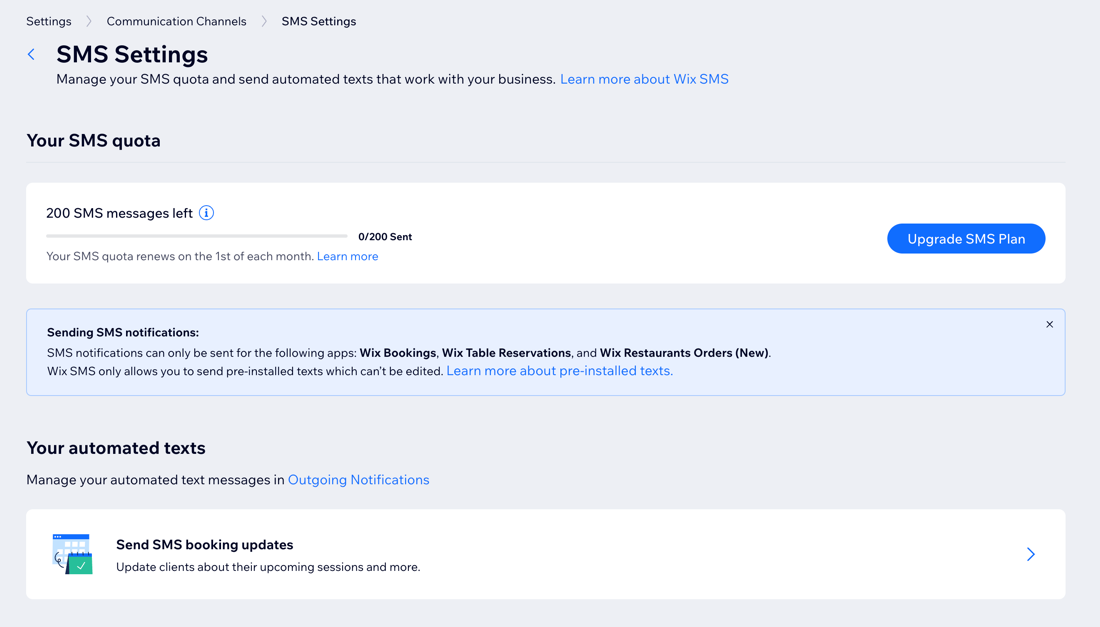
Before you begin:
- Wix SMS is not yet available for all users. If it is available on your site, you need to upgrade your site to start using it.
- Currently, Wix SMS allows you to send pre-installed texts for Wix Bookings, Wix Table Reservations, and Wix Restaurants Orders (New). You can't create your own automations or compose your own messages.
Setting up Wix SMS
Set up and review automated notifications that include sending SMS messages in your site's dashboard. Enable or disable notifications, edit notifications, or reset notifications to their default settings.
Note:
The ability to send automated SMS messages to your contacts is managed through Wix Automations. You can view and manage all your automations from the Automations page in your site's dashboard.
To set up Wix SMS:
- Go to SMS Settings in your site's dashboard.
- (If your site is not upgraded) Click Upgrade.
- Click Select under the plan you wish to purchase.
- Select a billing cycle and click Continue to Checkout.
- Enter your payment details and click Submit Purchase.
Note: After submitting your purchase, your bank may require you to verify your identity. If you're experiencing any issues with the authentication process, contact your bank directly. - Go back to the SMS Settings page and click Refresh Page.
- Click Outgoing Notifications under the Your automated texts section to manage the texts getting sent. You can find which notifications send texts by seeing 'SMS' next to the notification name.
Tip: Learn more about managing outgoing notifications.
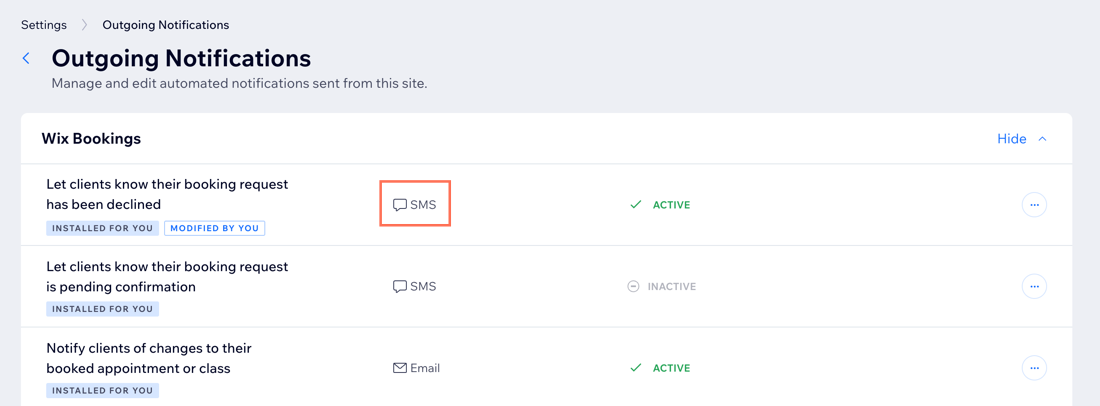
- Choose what to do:
Enable or disable a notification
Edit a notification
Reset a notification to its default setting
Note:
Your upgraded site plan comes with a certain number of automated texts each month. To increase your quota, upgrade your SMS plan.
FAQs
Click a question below to learn more about Wix SMS.
How many SMS messages can I send?
What number are the SMS messages sent from?
What's the difference between sending texts in Wix SMS versus Business Phone Number?
Where can I see all the automated notifications getting sent to customers?
Which Wix apps are SMS pre-installed automations available for?



 next to the relevant notification and select Edit.
next to the relevant notification and select Edit.


