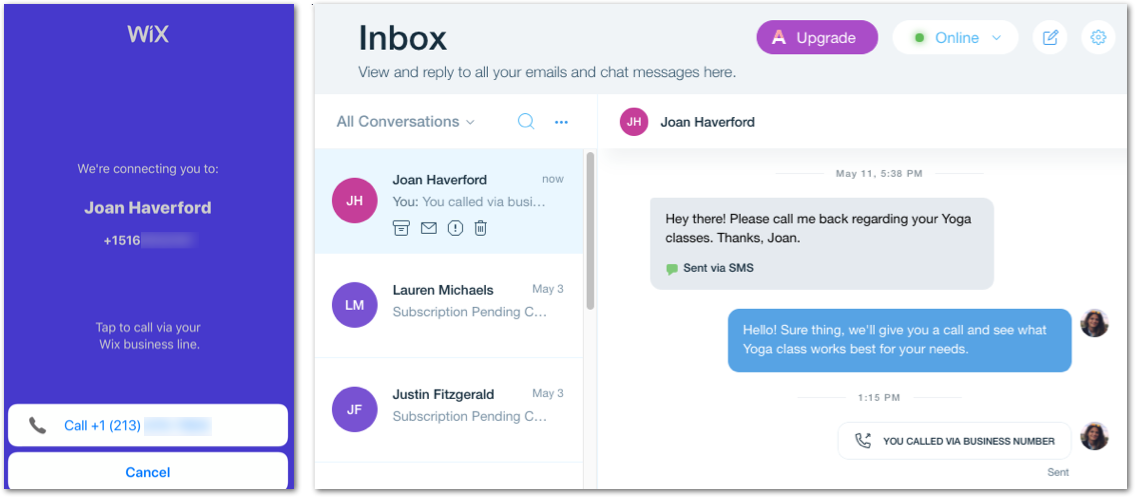Business Phone Number: Getting Started
4 min
In this article
- Purchase a business phone number
- Create a personalized voicemail
- Set your availability with call hours & 'Do Not Disturb' mode
- Receive incoming calls & SMS messages
- Make outbound business calls & send SMS messages
- Manage your communications in one place
Separate work and personal life by getting a dedicated phone number for your business. Call and text your contacts from the Wix mobile app, decide when your line should be available for incoming business calls, and customize your voicemail to make sure you never miss a lead.
Important:
- Starting June 4, 2025, Business Phone Number will no longer be available for purchase on new sites. If you have an active subscription, or had one in the past, you will still be able to use it and renew the subscription as usual. For an alternative solution, learn about Business Phone Number with Google Voice.
- Business Phone Number is only available to Wix users from the U.S. and Canada.
Purchase a business phone number
You can purchase a business number directly from your site's dashboard. Select from a wide range of local numbers in the U.S. and Canada. Then, choose a monthly or yearly subscription plan that meets your needs in terms of calls and texts.
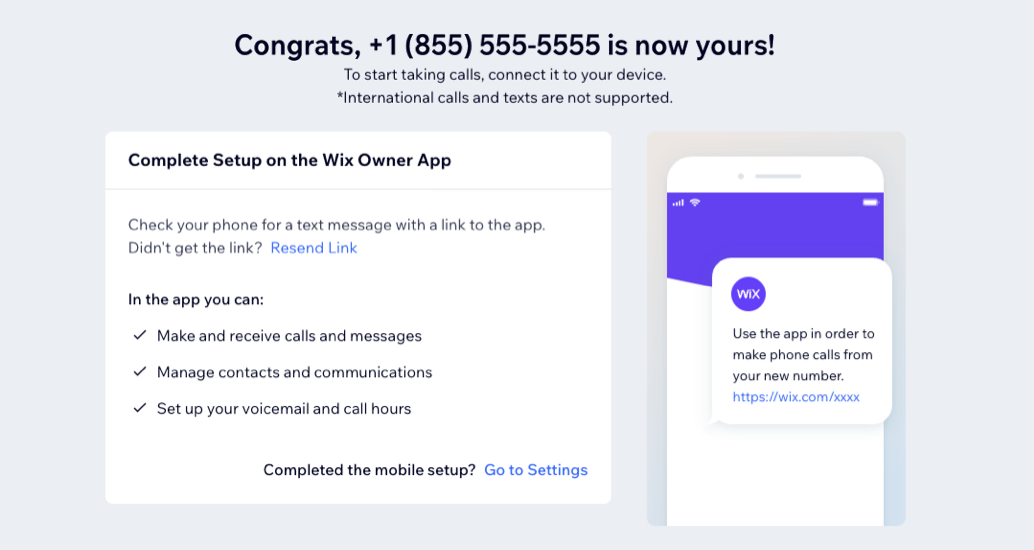
Create a personalized voicemail
Your business phone number comes with a voicemail inbox so callers can leave a message when you're not available. By default, you get a built-in greeting that you can customize to make it speak your brand's tone and voice.
Upload a recording of your own, write a message read by a computer-generated voice or record a voicemail greeting on the spot with the Wix app. Learn how to create a personalized voicemail.
Tip:
- Let your callers know they've reached the right place by mentioning your business name and info in the voicemail greeting.
- Enable email notifications so voicemail transcripts are sent directly to your email address.
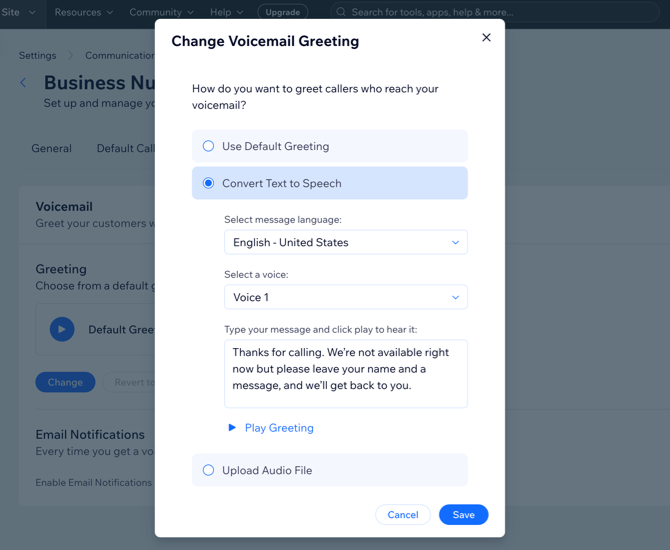
Set your availability with call hours & 'Do Not Disturb' mode
With Business Phone Number, you have full control of your line's call hours. Set the specific days and times when your number is available to take calls, or set it to be available 24/7. You can also switch to the Do Not Disturb mode and make your number temporarily unavailable.
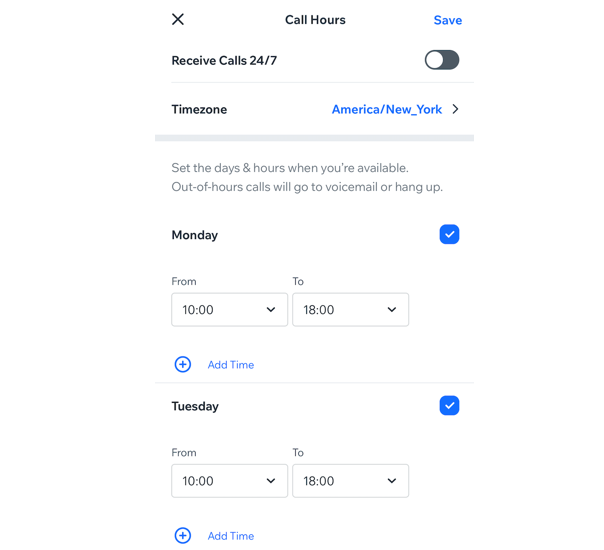
Receive incoming calls & SMS messages
Incoming calls reach the phone number that you connect to when you purchase your business number. You can choose whether to have your phone display your caller's number or your business number.
Tip:
If you choose to display your business number, you can save it on your phone under a recognizable name (e.g. "Business Line") so you instantly recognize incoming business calls.
When your business number receives a call, your phone will also display a Wix app notification showing the phone number of the incoming call.
Incoming text messages reach Wix Inbox, so you can easily manage the correspondence and follow up. You can see and respond to texts from both the Wix app and your site's dashboard.
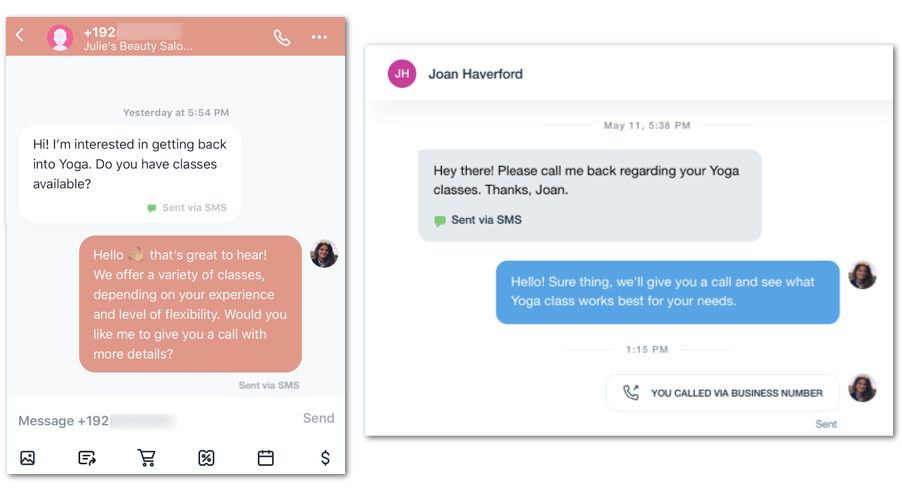
Make outbound business calls & send SMS messages
Using the Wix app, you can make business calls to contacts in the U.S. and Canada. Access the conversation with the relevant contact and tap the Call icon  to call them. Your contact will then receive a call from your business number.
to call them. Your contact will then receive a call from your business number.
 to call them. Your contact will then receive a call from your business number.
to call them. Your contact will then receive a call from your business number.In order for Wix to verify the call is coming from your phone:
Enable the Caller ID feature on your personal device. If you cannot enable the Caller ID from your device, you will need to contact your wireless provider for assistance.
Notes:
- Using SMS messages to communicate with your contacts means that you must comply with certain rules and regulations. Ensure you are familiar with them and comply with the requirements of the applicable laws.
- If you're in the U.S., you may be prompted to submit information about your business before you send an SMS message. Mobile carriers require this information to help prevent spam.
Manage your communications in one place
Conveniently manage communication with your contacts using Wix Inbox, from your desktop or on the go with the Wix app. Access your contacts, check your call logs, send messages, and manage your voicemail, all from a centralized location.