Business Phone Number with Google Voice: An Overview
6 min
In this article
- Choose a plan that's right for you
- Plan features
- Make calls on all your devices
- Manage your business phone number
- Assigning a license
- Setting up your phone number
- Updating your payment information
- Canceling a license
- FAQs
Keep your work and personal calls separate with a dedicated phone number for your business. You can purchase a Google Voice subscription through your Wix account to get a local phone number, unlimited calls, and call forwarding.
Google Voice is available as an additional subscription service to existing business email users. The Google Voice add-on license is connected to your Google Workspace business email account.
Choose a plan that's right for you
There are 3 plans available to suit your business needs. All plans include a local number, mobile and web apps, and integration with your Google Workspace account.
Google Voice plans are available on a monthly subscription. You can view and purchase plans by going to the Business Email and Add-ons page from your site dashboard.
Important:
Currently it is only possible to purchase one Google Voice license.
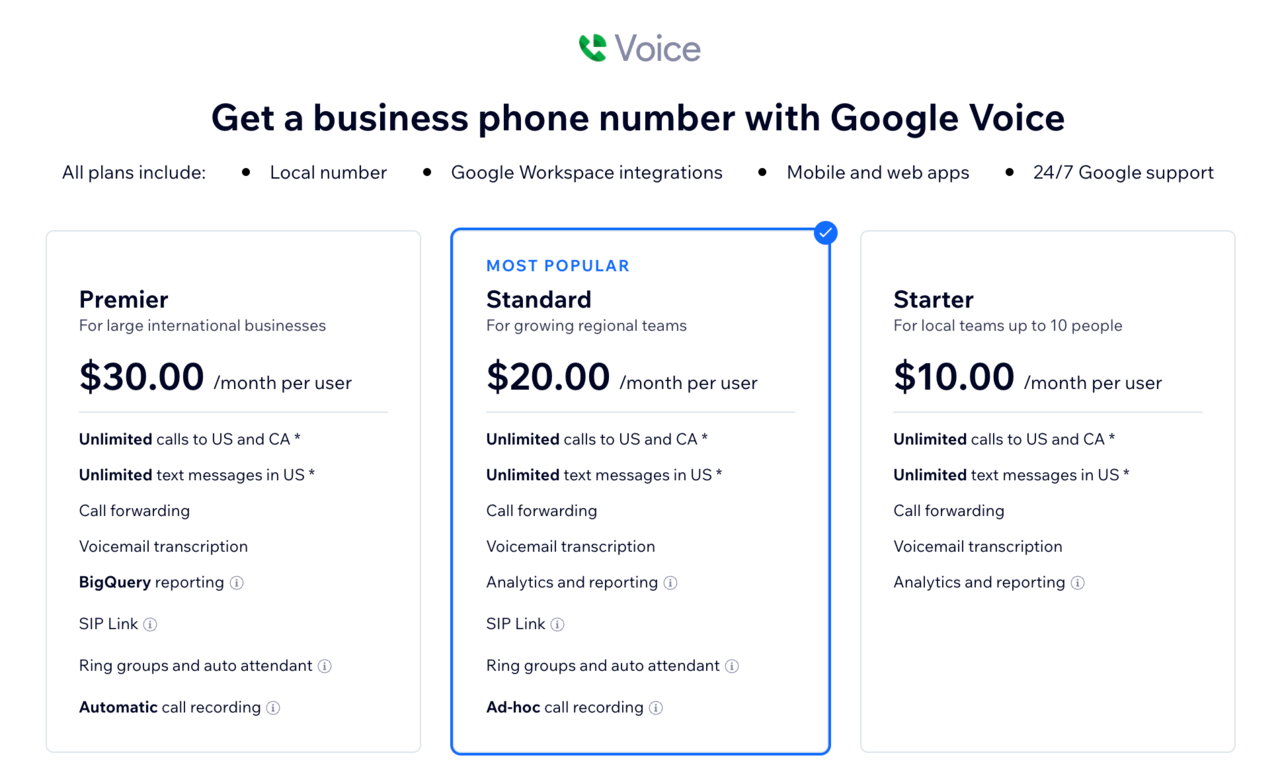
Plan features
Note:
The availability of features is based on your location. Some features may not currently be available in all locations.
Click the options below to view all of the features of each plan. All plans include a local number, mobile and web apps, and integration with your Google Workspace account. You can choose between the Starter plan, Standard plan, or Premier plan to best suit your team and business needs.
Starter
Standard
Premier
Make calls on all your devices
You can make calls from your web browser and mobile devices.
To use Google Voice:
Browser
Android
iPhone & iPad
You can use Google Voice right from your web browser. Google Voice is fully supported in the following browsers: Google Chrome, Mozilla Firefox, Microsoft Edge, Safari.
To use Google Voice:
- Go to voice.google.com.
- Sign in to your Google Workspace account.
- Follow the on-screen instructions to get set up.
Manage your business phone number
To start making calls after you've purchased a Google Voice license, you'll need to assign the license to a business email user and set up your phone number.
You can assign licenses and set up your number in the Google Admin console. You'll need to sign in as the admin user associated with your Google Workspace account.
If you want to purchase a plan, cancel a plan, or update your payment method, you can go to the Premium Subscriptions section of your Wix account.
Note:
It may take a few hours for your Google Voice license to be added to your Google Workspace after purchase. Once it's added, you can assign it to a user and set up your business phone number.
Assigning a license
Before you can set up a phone number, you'll need to assign a license to your business email user.
To assign a license:
- Sign in to your Google Admin console.
- From the Admin console menu, go to Directory, then Users.
- Select the checkbox next to the user you want to assign the license to.
- Click Assign licenses, then select Google Voice.
- Click Assign.
Note:
It can take up to 24 hours for a user's license to be assigned. Learn more about assigning Voice licenses to a user from the Google Help Center.
Setting up your phone number
After you assign a license to a user, you can set up your Google Voice number.
To set up your phone number:
- Sign in to your Google Admin console.
- From the Admin console menu, go to Apps, then Google Workspace, then Google Voice.
- Click Users.
- Click Assign number on the user you're assigning a number to.
- Click Add the service address.
Note: You can search for an existing location to use as your address, or enter a new address instead. - Click Assign on the available number listed.
Note: Voice will show you an available number. You may see the option to find a different number. To do that, click Change to find an alternative number.
Note:
It can take up to 48 hours for Voice numbers to become active. Learn more about assigning Voice numbers to a user from the Google Help Center.
Updating your payment information
Update the payment method used to pay for your Google Voice subscription.
To update your payment information:
- Go to Premium Subscriptions in your Wix account.
- Click the More Actions icon
 next to your Google Voice subscription.
next to your Google Voice subscription. - Click Update payment method.
- Update your credit card details.
- Click Submit.
Canceling a license
You can cancel your license at any time from the Premium Subscriptions page in your Wix account.
To cancel a license:
- Go to Premium Subscriptions in your Wix account.
- Click the More Actions icon
 next to your Google Voice subscription.
next to your Google Voice subscription. - Click Cancel Subscription.
Important:
When you cancel your subscription, your plan will remain active until the end of your billing cycle. You can continue to use your business phone number until this time.
FAQs
Click a question below to learn more about Google Voice.
Is Google Voice available in all countries?
Can I make international calls from my Google Voice business phone number?


