Managing Your Wix Cookie Banner
6 min
In this article
- Customizing your banner's look & text
- Linking the banner to your privacy policy
- Customizing your banner's advanced settings
- Blocking elements until consent is given
- Translating your banner using Wix Multilingual
- FAQs
Customize your Wix cookie banner's look and settings from the Privacy Center in your site's dashboard. You can choose the color of your banner, as well as where your visitors can access it on the page. Additionally, you can personalize your banner text and link to relevant information, such as your privacy policy.
Customizing your banner's look & text
Customize your colors and buttons, and adjust the text to your tone & voice. You can change the way you explain cookies, as well as any buttons displayed on your banner.
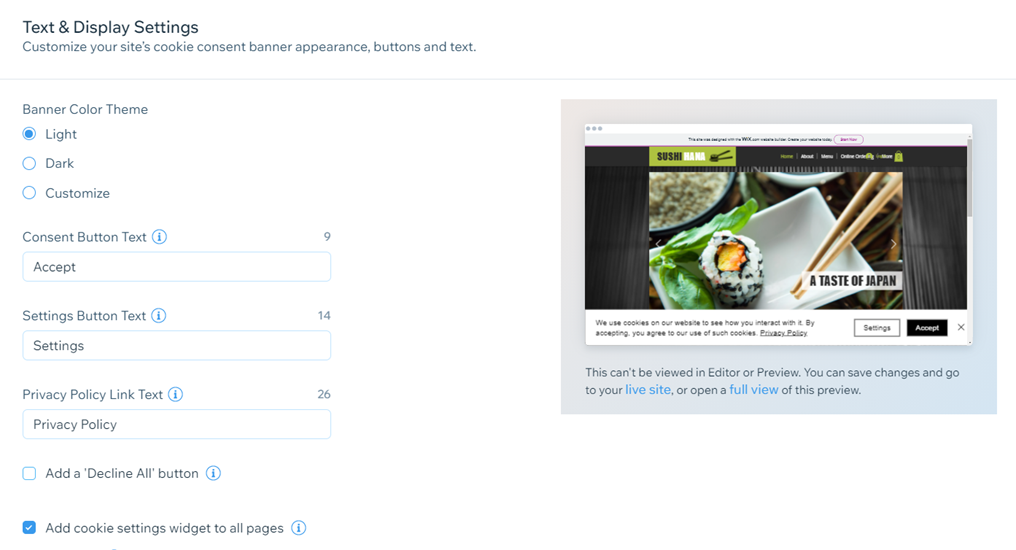
To customize your banner:
- Go to Privacy & Cookies in your site's dashboard.
- Click Edit Cookie Banner.
- Under Text & display settings, customize your banner:
- Change theme: Change the banner color theme from light to dark by selecting the relevant checkbox, or customize your banner's colors to match your site. If customizing, you can also:
- Edit the button style with a choice of square, round or rounded corner buttons.
- Edit the text font as well as the font size.
- Edit the text on your buttons and links:
- Consent button text: Visitors click this button to accept the use of cookies on your site.
- Setting button text: Visitors click this button to see which cookies are collected on your site.
- Privacy policy link text: Visitors click this link to see your site's privacy policy, either leading to a different page or an external URL.
- Add 'Decline All' button: Click the checkbox to add a 'Decline All' button to your cookie banner. This allows visitors to decline all non-essential cookies and their preference to be remembered for future visits. Once the box is checked, you can customize the 'Decline All' message that your visitors see.
- Add a cookie settings widget to all pages: Click the checkbox to add a cookie settings widget to every page on your site. Visitors click the widget to re-open the cookie banner advanced settings. This allows your visitors to change their cookie preferences at will. Once the box is checked, you can customize the widget text and set the widget position on your site.
- Edit the text explaining about cookies in the text box.
Tip: If needed, you can always click Restore Default Text to use the text Wix provides.
- Change theme: Change the banner color theme from light to dark by selecting the relevant checkbox, or customize your banner's colors to match your site. If customizing, you can also:
- Click Save and Publish.
Linking the banner to your privacy policy
Link the banner to a privacy policy so visitors are aware of all of the ways your site collects, uses, discloses, and manages their data. This helps in protecting visitors' privacy if there is information they don't want to share with your site. You can either link to a page on your site or to an external web address providing the info.
To link the banner to your privacy policy:
- Go to Privacy & Cookies in your site's dashboard.
- Click Edit Cookie Banner.
- Select the checkbox next to the relevant option under Privacy policy:
- Page on my site: Select a page from the drop-down menu.
- External web address (URL): Paste the link in the text box.
- Click Save and Publish.

Customizing your banner's advanced settings
Access your Wix cookie banner's advanced settings to customize the texts explaining about the cookies your site uses. The banner includes default texts about Essential, Marketing, Functional and Analytics cookies which you can customize to your needs.
To customize your advanced settings:
- Go to Privacy & Cookies in your site's dashboard.
- Click Advanced options.
- Click Customize cookie categories text.
- Edit the following text:
- Save button text: The button your visitors click to log their consent.
- Cookie categories text content: Edit the explanation about the types of cookies you collect. Notes:
- You can also change the headline text for all cookie types, except for Essential.
- You can always click Restore Default Text to go back to the banner's default texts.
- Edit the following text:
- Click Save and Publish.
Tip:
Access your Consent Log to view and manage consent collected through your cookie banner. If needed, you can export the log and search for specific site members.
Blocking elements until consent is given
While the Wix cookie banner prevents certain types of cookies being placed, some elements are outside of its control. For those elements, you need to collect consent separately or remove them from your site to stay compliant.
See a list of elements subject to placeholder acceptance
To remain compliant, you can block elements until consent is given. If your visitor wishes to view the component, they are invited to revisit their cookie preferences and enable the relevant cookies.
To block elements:
- Go to Privacy & Cookies in your site's dashboard.
- Click Advanced options.
- Click Block elements until consent is given.
- Enable to the toggle to block elements.

- Click Save & Publish.
Translating your banner using Wix Multilingual
With Wix Multilingual, you can translate your Wix cookie banner into the languages you've set up, ensuring that visitors from different regions are well-informed about your site's use of cookies.
Before you begin:
You need to add and set up Wix Multilingual to translate your Wix cookie banner. You can add Wix Multilingual from your editor, your site's dashboard, or from the Wix App Market.
To translate your banner:
- Go to the Translation Manager in your site's dashboard.
- Click Cookie Consent Banner.
- Choose how you want to translate your cookie consent banner:
Auto-translation
Manual translation
5. Click Save & Publish.
FAQs
Click a question below to learn more about cookies and your Wix site.
My cookie banner does not display for visitors. Why is this happening?
Can I view my cookie banner while editing my site?
How do I create a privacy policy for my site?
Can I customize the text that shows on the component placeholder?
Can I disable the component placeholder?



 to automatically translate.
to automatically translate. 