Wix Editor: Adding and Customizing a Facebook Like Button
4 min
In this article
- Adding a Like button
- Changing your button settings
- Changing your Like button's layout
- FAQs
Add a Facebook Like button so visitors can recommend your site to their Facebook friends. When a visitor clicks the Like button, their friends see it on Facebook, so it's a great way to drive traffic to your site.
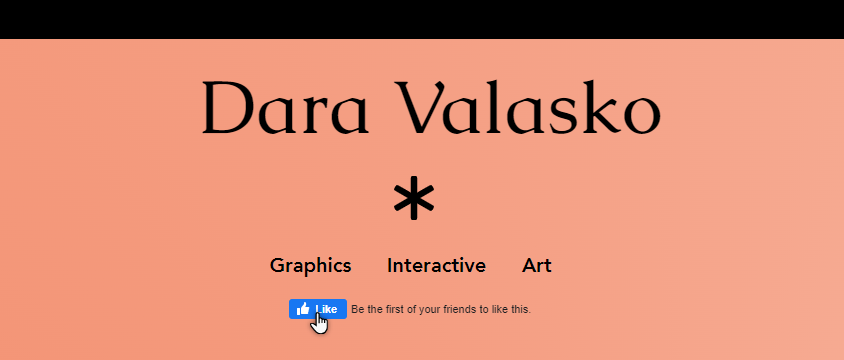
Want to know more about Facebook on your Wix site?
Read our article on using Facebook components across your site.
Adding a Like button
Get started by adding the button to a page on your site. When visitors click the button, it shows their Facebook friends that they Like or recommend your site.
To add a Like button:
- Click Add Elements
 on the left side of the Editor.
on the left side of the Editor. - Click Social.
- Select the Facebook tab.
- Click the Facebook Like button to add it, or drag it to the relevant location on your page.
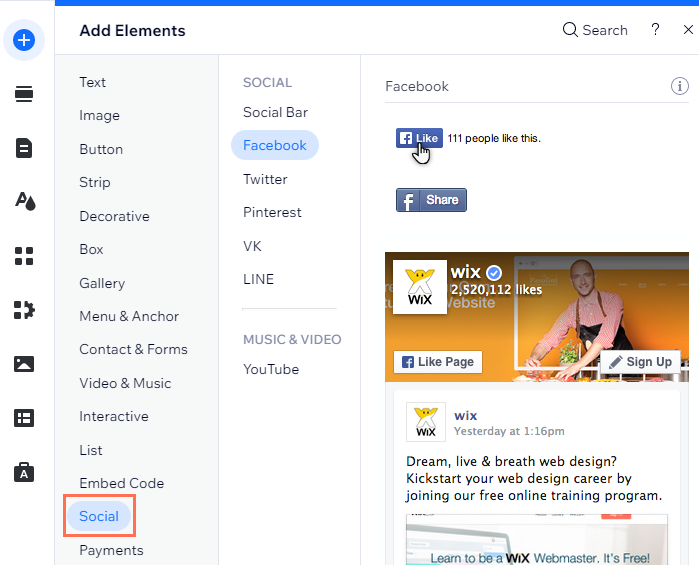
Changing your button settings
Adjust the settings of your Facebook Like button by setting the displayed text, and choosing its language.
To adjust the button settings:
- Click the button in your editor.
- Click Choose Label.
- Decide how you want to set up the button:
- What does this button say?: Select whether the button text says "Like" or "Recommend".
- What language is the button in?: Click the dropdown menu and select the button's language.
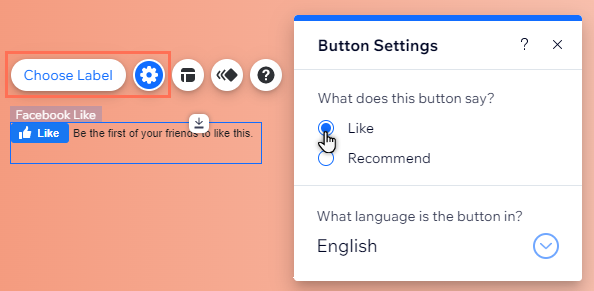
Changing your Like button's layout
Choose your button's layout to make it look how you want. You can set whether it displays a Like counter, additional text, or icons.
To change the layout of your button:
- Click the Facebook Like button in your editor.
- Click the Layout icon
 .
. - Select your chosen layout from the panel.
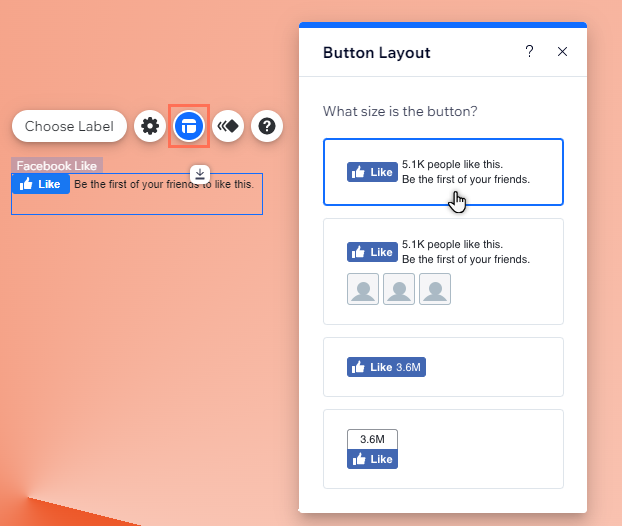
FAQs
Click a question below for more information on Facebook Like buttons.
If a visitor clicks the button, do they "Like" my Facebook page?
Can I move an existing like button to another page on my site?
Why do I need to confirm some Likes?
The number of Likes on my button has decreased. What do I do?
Why are the number of Likes on my live site different to the Editor?


