Managing Your Site's Consent Log
3 min
In this article
- What is a consent log?
- Exporting your site's consent log
- Finding your members' consent logs
- Renewing your visitor consent
Note:
Only the site owner can access the privacy settings.
Managing an organized consent log is a great way of demonstrating your site's compliance with data regulations (e.g. GDPR, CCPA). Download your consent log to see a list of all the visitors who have agreed, or refused, to let your site place cookies on their device and/or transfer their data to third parties.
What is a consent log?
By default, consent collected through the Cookie Banner and/or the Do Not Sell Data link are automatically logged so you can access the info at any time. Your consent log is essentially a list of users interacting with the banner, either agreeing or refusing the use of their data.
Your consent log includes details about your visitors like their IP address, the device they were using and the date & time of their consent. It's divided to columns, each representing a different type of data collection that your visitors has either enabled or disabled.
What isn't included in the consent log?
Exporting your site's consent log
You can always download your site's consent log if needed. Just select the time frame you'd like to see and download the CSV file.
To export your consent log:
- Go to Privacy & Cookies in your site's dashboard.
- Click Visitor Data at the top.
- Click the arrow next to Consent Log.
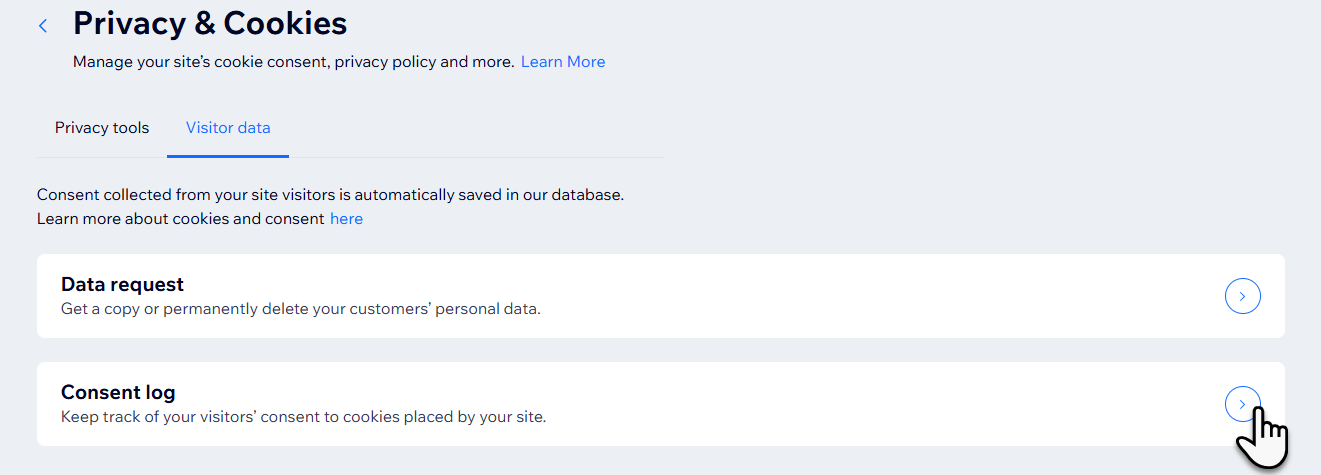
- Click Export.
- Select a time frame for the log using the drop-down menu.
- Click Export to download the CSV file.
Finding your members' consent logs
Each person in your consent log has an ID number associated with their name. Using that ID number, you can search them in your site members list.
To search members by ID:
- Go to Privacy & Cookies in your site's dashboard.
- Click Visitor Data at the top.
- Click the arrow next to Consent Log.
- Export the consent log (see steps above) to access it.

- Copy the relevant ID number.
- Go back to the Consent Log page (see steps 1-3).
- Enter the ID number you just copied and click Search.
Tip: If the ID number is associated to one of your site members, their name automatically comes up.
Renewing your visitor consent
Once your visitors enable or disable data collection on your site, either through the cookie banner or the Do Not Sell Data link, their choice is saved for future visits. This means they don't have to provide their consent again, unless you reset your consent log.
You can always reset the log if you would like to request your visitors / members to provide their consent again. This is important if you're making big changes to your cookie policy. For example, when you add a new component to your site and need to inform visitors about it and renew their consent.
Note:
Resetting your consent log doesn't erase previous consents.
To renew your visitor consent:
- Go to Privacy & Cookies in your site's settings.
- Click Edit Cookie Banner.
- Scroll down and click the arrow next to Advanced Options.
- Click Renew Consent.
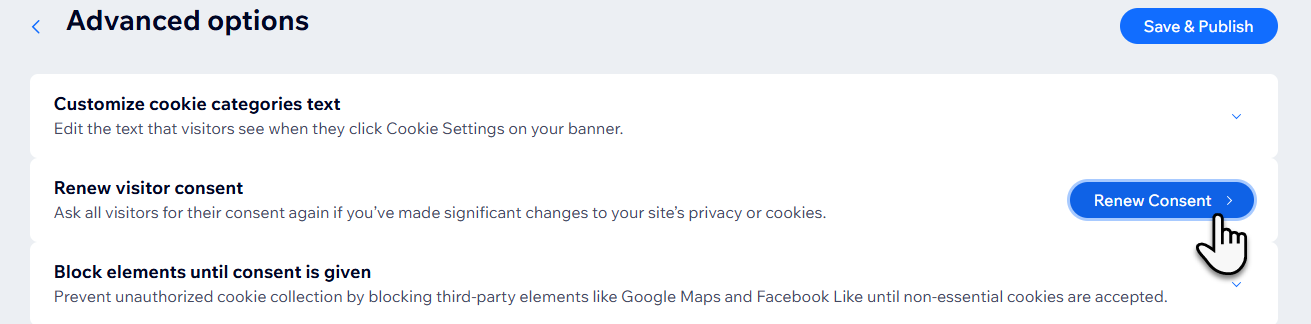
- Click Renew Consent in the pop-up to confirm.
What's next?
After resetting the log, visitors who have given their consent before will see the cookie banner and have to provide their consent again.


