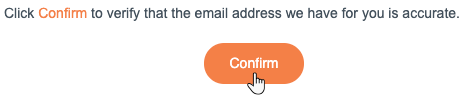Wix Domain Assistant
11 min
In this article
- Video tutorial
- Issues with a domain purchased from Wix
- Issues with a domain connected via name servers
- Issues with a domain connected via pointing
- Still need help?
Important:
From January 17th, 2024 some legacy DNS records are no longer supported for sites connected to Wix by pointing. If your site is affected, you should have received an email notifying you to update the A Record and CNAME records in your domain's host account (not Wix). Go to the pointing section below and click Check and update your DNS records to learn which records your domain should have.
This article can help you troubleshoot issues with the various domain connection methods. If you are experiencing issues with your domain connection, follow the steps below.
Unsure if you've connected via name servers or pointing?
Video tutorial
Watch this video tutorial for a walkthrough on troubleshooting domain connection issues. For more details, scroll down to read the full article.
Issues with a domain purchased from Wix
To resolve issues with a domain purchased from Wix, make sure you have done the following:
Make sure your site is published
Make sure your domain hasn't expired
Check that your Premium or Studio plan subscription is still active
Check that your domain is assigned to the correct site
Check your domain's DNS records in your Wix account
Check that your domain hasn't been deactivated due to ICANN regulations
Still experiencing issues after following the steps above? Contact Wix Customer Care.
Issues with a domain connected via name servers
To resolve issues with a domain connected via name servers, make sure you have done the following:
Make sure your site is published
Check that your Premium or Studio plan subscription is still active
Check that your domain is assigned to the correct site
Check your DNS records
Check your domain's status
Wait for your domain to propagate
Check that your SSL certificate is properly issued
Still experiencing issues after following the steps above? Contact Wix Customer Care.
Issues with a domain connected via pointing
To resolve issues with a domain connected via pointing, make sure you have done the following:
Make sure your site is published
Check that your Premium or Studio plan subscription is still active
Check that your domain is assigned to the correct site
Check and update your DNS records
Check your domain's status
Wait for your domain to propagate
Check that your SSL certificate is properly issued
Still need help?
If you are still experiencing issues, try the following local issue troubleshooting steps:
- Clear your browser's cache and try accessing your domain again.
- Go to your domain in incognito mode.
- Check whatismybrowser.com and update your browser if it's not the latest version.
- Go to your domain using a different supported browser.
- Go to your domain on another computer that uses different anti-virus, anti-malware, and firewall programs.
- Connect to a different Wi-Fi network or use a smartphone's 3G/4G cellular network to access your domain. This detects if there's an issue with the network you're using.
If you are still unable to view your site on your domain, contact Wix Customer Care and we will be happy to assist you.



 on the right and select Assign to a Different Site.
on the right and select Assign to a Different Site.