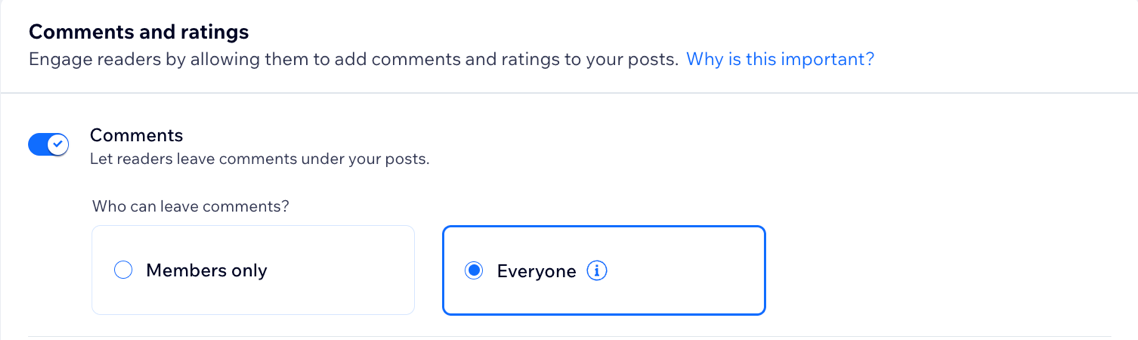Wix Blog: Managing Comments for Your Posts
7 min
In this article
- Enabling or disabling comments for all posts
- Enabling or disabling comments for a specific post
- Replying to a comment on a post
- Deleting a comment on a post
- Moderating comments using Wix Functions
- FAQs
Improve engagement on your blog by enabling your community to add comments to your posts. Visitors can also edit their comments, add media to them, reply to other comments, 'like' comments, and sort comments to show the newest or oldest first.
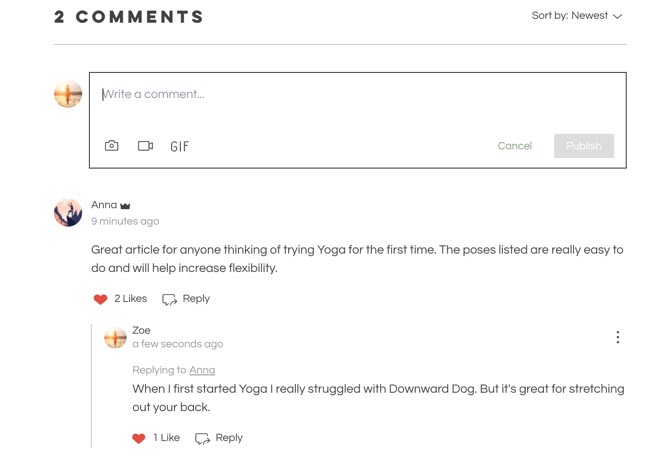
You can choose to allow only your site members to add comments, or let site visitors comment on posts as guests without needing to sign up. By enabling moderation with Wix Functions, you can ensure comments are automatically screened before they are published on your site, giving you full control over the discussion.
Comments are enabled on your posts by default. Blog owners, admins, and editors can enable, disable, and delete comments for any post on your blog. Writers can only manage comments for their own posts. Learn more about roles and permissions.
Important:
- You may be legally responsible for any comments on your site that are the subject of criminal activity, including hate speech, racism, sexism, etc.
- Visitors who guest comment will be able to comment without accepting your site's terms of use, if it has any.
Enabling or disabling comments for all posts
You can enable or disable comments for all of your blog posts directly from your dashboard, or on the Wix app. This gives you flexibility over how readers interact with your blog, and lets you decide if you want to encourage conversation, or keep posts comment-free.
Dashboard
Wix app
- Go to Blog in your site's dashboard.
- Click the More Actions drop-down at the top right.
- Click Blog settings.
- Customize the following options in the Comments and ratings section:
- Comments: Enable/disable comments on your blog posts.
- Who can leave comments?: Choose who can leave comments on your blog posts: Members only or Everyone.
- Ratings: Enable/disable the toggle to choose whether readers can leave a rating or not.
- Comments: Enable/disable comments on your blog posts.
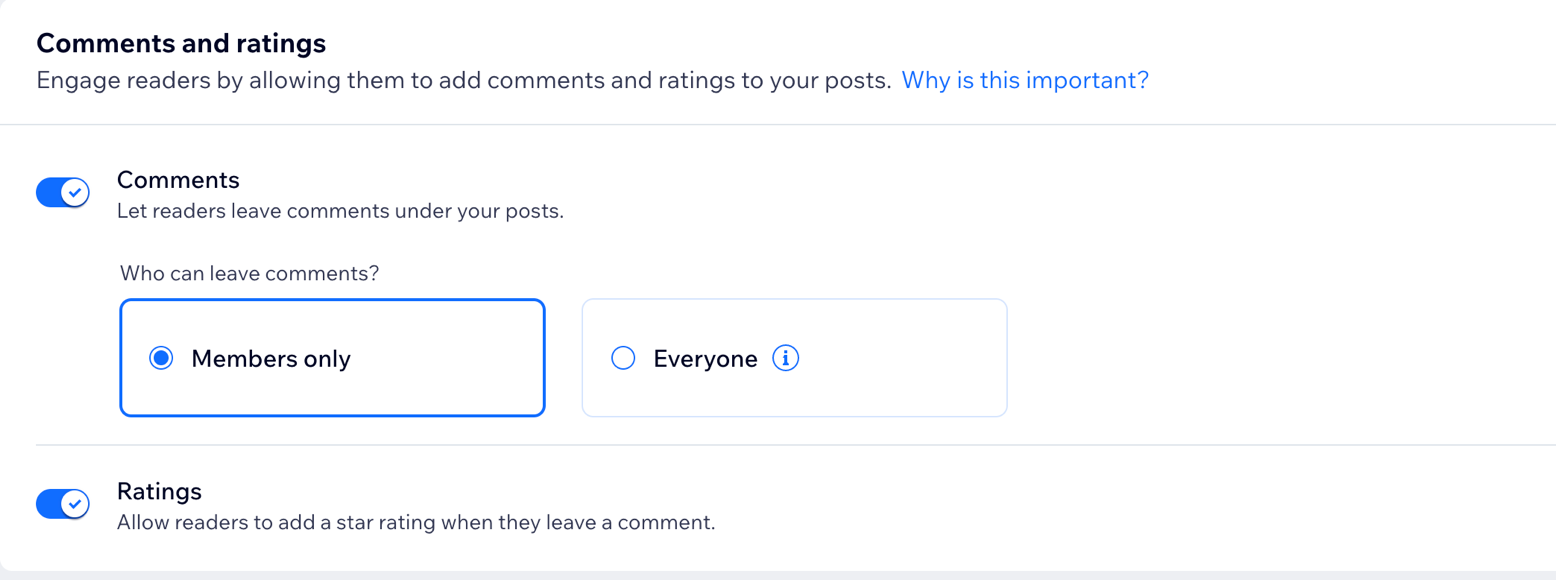
Tip:
Enable the comments counter in the Display tab to show the number of comments in your posts.
Enabling or disabling comments for a specific post
You can enable or disable comments for a specific post directly from your post composer. This is helpful if you want feedback on certain topics but prefer to keep other posts comment-free.
To enable and disable comments for a specific post:
- Go to Blog in your site's dashboard.
- Click the Posts tab.
- Click Edit next to the relevant post.
- Click Settings in the panel on the left.
- Enable or disable the Allow commenting on this post toggle.
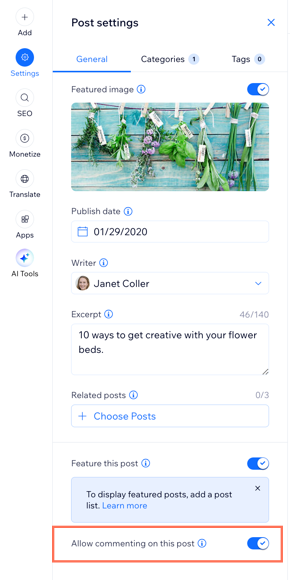
- Click Publish.
Replying to a comment on a post
Replying to a comment is a great way to show your presence across your blog. It also gives you the opportunity to interact with your readers and enhance their overall experience of your blog. You can reply directly from your live site, or while using the Wix app.
Live site
Wix app
- Log in to your live site using the email address associated with your Wix account.
- Go to your blog.
- Navigate to the relevant comment and click Reply.
- Enter your response in the field provided.
- (Optional) Use the toolbar to add media to your reply.
- Click Publish.
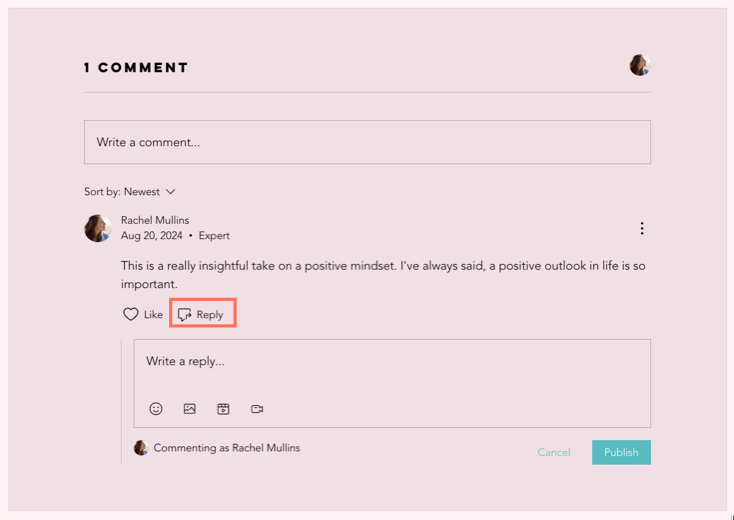
Deleting a comment on a post
You can delete comments from your blog posts at any time. This helps you manage conversations, remove unwanted content, and keep your blog a positive space for your readers. You can delete comments directly from your live site, or while using the Wix app.
To delete a comment:
Live site
Wix app
- Log in to your live site using the email address associated with your Wix account.
- Go to your blog.
- Navigate to the relevant comment.
- Click the More Actions icon
 at the top right corner of the comment.
at the top right corner of the comment. - Click Delete.
- Click Delete to confirm.
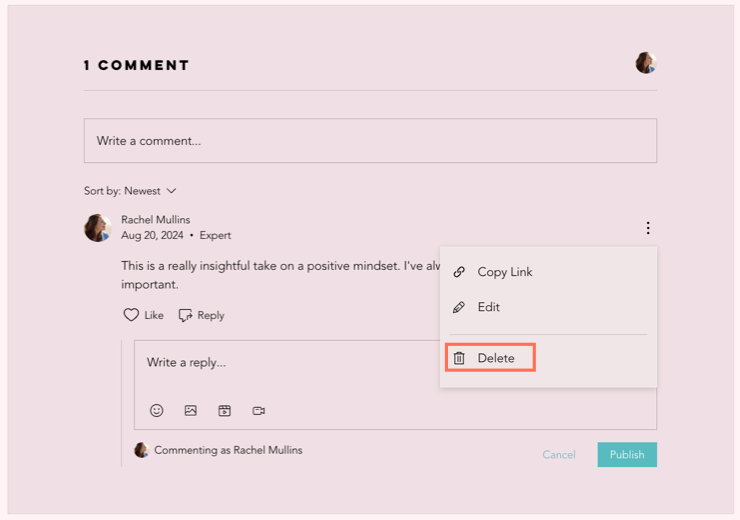
Moderating comments using Wix Functions
Moderating comments allows you to manage the interactions on your blog posts, ensuring that discussions remain respectful and relevant. You can create a function to automatically approve, reject, or mark comments for moderation before they are published to your site.
Note:
Visitors who guest comment are still subject to any moderation rules you set up using Wix Functions.
To moderate comments:
- Go to Functions in your site's dashboard.
- Create a function from scratch.
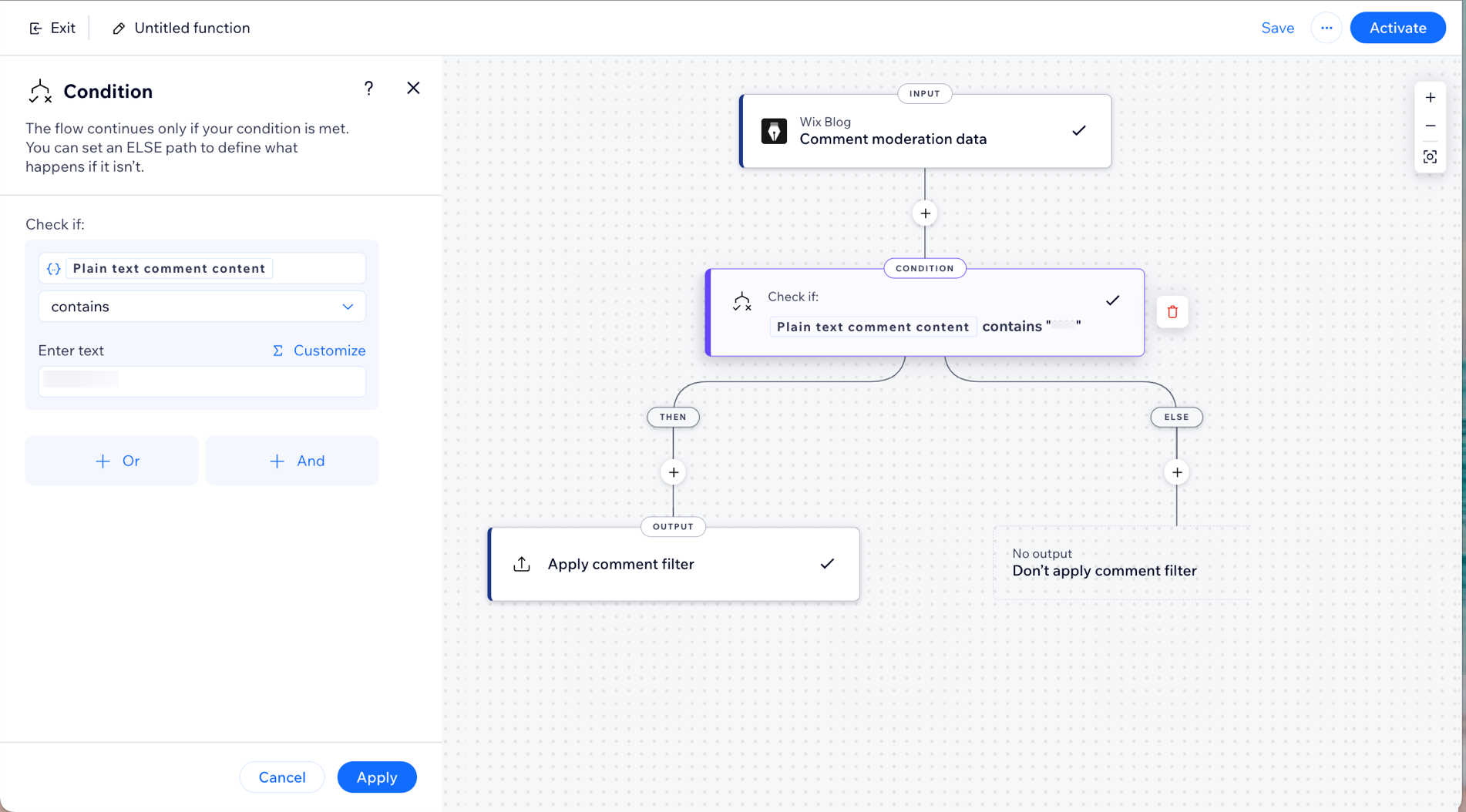
FAQs
Click a question below to learn more about managing comments for your blog posts.
Who can comment on my blog posts?
Can I block specific members or visitors from commenting on my post?


 at the top right.
at the top right.