Wix Site Inspection: Understanding Your Site Inspection Report
12 min
In this article
- Understanding the Highlights section
- Understanding the Full Report section
- Understanding the page result information panel
- Index status and status details
- Rich results report
- Understanding index statuses
- Valid statuses
- Invalid statuses
- Warning statuses
- Excluded statuses
- Unspecified status
- Understanding rich results statuses
Note:
As of December 1, 2023, Google has retired their Mobile Usability report, the Mobile-Friendly Test tool and Mobile-Friendly Test API. Learn more about this update.
With Wix Site Inspection, you can scan your site's pages for issues that could affect how they rank in Google search results.
Create a detailed report with insights about the discoverability and indexability of your pages. You can quickly see the most important issues for your whole site in the Highlights section, see an overview of your pages in the Full Report section, or open a page's information panel to view detailed information about it.
Important:
Wix Site Inspection displays information about the most recently indexed version of your site. This may not be the same as the latest live version of your site because it takes Google time to crawl and index changes that you make. Learn more about Site Inspection limitations
Understanding the Highlights section
In the Highlights section you can see a summary of the index statuses and top status details of all your pages.
You can use the Highlight report to quickly check the overall health of your site and understand if there are any issues you need to explore more deeply.
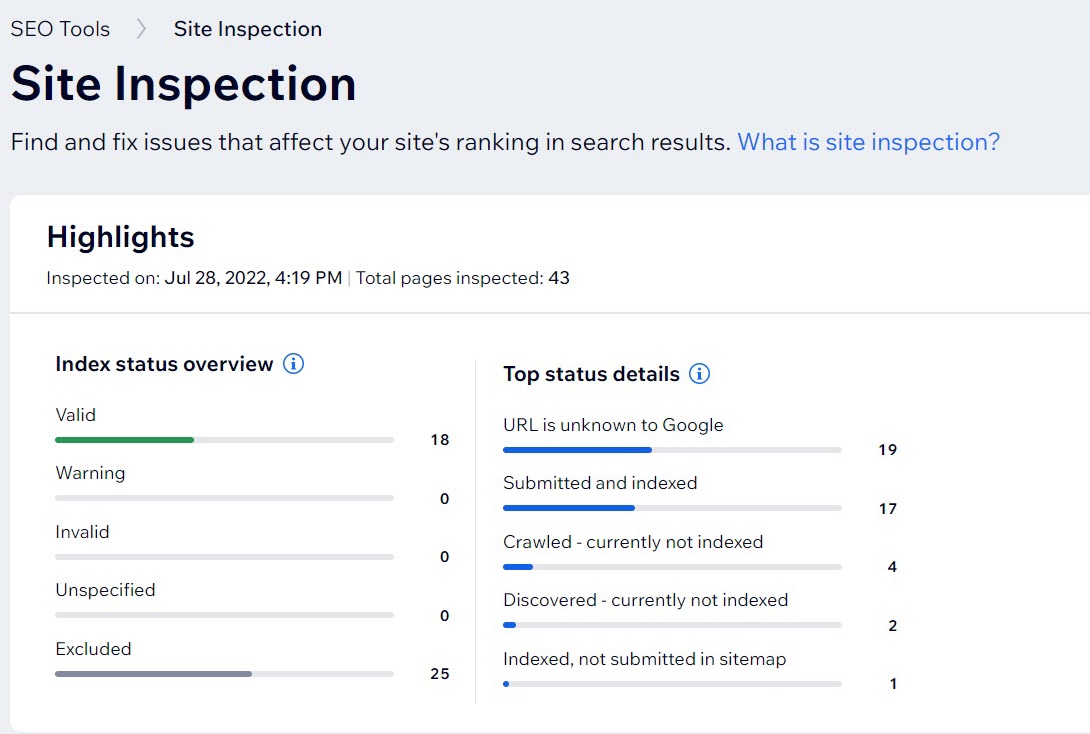
Learn more about Index statuses and details.
Understanding the Full Report section
The Full Report section is where you can see an overview of the results of your Site Inspection scan. In this section, you can see:
- Page name
- Type of page (for example, Wix Stores product page)
- Index status
- Status details
- Rich results status
You can use the search box to look for pages that contain a certain piece of text. This text can be in the page's name or in any other field such as Type or Index Status. You can also use the filters to view a certain page type, index status, or rich results status.
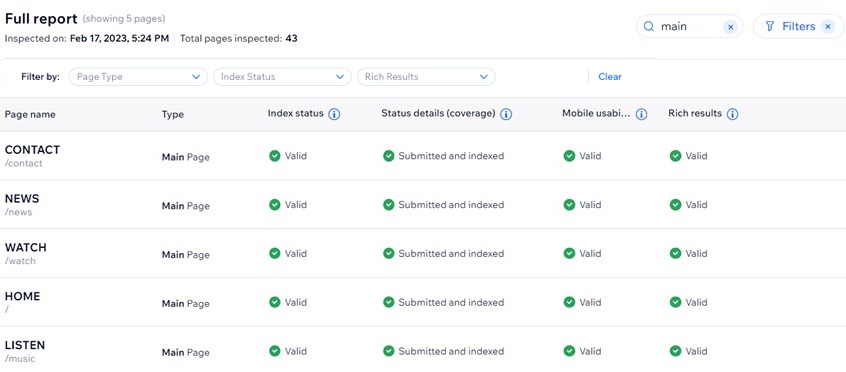
Each page result in your Full Report has a status beside it. These statuses indicate whether your page is indexed or not, has issues, or is excluded from search results.
Status | Meaning |
|---|---|
Valid | The page is indexed and can appear in search results. Note: A valid status does not guarantee that a page appears in search results. For example, it may be missing if it's a duplicate page or if it doesn't conform to Google's quality and security guidelines. Learn more about valid statuses |
Warning | Google may or may not have indexed this page depending on its specific warning status. This means that the page may not appear in search results. |
Invalid | Google did not index this page due to an error on it. You may be able to request that Google index the page after you fix the error. |
Excluded | Google crawled this page, but decided not to index it. For example, Google may exclude a page that's a duplicate of a previously indexed page. Learn more about excluded statuses |
Unspecified | Google doesn't currently have any information for this page. |
Understanding the page result information panel
In the information panel for a specific page result, you can see more detailed information about that specific page. The information panel is divided into two sections: Index status and status details and Rich results.
Index status and status details
This section contains information about your page's status, the sitemap it's part of, the crawler that visited the page, the last date that Google crawled it, and the page's canonical URL.
Detail | Meaning |
|---|---|
Coverage state | Displays information about whether or not your page can appear in search results and any issues the page has. Learn more about statuses |
Sitemap | The URL of the sitemap that your page is listed in. |
Crawler type | This is the primary web crawler type that Google used to crawl this page. For example, Googlebot Desktop simulates a desktop user visiting your site, while Googlebot Smartphone simulates a mobile device user. Learn more about Google crawlers |
Date last crawled by Google | The last date that a Google web crawler visited this page. |
User-declared canonical | The canonical tag that you (the site owner) set for the page. |
Google-selected canonical | The canonical URL that Google chose for this page. If it's not the URL you expect, you can try to request indexing for this page. |
Rich results report
This section shows you information about any rich result types that your page is eligible for. These rich results are based on the structured data markup on your page. The section also shows you any issues that your page's markup has that could prevent search engines from displaying rich results for the page.
Wix adds preset markups to some of your site's pages by default. For example, Wix Stores product pages have Product preset markups that tell Google that the page includes a product. The markup also includes relevant information about your product that Google can include in search results.
Understanding index statuses
Index statuses give you information about whether or not Google can index a page so that it can appear in search results. There are five possible categories of statuses: Valid, Invalid, Warning, Excluded, and Unspecified.
Read the relevant sections below to learn more about the statuses that you see in the report.
Valid statuses
Pages with valid statuses are indexed and can appear in search results.
Important:
A valid status does not guarantee that a page appears in search results. For example, it may be missing if it's a duplicate page or if it doesn't conform to Google's quality and security guidelines.
You may see the following valid statuses:
Status | Meaning |
|---|---|
Valid - the page is indexed | Google crawled and indexed this page and it can appear in search results. |
Valid - the page is indexed, but has issues | This page is indexed and can appear in search results. However, it has some problems that might affect how it appears. For example it may be missing a rich result due to issues with the page's structured data markup. |
Valid - Indexed, not submitted in sitemap | Google indexed this page, even though it's not included in your site's sitemap. It can appear in search results. |
Invalid statuses
Pages with invalid statuses have not been indexed and don't appear in Google search results. You may see the following status reasons for pages on your site that have errors:
Status | Meaning |
|---|---|
Server error (5xx) | This error relates to an unsuccessful request to a web page. Google requested access this page but the page wasn't available. A server error may happen when Googlebot tries to access the page and fails due to a request timeout, an overloaded server, or server that is down. |
Redirect error | This means that Google found a redirect error. For example, Google may have found a redirect loop or the redirect may have included a broken URL. Tip: You can use a debugging tool like Lighthouse to get more information about the issue. |
Submitted, blocked by robots.txt | This means that a page you submitted for indexing is marked in your site's robots.txt file as a page that you don't want to appear in search results. You can edit your robots.txt file to allow Google to index this page, and then request indexing for the page. |
Submitted, marked ‘noindex’ | The "noindex" tag is a meta tag that you can add to a page's HTML code in order to prevent search engines from showing it in search results. However, this error message doesn't necessarily mean that there is a "noindex" tag in your code. Learn more about fixing this error |
Submitted, seems to be a Soft 404 | A soft 404 error means that Google expected to find the page, but didn't. This could be because you recently deleted the page, or it may be that there is no content on the page. |
Submitted, returns unauthorized request (401) | This means that Google tried to access this page after you submitted it for indexing, but it was blocked. For example, you may have password protected this page, or it maybe be a private page in your Member's Area. If you want this page to be indexed, you need to make it a public page and then request indexing. |
Submitted, not found (404) | This means that you submitted this URL to Google for indexing, but Google could not find anything for this page because it doesn't exist. For example, this may happen after you delete a page or change a page's URL. |
Submitted, returned 403 | This means that you submitted this URL to Google for indexing, but Google was blocked when trying to crawl it. For example, you may have password protected this page, or it maybe be a private page in your Member's Area. If you want this page to be indexed, you need to make it a public page and then request indexing. |
Submitted, blocked due to other 4xx issue | This means that Google tried to access this page after you submitted it and found some other server issue that is not covered by the issues above. |
Warning statuses
Pages with warning statuses have issues that mean Google may or may not have indexed them. This means that the pages potentially do not appear in search results. Whether or not the pages are indexed depends on the page's specific warning status.
Status | Meaning |
|---|---|
Indexed, though blocked by robots.txt | Google crawled and indexed this page, even though you requested that Google not index it in your site's robots.txt file. For example, this can happen if someone else links to your page on another site. If you don't want this page indexed, you can add a "noindex" directive in the page's robots meta tag instead. If you do want this page indexed, update your site's robots.txt file. Note: Wix adds a "noindex" tag by default to some pages when you add them to your site, such as form pages and calendar pages. |
Indexed without content | This means that Google could index the page, but could not read the page's content. |
Excluded statuses
If you see an excluded status in your report, it's not necessarily something that you need to worry about.
Not all pages on your site need to be indexed. For example, search engines recommend not to index certain pages, such as Wix Blog archive pages or blog tag pages. Wix automatically adds a "noindex" tag by default to the robots meta tag of these pages to prevent search engines from indexing them.
You may also see an excluded status for a page when Google crawled it, but decided not to index it for search results. For example, this might happen if Google decides that a page is a duplicate of a previously indexed page.
Status | Meaning |
|---|---|
Excluded by ‘noindex’ tag | This means that Google tried to index the page, but found a "noindex" directive in the page's robots meta tag. If you want this page to be indexed, you can try the following: make sure there is no "noindex" directive in the page's robots meta tag or in your site's SEO Settings and make sure that you allow search engines to index your site. |
Blocked by page removal tool | This means that the page is currently blocked by a URL removal request to Google. This block is valid for up to 90 days, after that Google may index the page again. |
Blocked by robots.txt | This means that a page you submitted for indexing is marked in your site's robots.txt file as a page that you don't want to appear in search results. If you want to Google to index this page, you can edit your robots.txt file and then request indexing. If you don't want Google to index this page, it's better to edit the page's robots meta tag to add the "noindex" directive. |
Blocked due to unauthorized request (401) | This means that Google tried to crawl this page, but it was blocked. For example, you may have password protected this page, or it maybe be a private page in your Member's Area. If you want this page to be indexed, you need to make it a public page and then request indexing. |
Crawled - currently not indexed | This means that Google crawled this page, but decided not to index it for search results at the moment. It may or may not be indexed in the future. Tip: If you want these pages to appear in search results, you can try to request indexing for them. |
Discovered - currently not indexed | This means that Google found this page, but decided not to crawl it for search results at the moment. This is usually because Google decided that crawling this page would overload your site and rescheduled crawling for a later time. Tip: If you want these pages to appear in search results, you can try to request indexing for them. |
Alternate page with proper canonical tag | Google crawled this page and decided that it is a duplicate of another page that it considers the canonical version. This page correctly points to the canonical page, so you don't need to do anything. |
Duplicate without user-selected canonical | Google crawled this page and considers it a duplicate of another page, but none of the page URLs are marked as the canonical version. Google also thinks that this page is not the canonical version. If you want Google to index this page, you can resolve this error by updating its canonical URL. |
Duplicate, Google chose different canonical than user | You marked this page as the canonical version of a set of pages. However, Google thinks that there are 2 pages with very similar content, and has decided to index only one of them. It can also mean that there is one page that can be reached by multiple URLs and Google chose only one to index. Check if the page that is receiving this error is not a copy of another page (or has very similar content). To index this page instead, update the canonical URL of the other page to indicate that it is the duplicate. |
Not found (404) | This means that Google could not find anything for this page's URL during crawling. For example, this may happen after you delete a page, or change a page's URL without creating a 301 redirect. |
Page with redirect | Google crawled this page and found that it was a redirect to another page, so Google decided not to index it for search results. |
Soft 404 | This means that Google expected to find the page when crawling it, but didn't. This could be because you recently deleted the page, or it may be that there is no content on the page. |
Duplicate, submitted URL not selected as canonical | You requested that Google index this page. However, Google found that it is one of a set of duplicate pages and none are marked as the canonical version. Google thinks another page is a better choice as the canonical version and indexed that page. To index this page instead, update the canonical URL of the other page to indicate that it is the duplicate. |
Blocked due to access forbidden (403) | This means that Google tried to crawl this page, but it was blocked. For example, you may have password protected this page, or it maybe be a private page in your Member's Area. If you want this page to be indexed, you need to make it a public page and then request indexing. |
Blocked due to other 4xx issue | Google tried to crawl this page but found some other server issue that's not covered by the issues above. |
Unknown to Google | The URL has not yet been found by Google. This may be because it’s a new page or it has no links directing to it. |
Unspecified status
An unspecified status means that Google has no information available for this page.
Still need help?
You can find out more about reasons that your site or page may not be indexed in this help article.
Understanding rich results statuses
The rich results statuses give you information about the rich results types that the pages on your site are eligible for. These rich results are based on the structured data markup on the page.
This section also shows you any issues that your page's markup has. These issues could prevent search engines from displaying rich results for your pages in search results.
Important:
Not all types of rich result are supported for site inspection by Google yet. Pages with structured data markup for unsupported types may still show rich results in search results.
The table below explains the different rich results statuses that you may see in your report.
Status | Meaning |
|---|---|
Valid | The rich result is eligible and can appear in Google search results. The page's markup has all of the required and optional data it needs. |
Optional fix | The rich result is eligible to appear in Google search results, but there is optional data that you can add to the page's markup that could improve it. Some examples of optional fixes are missing or invalid optional values, errors in non-critical properties, or deprecated properties in the markup. |
Issues | Your page's markup is missing required data and the rich result cannot appear in Google search results. Markups with issues have at least one error, and can also have warnings. Learn more about common structured data markup issues |
Unspecified | This status means that Google currently has no information available about the page. This is often because Google couldn't retrieve the page or test its rich result at the time of the report. |
No data | This status can mean that the page does not have markup, or that the page is not indexed and Google doesn't have info about it. |
You can learn more about the different types of eligible rich results here:


