Wix Analytics: About the Highlights Page
7 min
In this article
- Watch site visitors in real-time and chat with Analytics AI
- Analyze key site statistics and customize your view
- Track your sales and view top sales reports
- Get to know site visitor behavior and traffic trends
- View your marketing performance highlights
- Monitor your blog performance
- FAQs
The Wix Analytics Highlights page gives you a complete overview of your site's activity across all areas. The Highlights page gathers information from both analytics reports and overviews into one convenient and centralized hub to help you make informed business decisions.
You can find the Analytics Highlights page under Analytics in your site's dashboard.
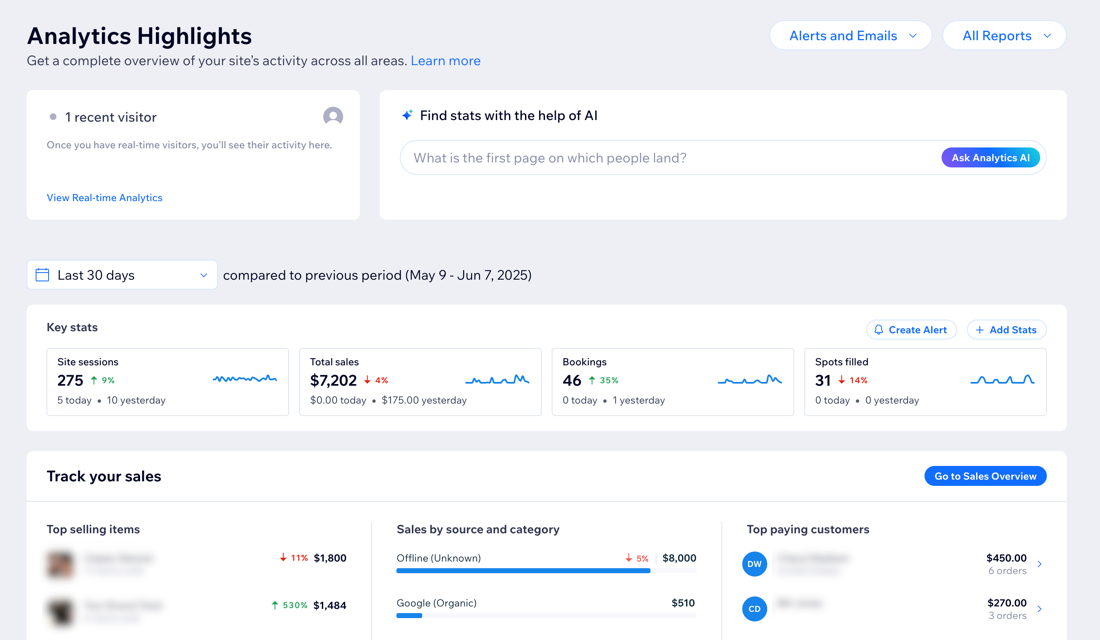
Watch site visitors in real-time and chat with Analytics AI
The top of the Highlights page gives you a glimpse of who is currently live on your site. Real-time visitor data is pulled from live activity in the past 5 minutes. If no live visitors are on your site, you'll see data from the last 30 minutes. Hover over a real-time visitor to see more detailed info about their current session. Learn more about real-time analytics.
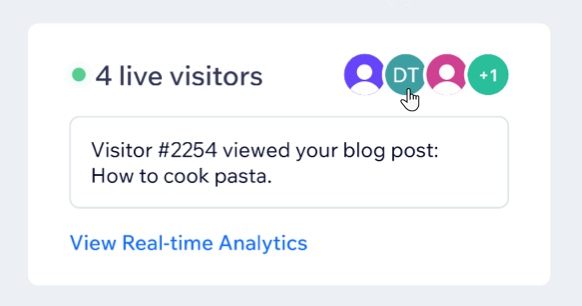
You can also engage with the Analytics AI Assistant at the top of the Highlights page. Get answers to data related questions about your site, such as the number of site visits, top pages viewed, and more.
To get ideas of what to ask the Analytics AI Assistant, click the text box to open a list of preset questions. You can also free type a question in the textbox.
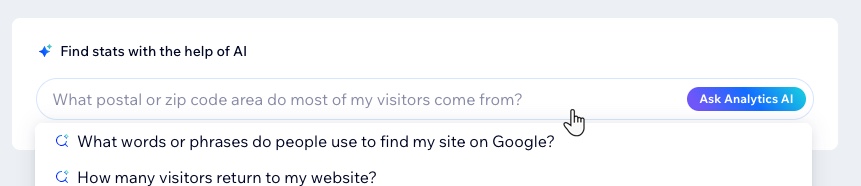
Analyze key site statistics and customize your view
The key stats section pulls the most important statistics from across your site and shows you highlights from the last 30 days. Click the Last 30 days drop-down to adjust the timeframe.

You can customize what appears in the key stats section by clicking Add Stats. Add more metrics to this panel or remove irrelevant metrics. For example, if you sell subscriptions on your site you can choose to view new subscriptions.
You can also click Create Alert to set up a custom alert for any stat you want to monitor, such as site sessions or total sales.
These key stats are also shown on your dashboard's Home page; any changes made will reflect in both places.
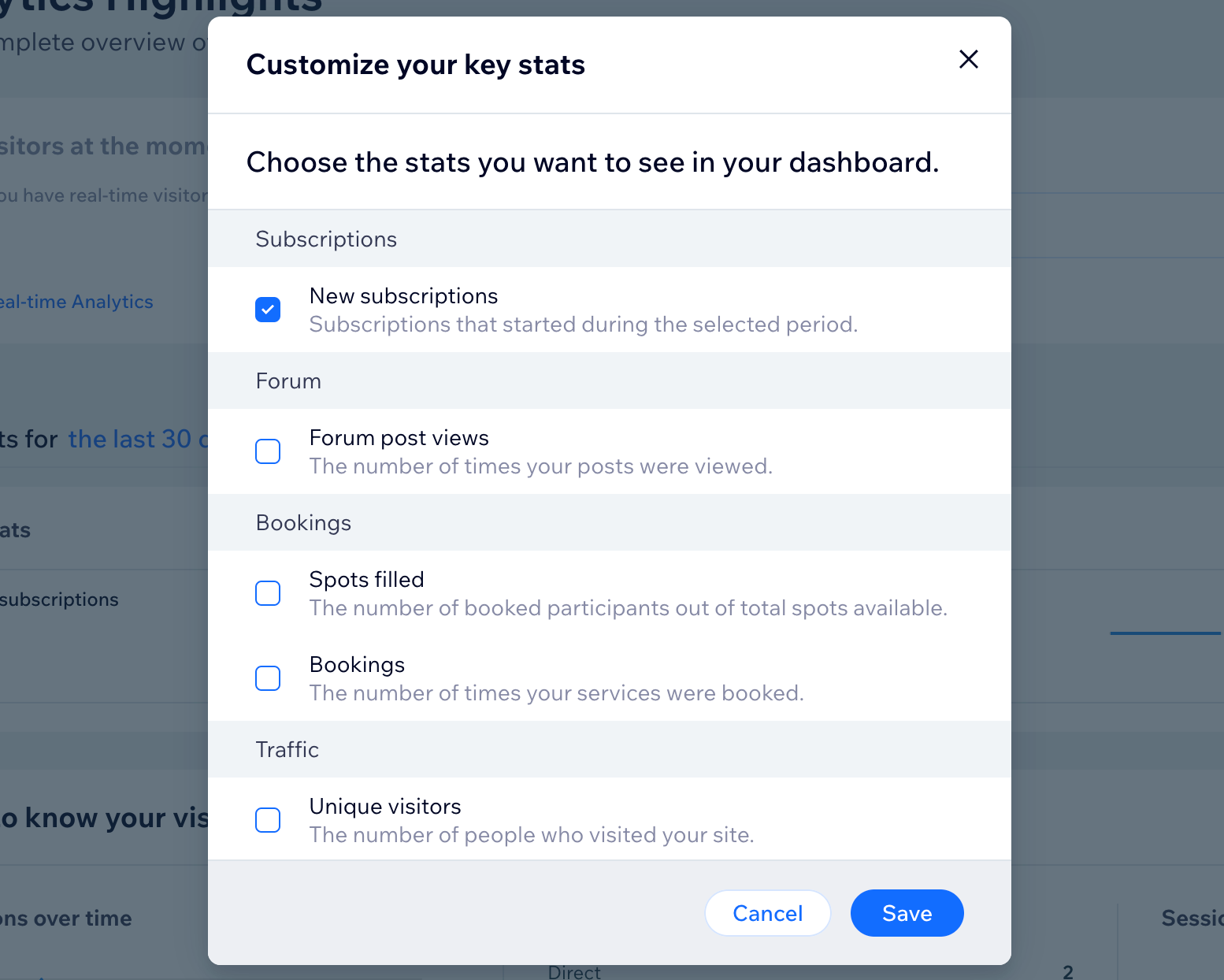
Track your sales and view top sales reports
If you are selling something on your site (e.g. products, services, subscriptions) the next section of the Highlights page offers a preview of the Sales Overview. View top selling items or services, track sales by traffic source, and get a snapshot of your top paying customers.
Click Go to Sales Overview at the top right of the section to see a full breakdown of your site's sales and transaction information. Learn more about the Sales Overview.
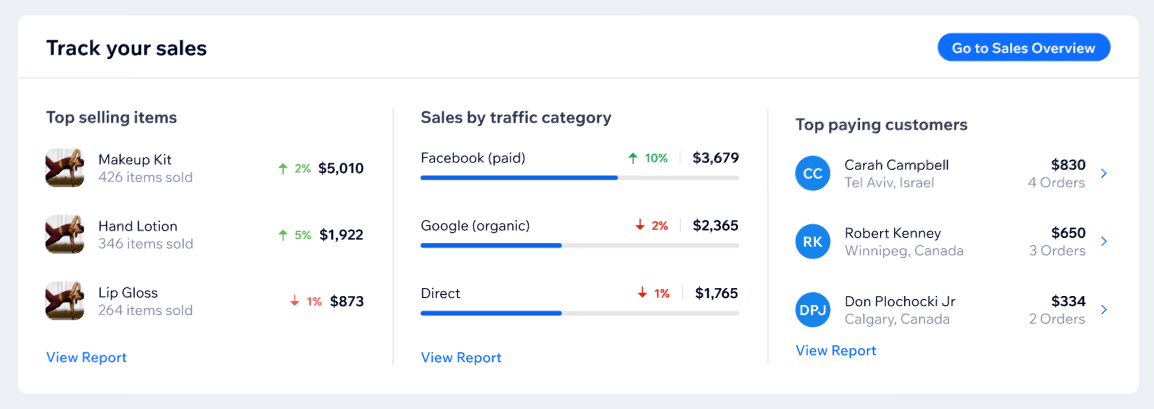
Get to know site visitor behavior and traffic trends
The next two sections of the Highlights page allow you to dig deeper into site visitor statistics as well as what actions they perform on your site's pages.
Get a quick overview of your site's traffic with sessions over time, top traffic sources, as well as sessions by location. You can also see here sessions originating from AI platforms, letting you understand how AI is driving traffic to your site. Learn more about the Traffic Overview.
You can also see highlights of visitor behavior on your site, including top visited site pages, engagement statistics like average session duration, or your conversion funnel. Use stats such as 'Most clicked buttons' to prioritize where to place important info on your site. Learn more about the Behavior Overview.
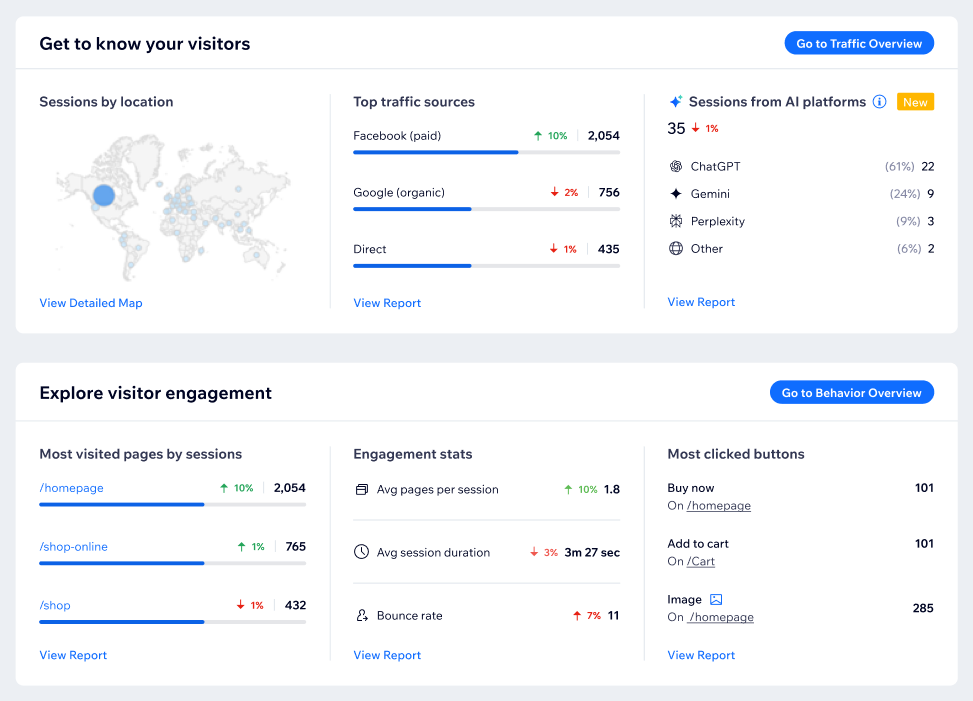
Tip:
Record and review real visitor sessions to improve your site and visitor experience with Session Recordings. Under Explore visitor engagement, click Get Session Recordings to get started or click Watch Session Recordings if you already set it up.
View your marketing performance highlights
The Highlights page also offers a preview of the Marketing Overview. If your site is connected to Google Search Console, you can see information about Top Google searches by clicks. If you're running marketing efforts on your site, you can get highlights of your recent email campaigns and paid ad campaigns that were created with Wix.
You can also see here user queries on AI by page, which shows you which pages on your site have been crawled by AI platforms in response to questions asked by users. These are currently recorded for ChatGPT and Perplexity bots only.
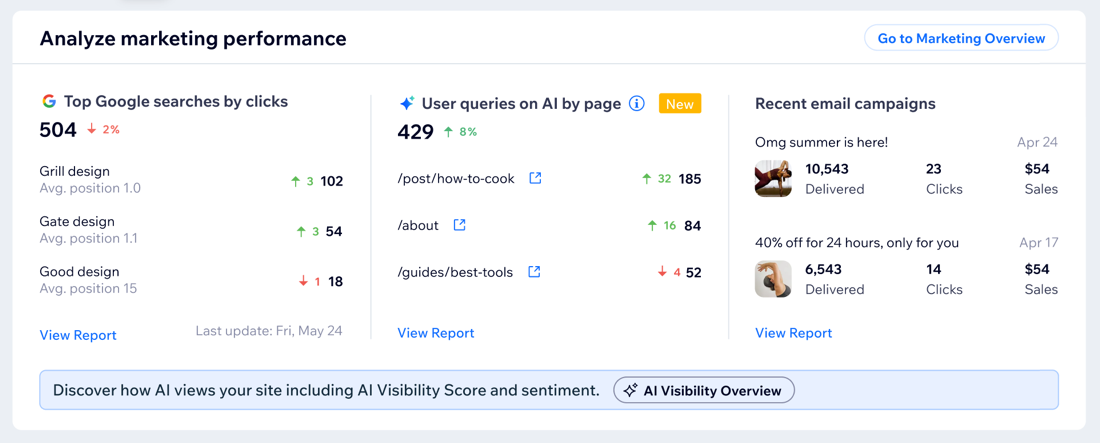
Want to know how your site shows up on top AI platforms?
Explore the AI Visibility Overview to see how often your site is featured in AI-generated responses, compare your visibility to competitors, understand how your brand is perceived online, and more.
Monitor your blog performance
View key stats about your blog posts (e.g. post views, clicks) to analyze how your content is resonating with site visitors. Spot trends using the heat map to identify when your readers are most active and optimize your publishing schedule accordingly.
Use the drop-down to sort your top blog posts by different metrics. For more insights, click Go to Blog Overview at the top right to see more data about your blog's performance. Learn more about Blog Analytics.
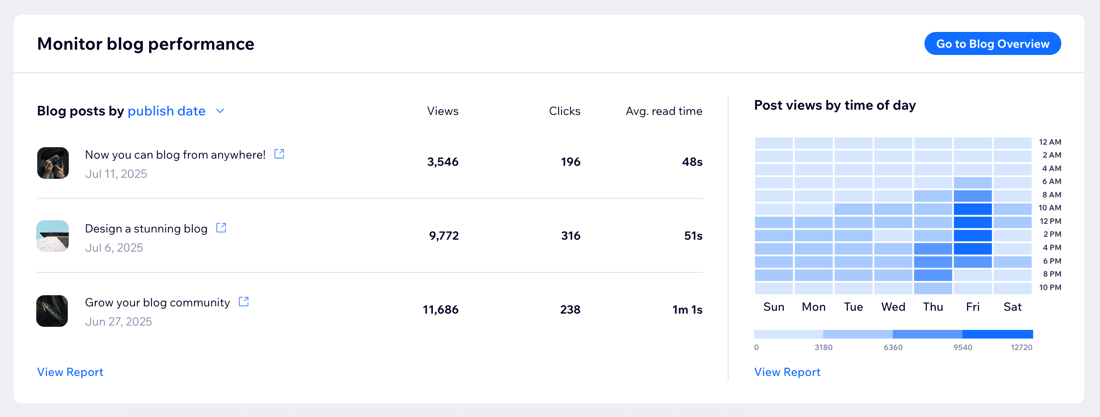
Note:
This section only appears if your site has received blog views in the last 60 days.
FAQs
Click a question to learn more about the Highlights page.
How are sessions from AI platforms counted?
How are user queries on AI counted?
Why aren't AI widgets appearing on my page?
Can I access this page on my mobile device?
How can I see a more in-depth breakdown of a specific metric?
Why do I see differences between data on the Highlights page and other Wix Analytics pages?


 at the bottom.
at the bottom.