Verifying Your Site with Google Search Console
5 min
In this article
- Step 1 | Get your meta tag from Google Search Console
- Step 2 | Add your meta tag to your Wix site
- Step 3 | Complete the site verification on Google Search Console
- Troubleshooting Google Search Console verification issues
Verifying ownership of your domain on search engines helps to improve your presence in search results. You can verify your site with Google Search Console by adding a meta tag to your Wix site.
Important:
- To connect to Google Search Console, you must have a Premium plan and a domain connected to your site. This can be either a domain purchased from Wix or a domain purchased from another domain host.
- When you manually verify your site with Google, you don't need to connect your site in your SEO Setup Checklist. If the step is marked as not completed in your checklist, you can ignore it.
Step 1 | Get your meta tag from Google Search Console
First, you need to get a meta tag for your site from your Google Search Console account.
To get your meta tag:
- Go to Google Search Console.
- Click Start now.
- Select the URL Prefix property type and enter your full URL (for example https://www.mystunningwebsite.com):
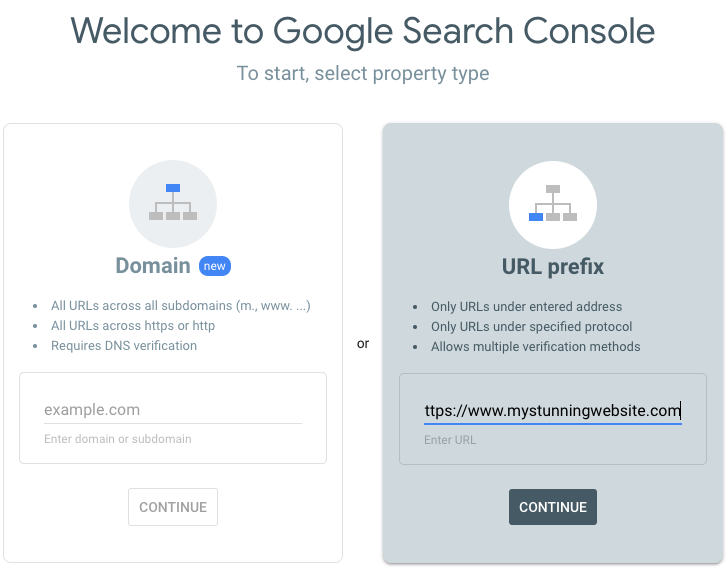
- Click Continue.
- Click the Expand
 icon next to HTML tag.
icon next to HTML tag. - Copy the meta tag code.
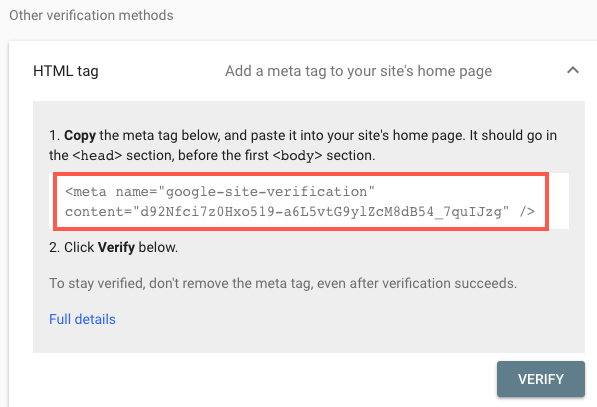
- Leave the Google Search Console open.
Important:
Make sure you are verifying the full site URL, including the https://www. For example, https://www.mystunningwebsite.com.
Step 2 | Add your meta tag to your Wix site
Next, you need to add the meta tag from Google Search Console to your Wix site using the Site Verification tool.
To add your meta tag:
- In a new tab, go to your SEO Dashboard.
- Select Go to Site Verification under Tools and settings.
- Click on Google Search Console to expand.
- Enter the meta tag.
- Click Save.
Step 3 | Complete the site verification on Google Search Console
The final step is to use Google Search Console to verify the meta tag that you've added to your site.
To verify your site:
- Go back to Google Search Console.
- Click Verify.
Troubleshooting Google Search Console verification issues
If you're experiencing issues verifying your site with Google Search Console, try the steps below:
Check your email address
Reconnect your site to Google Search Console
Make sure that the site is published
Check that search engines can index your site
Make sure your homepage is not password protected
Check your Google Search Console account properties
Clear your browser's cache and cookies
Still not working?
What information should I include if I need to reach out for assistance?







