Wix Loyalty Program: Managing Your Loyalty Program
13 min
In this article
- Changing your loyalty program details
- Updating how customers earn loyalty points
- Updating your rewards
- Managing email notifications
- FAQs
Once you've launched your loyalty program you can manage it from your site's dashboard or on the go from the Wix app. Change how customers earn loyalty points and create new rewards using coupons.
You can manually give points to customers or create automations that give points based on certain site actions. Some examples of ways to earn include becoming a site member, purchasing a product, placing an order and more.
Note:
Wix Loyalty Program is currently available for Wix Stores, Wix Bookings, Wix Restaurants, Wix Pricing Plans, Wix Events, and Wix Online Programs.
Changing your loyalty program details
Update the main details of your program including the program name, points icon and what you call 'points' in your program. These details are visible to all site visitors looking to join the program.
To change your loyalty program details:
Dashboard
Wix app
- Go to Loyalty Program in your site's dashboard.
- Click Manage Program.
- Click Edit Details next to Program details.
- Update your program name, points name, and points icon that are shown on your site.
- Click Save.
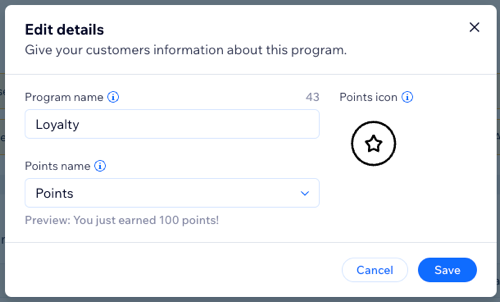
Updating how customers earn loyalty points
Edit how customers earn points from your Loyalty dashboard. You can also go to Wix Automations and create new ways to earn points. Once you're done creating all the ways customers earn points, you can use the toggles next to each one to temporarily enable or disable it.
Important:
Make sure at least one 'way to earn' toggle is enabled. Your loyalty program pauses if every toggle is disabled because there is no active way to earn points.
To update how customers earn points:
Dashboard
Wix app
- Go to Loyalty Program in your site's dashboard.
- Click Manage Program.
- Scroll down to the Points section.
- Choose what you want to do:
Activate or deactivate a way to earn points
Edit how to earn points
Add a new way to earn points
Delete a way to earn points
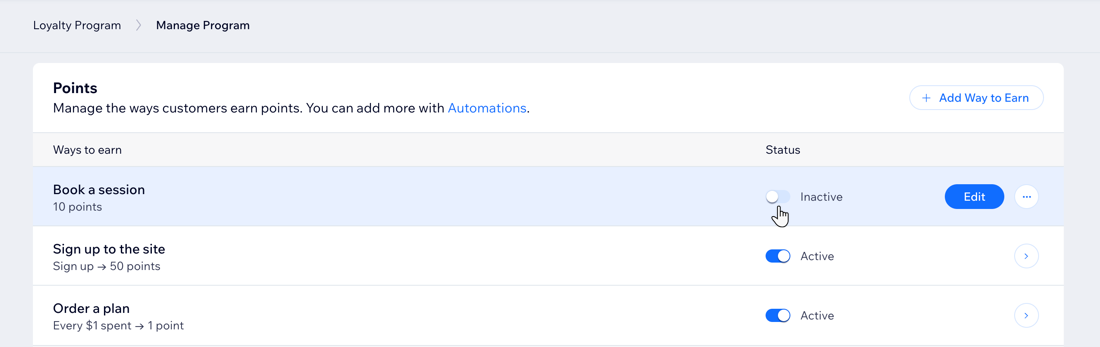
Tip:
If you have added points expiration you can activate or deactivate it below the ways to earn and edit the settings.
Updating your rewards
Rewards are discounts customers receive when they earn enough points. You can offer coupons as rewards or, if you have a restaurant, you can offer restaurant order discounts.
Edit the details of each reward, including the coupon it uses, the number of points needed to earn it, and its name. You can also create new rewards and make existing rewards active or inactive.
For example, create a coupon for 20% off an order and set the coupon cost at 10 points. When a customer earns 10 points, they receive a 20% off coupon code for the reward that they can apply at checkout.
Note:
- Any changes you make to your rewards will not apply to rewards that have already been redeemed by your customers.
- Make sure at least one reward toggle is enabled. If every toggle is disabled, your loyalty program is paused as there are no active rewards.
To update your rewards:
Dashboard
Wix app
- Go to Loyalty Program in your site's dashboard.
- Click Manage Program.
- Scroll down to the Rewards section.
- Choose what you want to do:
Activate or deactivate a reward
Edit a reward
Delete a reward
5. Click Create Reward to add a new reward coupon to your loyalty program.
Tip: Click Create with AI to have the Wix AI Assistant create a reward for you.
Tip: Click Create with AI to have the Wix AI Assistant create a reward for you.
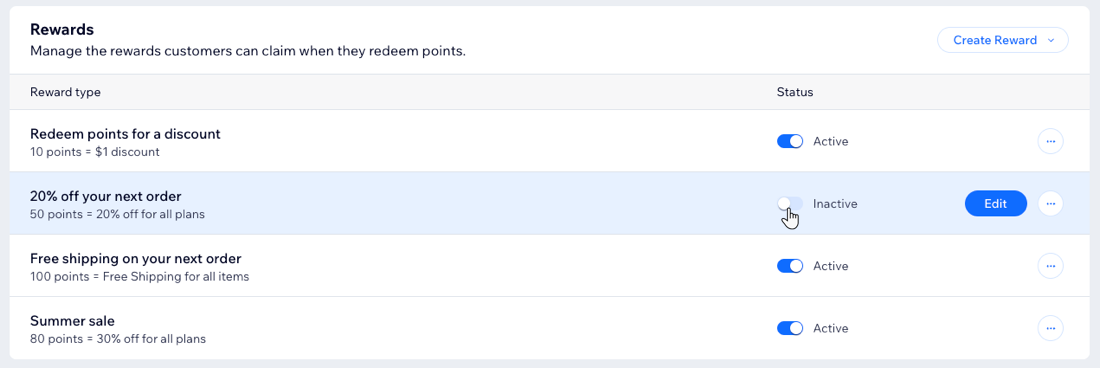
Note:
Your customers can see how many points they've earned as well as redeem reward coupons from their My Rewards page on your site.
Managing email notifications
Manage which emails are automatically sent to customers to keep them informed about your loyalty program. For example, decide if to send an email welcoming new customers to the program or notify customers when they are eligible to redeem rewards.
The email automations you see in your dashboard may vary depending on which ways to earn you have set up, and if you use points expiration and/or tiers.
Note:
Email notifications are set up through automations that are added when you set up your loyalty program. Automated emails are inactive by default, so make sure to activate them first in order to start sending them.
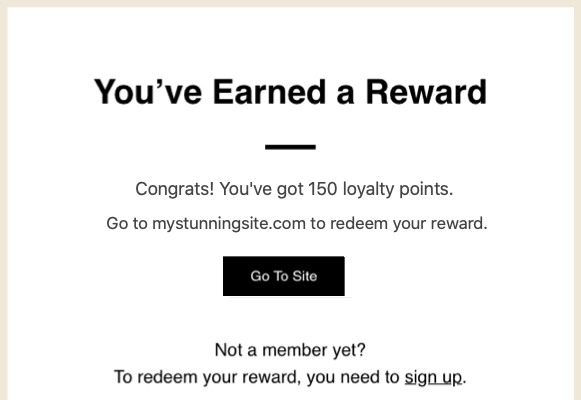
To manage email notifications:
Dashboard
Wix app
- Go to Loyalty Program in your site's dashboard.
- Click Manage Program.
- Scroll down to the Email automations section.
- Enable or disable the relevant toggles to choose what customers are notified for:
- Enabled (Active): An email is automatically sent to every customer who meets the criteria (e.g. has enough points to redeem a reward).
- Disabled (Inactive): The automation is turned off and customers do not receive an email when they meet the criteria.
- (Optional) Click Edit next to the automated email to go to the Wix Automations dashboard and update the settings of the automated email including the email template.
Note: Since this is a App automation, there is a limit to how many changes you can make. If you want to make more changes, duplicate the automation first and then edit the new version.
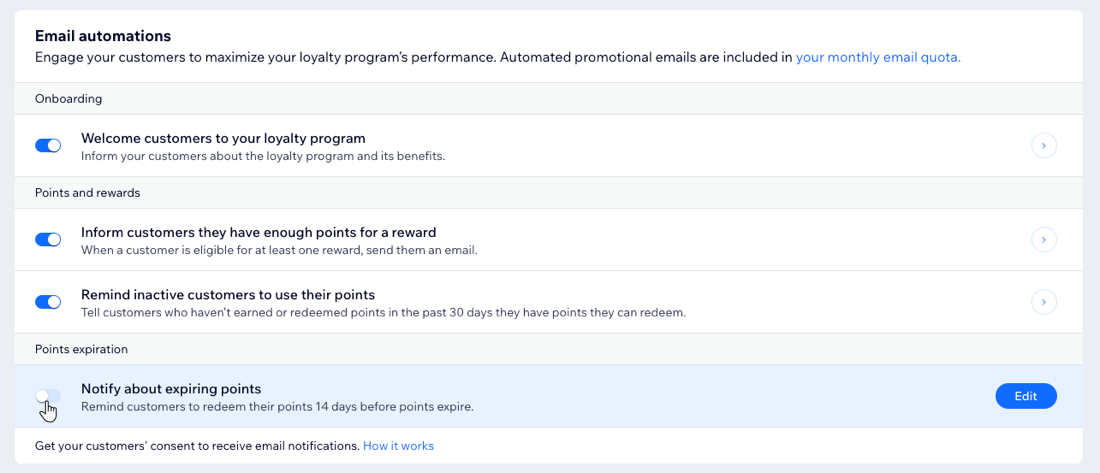
FAQs
Click a question to learn more.
How many ways can customers earn points?
Can I pause my loyalty program?
How do customers redeem a reward?
How do I change the currency of my loyalty program?
Can customers pay with loyalty points when they get to my site's checkout?


 and click Delete.
and click Delete.
