Wix Loyalty Program: Adding an Expiration to Your Loyalty Points
3 min
In this article
- Adding and setting up points expiration
- FAQs
With Wix's Loyalty Program, you can add an expiration date to your loyalty points, helping to encourage repeat visits and purchases from your customers. This can be great for your business, as it motivates your customers to use their points before they expire, driving more sales and enhancing customer engagement.
For example, imagine this scenario: Sarah, a regular customer at your online store, accumulates loyalty points with every purchase. She notices that her points are due to expire at the end of the month, so she returns to your online store to use them, making additional purchases in the process.
Add expiration dates to the points in your own loyalty program to boost your business in a similar way.
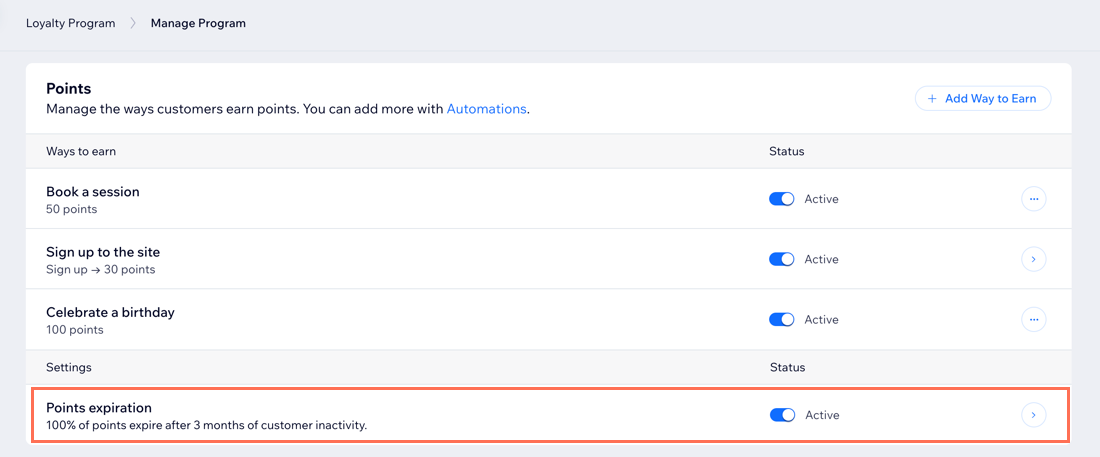
Adding and setting up points expiration
Add points expiration to your Loyalty Program and customize the settings.
Before you begin:
To launch a Loyalty Program, you first need to upgrade your site.
To add a points expiration date to your Loyalty Program:
Dashboard
Wix app
- Go to Loyalty Program in your site's dashboard.
- Click Manage Program.
- Scroll down to the Points section.
- Enable the Points expiration toggle.
- Set the terms of your loyalty points expiration:
- Expiration period: Choose how long customers have to redeem points before they expire.
- Share of points to expire: Choose the percentage of points that will expire after the expiration period.
- Send an email reminder: Automatically send an email notification 14 days before your customers' points expire.
- Click Save.
Customizing the email reminder:
If you choose to notify customers about expiring points, you can customize the automated email that gets sent. To do this, scroll down to the Email automations section and click Edit next to Notify about expiring points. Learn more about customizing the email.
FAQs
Click a question below to learn more about loyalty points expiration.
Do I need to upgrade my site to add an expiration date to loyalty points?
What happens if I make changes to points expiration rules, such as changing the percentage of points to expire?
Why do the last activity date and point expiration date in my dashboard not match?
Does issuing refunds affect points expiration?
Do expired points affect the Tier program?


