Wix Loyalty Program: Pausing Your Loyalty Program
6 min
In this article
- Step 1 | Disable the ways to earn points and rewards toggles
- Step 2 | Hide the Loyalty page on your site
- Step 3 | Delete the My Rewards page from the Member pages
- Step 4 | (Optional) Resume your program
Temporarily pause your loyalty program if you want to make changes or stop people from joining. Once your program is paused, customers cannot earn additional points or redeem rewards. New site members also can't join the program.
Important:
Do not delete the Loyalty page from your site as that deletes your loyalty program. The My Rewards page, which is a separate page in the Members Area, is the only page you should delete.
Step 1 | Disable the ways to earn points and rewards toggles
The first step to pause your loyalty program is turning off every way that customers currently earn points and redeem rewards. You can do this by disabling all the toggles from your Loyalty program dashboard. If any of the toggles remain 'Active', your loyalty program is not paused.
Tip:
Even if the loyalty program is paused, you can still manually give points to customers from your site's dashboard.
To disable the earn points and rewards toggles:
- Go to Loyalty Program in your site's dashboard.
- Click Manage Program.
- Click every Active toggle to make it Inactive under Ways to earn.
- Click every Active toggle to make it Inactive under Rewards.
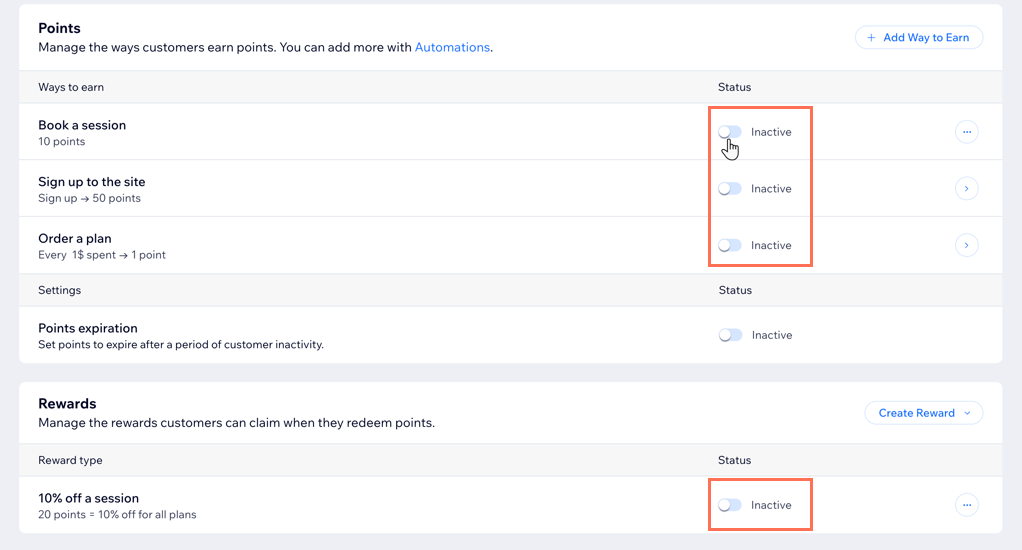
Step 2 | Hide the Loyalty page on your site
The main loyalty program page on your site provides details about your program and allows site visitors to join. Hide this page so that site visitors can't see it and continue to join the program.
To hide the Loyalty page on your site:
Wix Editor
Studio Editor
- Go to your editor.
- Click Pages & Menu
 on the left side of the editor.
on the left side of the editor. - Click Site Menu.
- Click the More Actions icon
 next to the Loyalty page.
next to the Loyalty page. - Select Hide from menu. This hides the Loyalty page from your site and customers, but you can still make changes to the page.
Important: Do not delete this page.
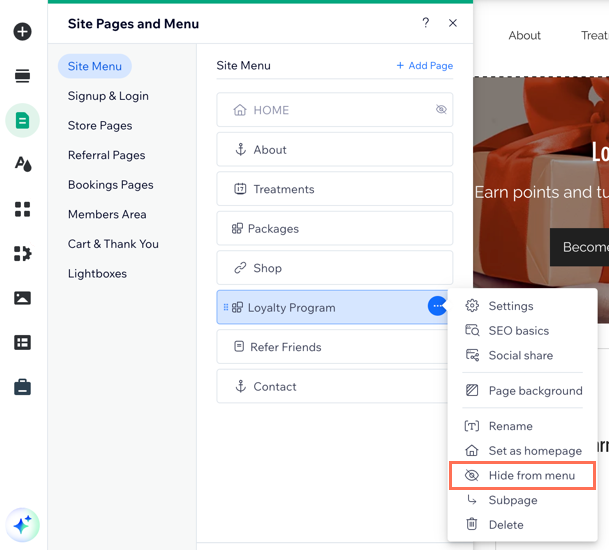
Step 3 | Delete the My Rewards page from the Member pages
Your loyalty program customers can view their loyalty point balance and redeem rewards from the My Rewards page on your site. You need to remove this page to pause the program for your customers.
To delete the My Rewards page:
Wix Editor
Studio Editor
- Go to your editor.
- Click Pages & Menu
 on the left side of the editor.
on the left side of the editor. - Click Members Area.
- Click the More Actions icon
 next to My Rewards.
next to My Rewards. - Click Delete.
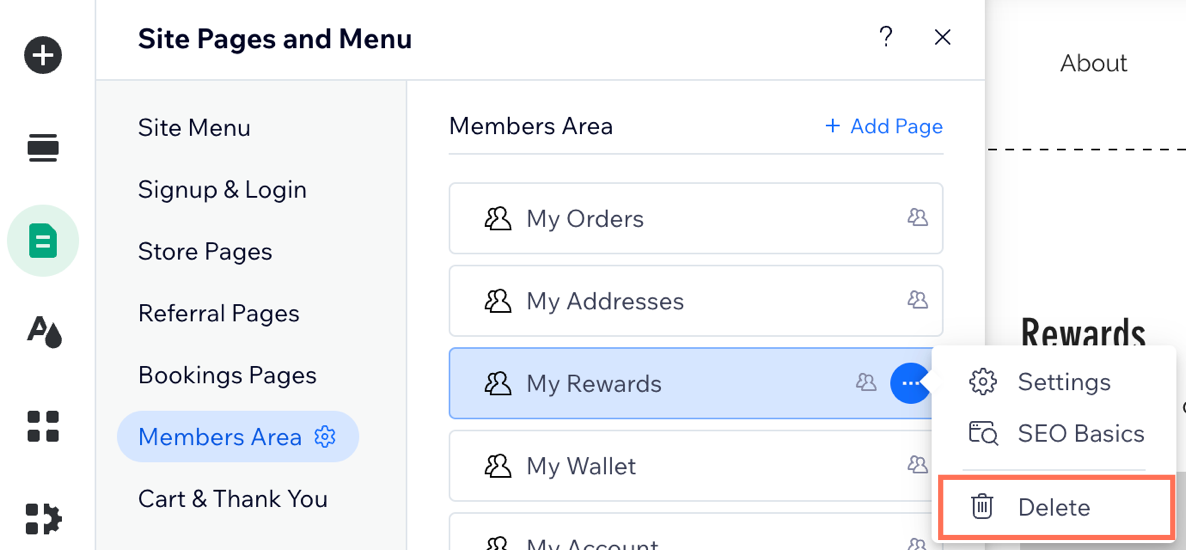
Step 4 | (Optional) Resume your program
When you're ready to resume your program, reverse the three steps you took to pause the program. This includes re-enabling the 'Ways to earn points' and 'Rewards' toggles, unhiding the Loyalty page from your site, and adding a new My Rewards page to the Members Area.
To resume your program:
Wix Editor
Studio Editor
- Activate the Ways to earn and Rewards toggles:
- Go to Loyalty Program in your site's dashboard.
- Click Manage Program.
- Click the relevant toggles in the Ways to earn and Rewards sections to make them active.
- Unhide the Loyalty page.
- Add the My Rewards page to the Members Area:
- Click Pages & Menu
 on the left side of the editor.
on the left side of the editor. - Click Members Area.
- Click Add Page at the top right.
- Click Add Page under Rewards.

- Click Pages & Menu
- Publish your site.
Note:
If you've added a loyalty widget to your checkout page, pausing your loyalty program will not remove this widget. To remove this widget, you need to delete the Wix Loyalty app and its pages from your site.


