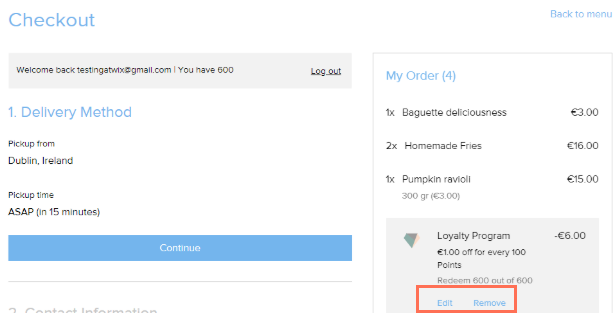Wix Loyalty Program: Managing Your Customers' Loyalty Points
10 min
In this article
- Viewing your loyalty points overview
- Giving loyalty points to a customer
- Setting a loyalty customer's points balance
- Viewing a loyalty customer's points activity
- Viewing a loyalty customer's contact details
- FAQs
Manage your customers' points from your Loyalty Program dashboard or on the go from the Wix app. Give points wherever you are, view each customer's points balance, and add or remove points based on offline purchases, recent promotions, and more.
You can also view a list of all customers who have loyalty points, see their points activity and check their membership status. Only customers who are site members can redeem loyalty points for rewards. If their status is 'visitor' or 'pending' they first need to join your site.
Viewing your loyalty points overview
See how many total points have been earned and redeemed in your loyalty program so far. This includes all points customers have earned by taking actions on your site, as well as points you have manually given from the dashboard.
Note:
Customers can earn points even if they haven't joined your loyalty program. These points still count towards the total points given. Customers can only redeem points once they become site members.
To view your loyalty points overview:
Dashboard
Wix app
- Go to Loyalty Program in your site's dashboard.
- Under Points data you can view:
- Points given: The total amount of points given to your customers. This includes customers who haven't joined the loyalty program.
- Points redeemed: The total amount of points customers have used to redeem rewards.
- Points unredeemed: The total amount of points customers have earned and haven't yet used to redeem a reward. The points appear in their My Rewards page.

Giving loyalty points to a customer
You can manually give more points to a customer once they join your site and become part of the loyalty program. For example, you may want to thank someone in particular or give points to a customer who made an offline purchase.
To give points to a customer:
Dashboard
Wix app
- Go to Loyalty Program in your site's dashboard.
- Click + Give Points at the top right.
- Type a customer's name into the search bar to locate them.
- Select the customer you want to manually give points to.
Tip: You can also click + Add New Customer to create a new contact. - Click Next.
- Select Give points under What change would you like to make?.
- Enter the number of points you want to give the customer.
- Click Save.
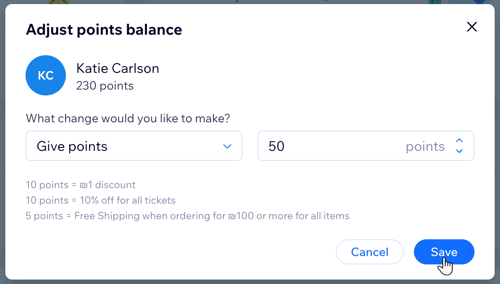
Tip:
You can also click the More Actions icon  next to a customer's name on the Loyalty Program dashboard and select Adjust points balance.
next to a customer's name on the Loyalty Program dashboard and select Adjust points balance.
 next to a customer's name on the Loyalty Program dashboard and select Adjust points balance.
next to a customer's name on the Loyalty Program dashboard and select Adjust points balance.Setting a loyalty customer's points balance
You can add and subtract points from a loyalty member's balance from the Loyalty Program dashboard. Add points to people who made an offline purchase or are a program VIP, or subtract points if you want to decrease a customer's balance.
To set a customer's points balance:
Dashboard
Wix app
- Go to Loyalty Program in your site's dashboard.
- Click the More Actions icon
 next to the relevant customer.
next to the relevant customer.
Tip: You can also look for a customer using the search bar at the right. - Click Adjust points balance.
- Select Set points balance under What change would you like to make?.
- Enter the new points balance for the customer.
- Click Save.
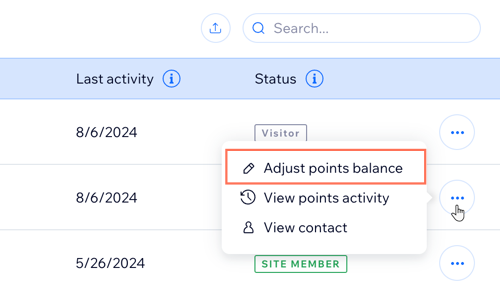
Viewing a loyalty customer's points activity
You can view your customers' points activity to see a history of their loyalty points. This section lists each occasion when points were added or deducted, including the date, number of points, and the way these points were earned.
To view a customer's points activity:
- Go to Loyalty Program in your site's dashboard.
- Scroll down to the Customers list.
- Click the More Actions icon
 next to a customer's name.
next to a customer's name. - Select View points activity.
- Under Points activity view the following information:
- Date: When the points balance changed.
- Action: The occasion points were added or deducted for (e.g. points were redeemed or the points balance was adjusted manually).
- Points change: The number of points awarded or deducted.
- Points balance: The updated points balance after the change.
- (Optional) Click Back to Loyalty to return to the Loyalty Program dashboard.
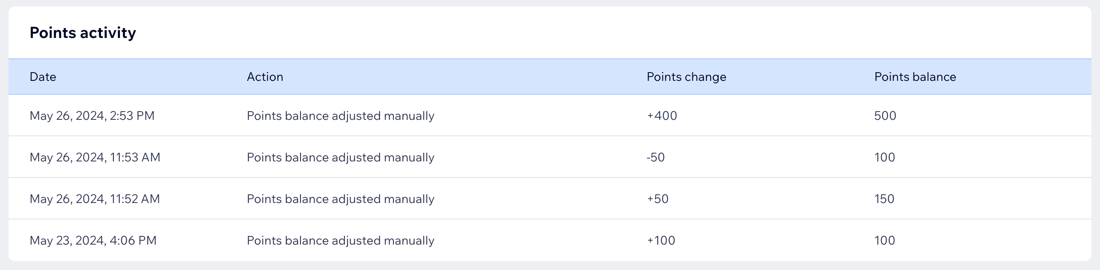
Viewing a loyalty customer's contact details
Every member of your loyalty program is also a contact on your site. View the available details of a customer from your Loyalty Program dashboard, including if they are a site member, their contact information, as well as any labels or notes you've added.
To view a customer's contact details:
Dashboard
Wix app
- Go to Loyalty Program in your site's dashboard.
- Click the More Actions icon
 next to the relevant customer.
next to the relevant customer.
Tip: You can also look for a customer using the search bar at the right. - Click View Contact.
What's next?
The customer's contact card opens on the right. Some relevant details for Wix Loyalty Program include:
- Member info: View the membership status of the contact. Only site members can redeem loyalty points.
- Loyalty points: Scroll down to the bottom of the contact card to see a contact's current points balance, how many points they have redeemed, as well as their last activity.
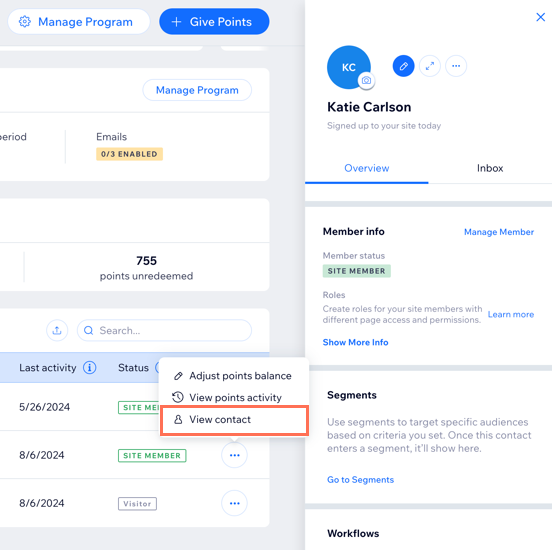
FAQs
Click a question below to learn more about managing loyalty points.
Do my customers need to be site members to redeem loyalty points?
When are customers notified by email about earning a loyalty reward?
Can I give points to or set the points balance of multiple customers at once?
Are loyalty points calculated based on the order subtotal or the total price?
What happens if my order subtotal isn’t a whole number?
What should I be aware of when adjusting a customer's points balance?
Can I automatically give loyalty points to customers?
Can I import or export my customers' loyalty points?