Wix Loyalty Program: Importing and Exporting Loyalty Points for Your Customers
3 min
In this article
- Importing loyalty points for customers
- Exporting loyalty points for customers
- FAQs
The Wix Loyalty Program allows you to easily import and export loyalty points for existing customers on your site.
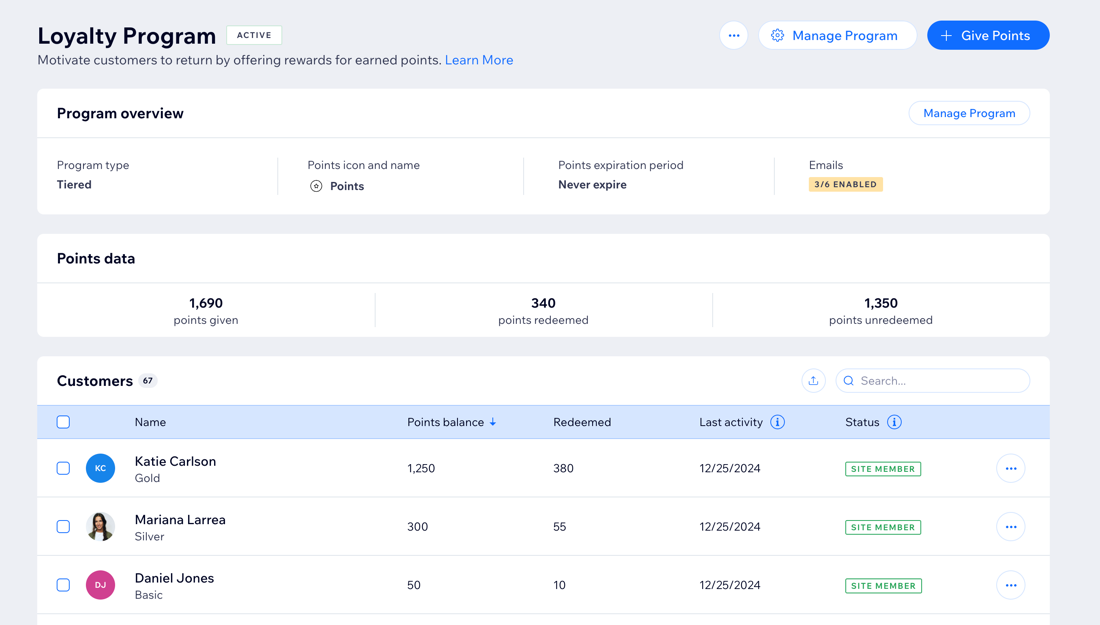
Importing loyalty points for customers
The import tool allows you to import points for existing customers from any 3rd party loyalty provider. You can export your customers' points into a CSV file, then import them into your Wix Loyalty Program.
If you import points from a CSV file for a customer who already has points in your Wix Loyalty Program, their existing points balance is overridden.
To import loyalty points:
- Go to Loyalty Program in your site's dashboard.
- Click the More Actions icon
 at the top.
at the top. - Click Import.
- Prepare your CSV file for import:
- Include a header row in your file.
- Make sure each row in your file contains an email address and customer points balance.
- Click Next.
- Click Upload file.
- Select the file containing the loyalty points you're importing and click Open.
- Click Next.
- Check that the data is matched correctly:
- Ensure the Email and Points balance columns are correct.
- (If needed) Click Match Data and use the drop-down menus to correct the column headers.
- Click Import.
- Click View Customers.
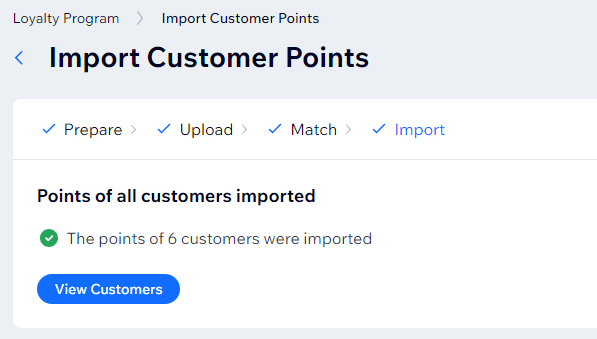
Exporting loyalty points for customers
The export tool allows you to download your customers' loyalty points data into a CSV file.
To export loyalty points:
- Go to Loyalty Program in your site's dashboard.
- Choose to export all customers' data or selected customers only:
- All customers: Click the Export icon
 and click Export in the pop-up.
and click Export in the pop-up. - Selected customers: Choose which customers' data you want to export.
- Click the checkbox next to the customers whose points you want to export.
Tip: Use the search bar to find specific customers. - Click Export.
- Click Export in the pop-up.
Note: In this window you can change your selection to All if you want to export all your loyalty customers' data instead.
- Click the checkbox next to the customers whose points you want to export.
- All customers: Click the Export icon
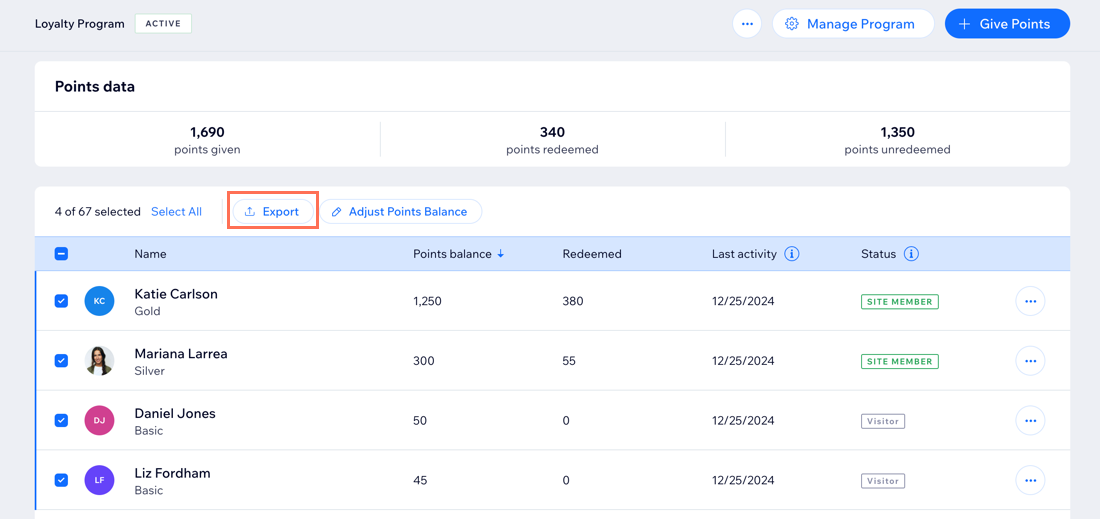
FAQs
Click a question below to learn more about importing and exporting loyalty points for your customers:
Can I import loyalty points for new customers?
Are there any technical requirements for the CSV import file?


