Managing Multiple Sites Under One Account
5 min
In this article
- Viewing and managing your sites
- Switching between sites in your account
- Creating a new site in your account
- Duplicating sites in your account
- Freelancers and designers
- FAQs
With Wix, you're not just limited to creating a single site. You can create as many as you need to manage multiple businesses, separate your personal site or blog, or experiment with different designs.
If you reach the limit of free sites you can have within your account, you can move old sites to trash or upgrade your sites to Premium.
Important:
Premium plans are valid for a single site only. To make use of Premium features on a second site, you'll need to purchase a second Premium plan.
Viewing and managing your sites
When signing in to your Wix account, if you have more than one site, you're taken to the All Sites page. Here you can view all your sites, organize them into folders, perform site actions, and more.
Choose between a grid or list view, then search or scroll to view your sites. At a glance, you can view each site's name and URL, whether it's Premium, and if it has collaborators.
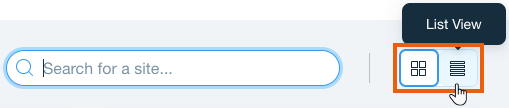
To view and manage your sites:
- Go to Sites.
- Click the Site Actions icon
next to the relevant site and select the action you want to take:
- Edit Site: Go to your site's Editor.
- Rename Site: Change your site's name at any time.
- Get Feedback: Learn what clients, colleagues, or friends think about your site before you publish.
- View Live Site: Go to your live site and view it as your site visitors would.
- Change Owner: Give ownership of this site to another person. You can transfer a free site or a Premium site.
- Add Collaborators: Invite people to collaborate on your site.
- Transfer Plan: Assign a Premium plan to a different site in your Wix account.
- Duplicate Site: Make a copy of your site.
- Move to Folder: Organize your sites into folders to make them easier to find and manage.
- Move to Trash: Delete a site by moving it to the Trash folder if you are no longer using it.
- Click Select Site to access the site's dashboard.
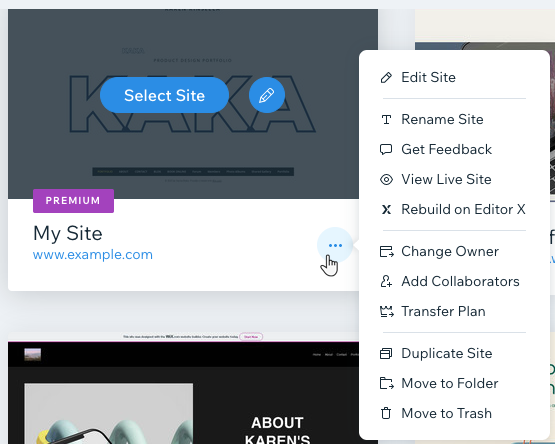
Switching between sites in your account
Each site in your account has its own dashboard where you can manage all aspects of your site and business, and access the Editor of that site. You can switch between your sites from the dashboard.
To switch between sites in your account:
- Go to your site's dashboard.
- Click the All Sites drop-down at the top left of your dashboard.
- Select the relevant site.
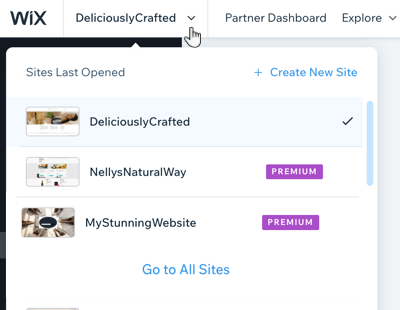
Using Wix Studio?
Use the search bar to quickly find other sites in your account. 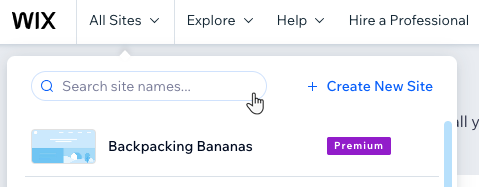
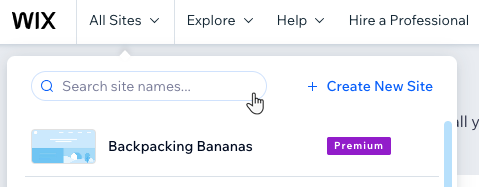
Creating a new site in your account
Create a new site to try out different templates and features. Once you're done designing, you can decide which site to upgrade, or upgrade multiple sites.
Duplicating sites in your account
You can create a copy of an existing site so you have a backup version to experiment with. The duplicate copy does not include some business-related content such as store orders, contacts, and third party app settings.
To make a copy of your site:
- Go to your site's dashboard.
- Click the Site Actions icon
.
- Select Duplicate Site.
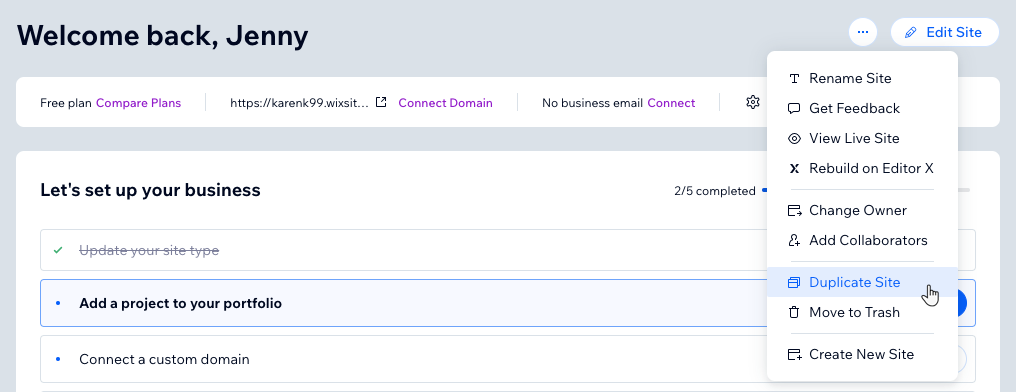
- Edit the Site name and click Duplicate.
Freelancers and designers
If you are an agency or freelancer that designs sites for clients you can join the Wix Partner program where you'll have access to exclusive features and benefits.
Learn more about the Wix Partner Program.
FAQs
Click a question below to learn more about managing multiple sites under one account.
Can I assign a Premium plan to a different site in my account?
Why can't I find my site in my account?
Can I have a site in multiple languages?
I have multiple sites in different accounts, can I manage them in one place?
Can I transfer my Premium services from one Wix account to another?


 next to the plan you want to reassign.
next to the plan you want to reassign. 