Transferring a Premium Site to Another Wix Account
6 min
In this article
- Transferring a premium site to another Wix account
- FAQs
- Video tutorial
You can transfer ownership of a premium site to another Wix account. When transferring, you can also transfer the site's domain and any associated Google Workspace business email. Choose to include these when prompted during the transfer process.
Transferring a premium site to another Wix account
To transfer a premium site, you need the email address of the person you want to transfer the site to. After you start the transfer process, they'll receive a confirmation email which they need to accept to complete the process.
Before you begin:
- Once you transfer the site, the site ownership is transferred to the new owner. Your payment information is not transferred, and the new site owner will manage all future subscription payments. If you want to continue to manage subscription payments you can add someone as a collaborator instead of transferring ownership. Learn more about roles and permissions.
- Some premium subscriptions cannot be transferred. If your subscription can't be transferred, you can unassign the subscription first and then follow the steps to transfer the site.
To transfer a premium site:
- Go to your site's dashboard.
- Click the Site Actions
 icon at the top of the Home page.
icon at the top of the Home page. - Select Transfer site.
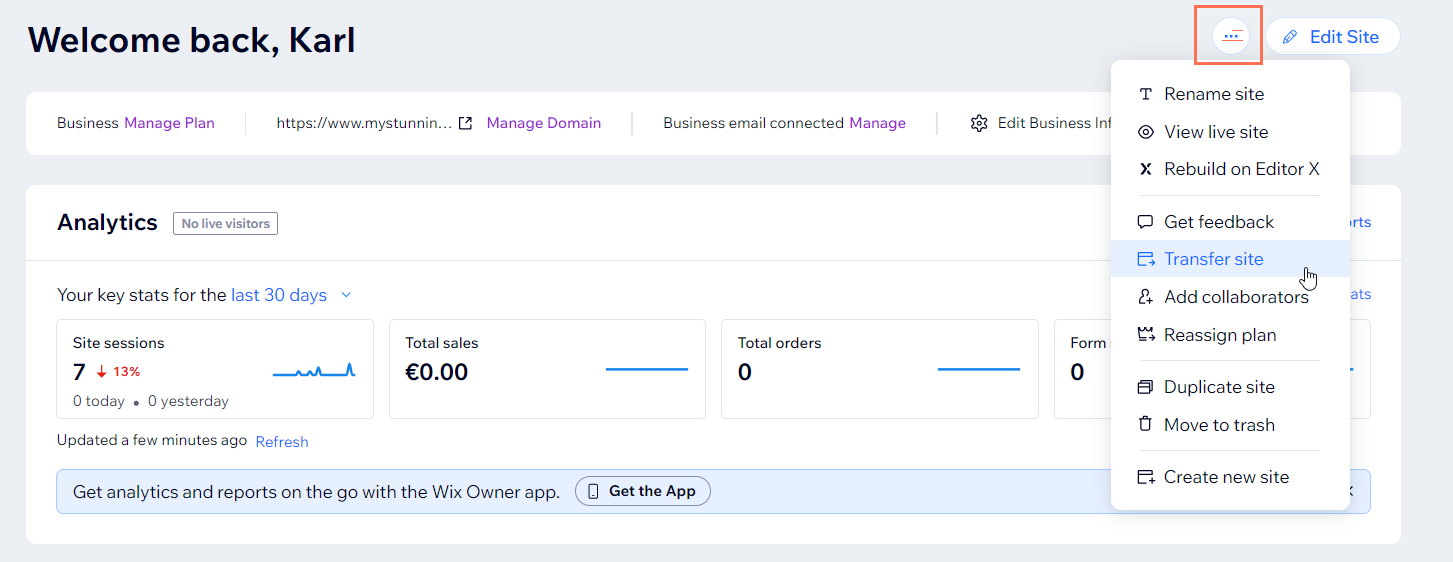
- Fill out the Transfer Ownership form:
- Enter the email address associated with the new owner's Wix account.
- Choose a description of your relationship with your transferee.
- Enable or disable the following transfer options:
- Transfer site plan: Transfer the premium plan assigned to the site, along with the site, to the new owner's account.
- Transfer domain & business email: Move the domain and its associated mailboxes, along with the site, to the new owner's account.
Note: "and business email" appears only if you purchased a Google Workspace business email from Wix. - Transfer premium apps: (If applicable) The site's premium apps automatically transfer, along with the site, to the new owner's account.
- Select or deselect the Keep my role as Co-Owner of this site after the transfer checkbox:
- Selected: You remain a collaborator on the site with limited access. The new site owner can revoke your access at any time.
- Deselected: You are no longer able to edit or manage the site in any way.
- Select or deselect the Create a copy of this site and keep it in my account checkbox:
- Selected: A copy of the site remains in your account after the transfer takes place.
- Deselected: A copy of the site is not saved in your account. However, if you keep your role as Co-Owner (see step 4c) you can still edit the site.
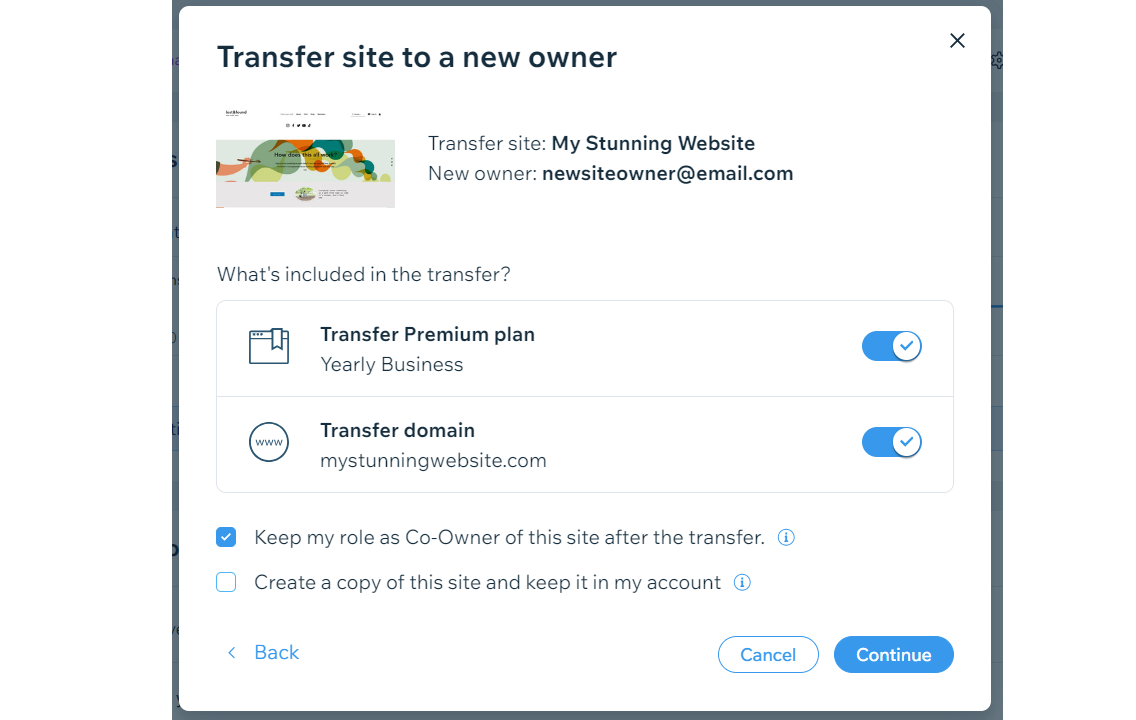
- Click Continue.
- Review the transfer summary and tick the confirmation box.
- Click Transfer Ownership.
What's next?
- The new owner receives an invite email which they'll need to accept to complete the transfer. The invite expires in 3 days. Learn more about accepting transferred site ownership.
- You can go to Roles and Permissions in your Wix account to track and manage your transfers.
FAQs
Click on a question below to learn more about transferring a premium site to another Wix account.
Who is responsible for paying the subscriptions of the site after the transfer?
What happens to my premium apps which are connected to the site I want to transfer?
How do I unassign premium products and subscriptions that can't be transferred?
Can I transfer Wix Payments accounts between Wix accounts?
Can I transfer a site that has Facebook ads associated with it?
Can I transfer a site that has Google Ads associated with it?
Can I transfer my site to more than one account?
What happens if I transfer my premium site during my 14 day trial period?
If I keep my role as Co-Owner of a site, what permissions do I have?
Do Wix Email Marketing campaigns transfer to the new account?
What happens if I have Wix Stores connected to my site?
After transferring my site, is my blog affected?
What happens to my site contacts when I transfer my site to a new account?
What happens to my site members' access to member-only pages?
What happens to my file uploads (images, videos, etc.) if I transfer my site to another account?
What happens to my components in Velo when I transfer a site?
Can I transfer a purchased logo to another account?
Video tutorial
Check out the video tutorial below to learn more about moving a premium site to another Wix account.


