Connecting Tranzila as a Payment Provider for Card, Google Pay and bit Payments
4 min
In this article
- Connecting Tranzila
- Managing your Tranzila payment methods
- FAQs
Accept payments from your customers using Tranzila as your payment provider. Using Tranzila, your customers can pay with credit / debit cards, bit, Google Pay, recurring payments, installment payments, and by manual card entry.
General Info | |
|---|---|
Supported countries | Israel |
Supported currencies | AUD, CAD, CHF, DKK, EUR, GBP, ILS, NOK, SEK and USD |
Supported payment options |
|
Transaction fees | Vary by payment method |
Account activation time | Up to 2 business days |
Notes |
|
Managing your account | For information on topics such as payout schedules, refunding a customer, chargeback disputes, and more, contact Tranzila |
Connecting Tranzila
- Go to Accept Payments in your site's dashboard.
Tip: Check your business location at the top right. If incorrect, click the drop-down menu to change it. - Click See More Payment Options.
- Click See Options next to Third-Party Credit / Debit Card Providers.
- Click Connect next to Tranzila.

- Depending on whether you are creating a new Tranzila account or have an existing account, follow the instructions:
Have an account
Don't have an account
Managing your Tranzila payment methods
Once you've connected Tranzila as your payment provider, you can enable or disable your payment methods (cards, Google Pay, bit) as required.
To manage your payment methods:
- Go to Accept Payments in your site's dashboard.
- Click Manage next to Tranzila.
- Use the toggles to enable or disable your Tranzila payment methods.
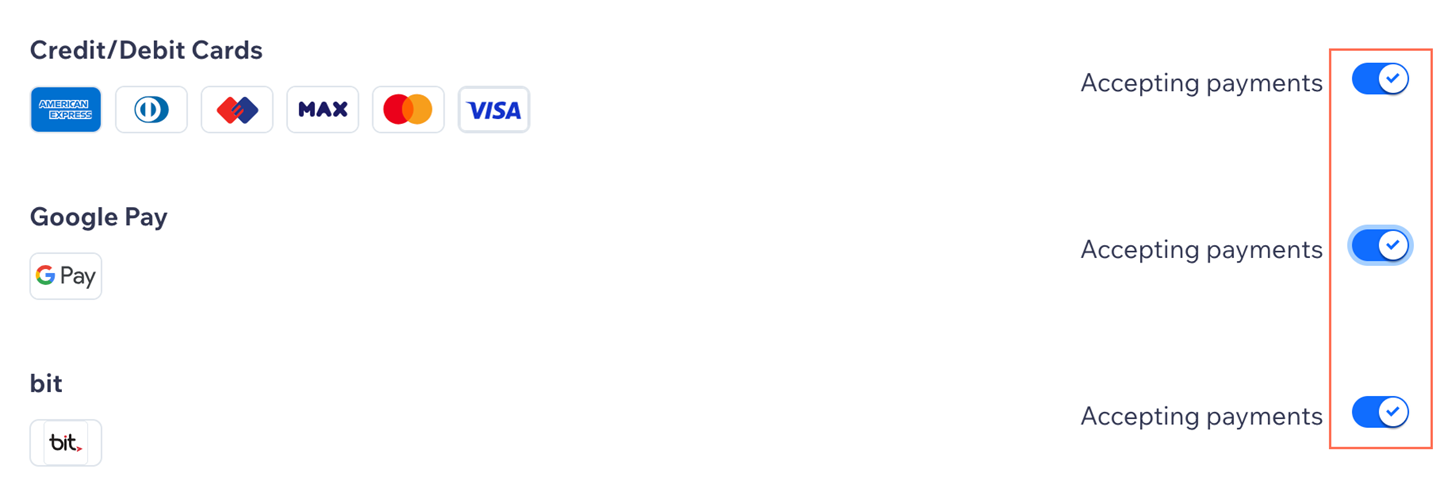
FAQs
Click a question below to learn more about accepting payments.
Can I accept Google Pay payments without accepting card payments?
Can I enable 3D Secure (3DS) payments with Tranzila?
How can I tell if a payment method is active?
Is my currency supported?
What is a minimum payment amount?
Can I offer recurring payments?
How do I get my payouts?
My customers' payments are being declined. What can I do?
Why can’t I connect my desired payment provider?
Do I need to upgrade my site to accept payments?



