Wix Vibe: Previewing and Publishing Your Site
4 min
In this article
- Previewing your site
- Publishing your site
- FAQs
Manage your site in the Wix Vibe Editor to keep it up to date with your latest changes. You can preview and publish your site from the editor at any time, and your work is automatically saved as you go.
Previewing your site
You can preview your site without publishing it to see what it looks like to visitors. This is a great way to test how new changes and updates look before publishing them.
To preview your site:
- Go to your editor.
- Click Preview at the top right of the editor.
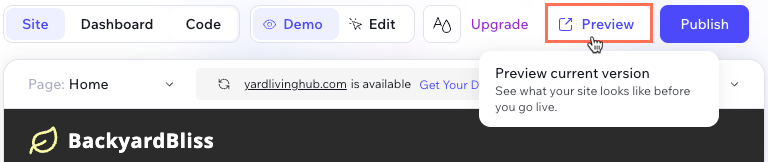
- Browse your site preview.
- Go back to the Wix Vibe Editor tab to continue making changes to your site.
Publishing your site
You need to publish your site for the changes to be made live on the internet. You can publish changes at any time by clicking Publish at the top right of the editor. If you want your site to appear at your own web address, you can connect to a custom domain instead of using a free Wix URL.
To publish your site:
- Go to your editor.
- Click Publish at the top right of the editor.
- (First time only) Select an option and click Publish Site:
- Use a free Wix domain: Publish your site at a free address provided by Wix. This option is available for all sites and does not require upgrading.
- Use a custom domain: Publish your site on your own domain. If you upgraded your site, you can connect your own domain name. Follow the steps on your screen to connect a custom domain.
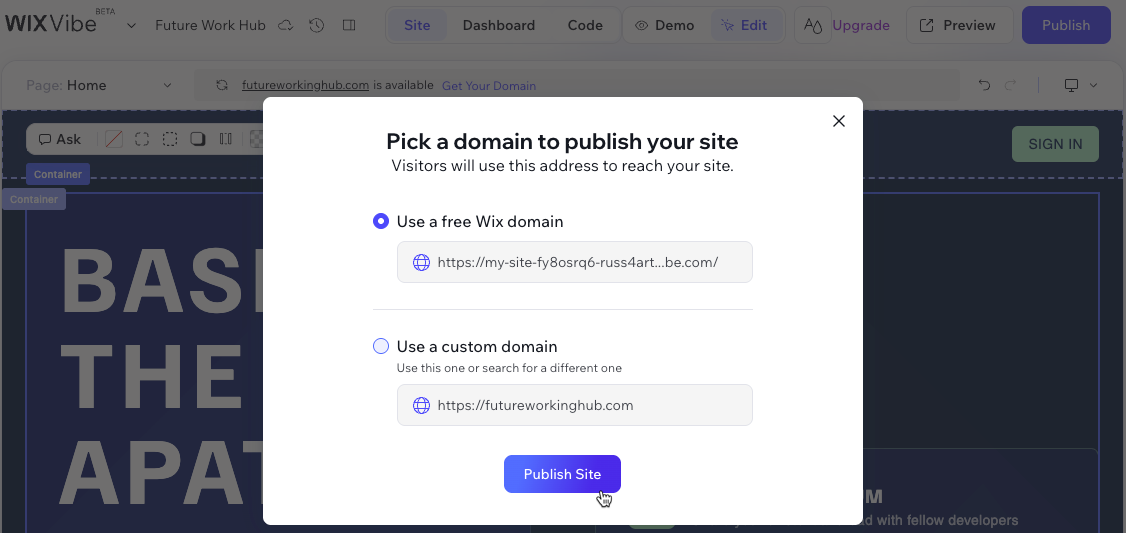
FAQs
Click a question below to learn more about previewing and publishing.
Why does my site show a Wix URL after publishing?
How do I assign a Premium plan from another site to my Wix Vibe site?
How do I connect a domain to my Wix Vibe site?
Can I turn autosave off?
Is there a limit to how often I can publish my site?
What is the daily chat request limit in Wix Vibe?
Can I go back to a previous saved or published version of my site?
Can I unpublish my Wix Vibe site?
What Premium plans do Wix Vibe sites use?
Can I send pay links from my Wix Vibe site?


 next to the plan you want to reassign.
next to the plan you want to reassign. 