Wix Vibe: About Versions
5 min
In this article
- Viewing your version history
- Restoring a version
- FAQs
Viewing and restoring your version history allows you to track changes and go back to earlier versions of your site if needed. This makes it easy to undo unwanted edits or recover important content after making updates.
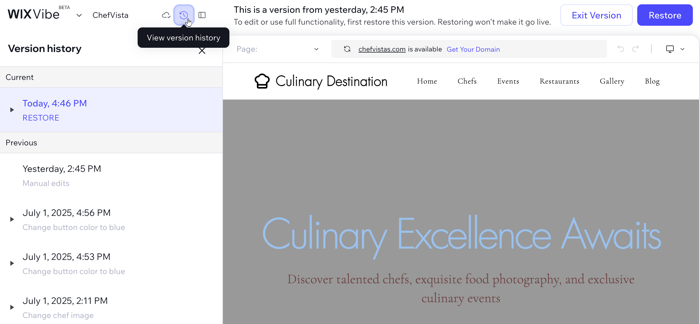
Viewing your version history
You can view your site’s version history in Wix Vibe to review previous changes and track edits over time. Each version shows when changes were made, so you can see your site’s progress or find a specific update.
To view version history:
Wix Vibe Editor
Mobile Editor
- Go to your editor.
- Click the View version history icon
 at the top of the editor.
at the top of the editor. - Browse the list of previous versions on the left. Each version shows the date, time, and a short description (for example, ‘manual edits’ or ‘published’).
- Click a version to preview your site as it looked at that point. If available, you can see what changes were made in that version. For versions labeled Manual edits, you see only the site’s state from that time, not a detailed breakdown.
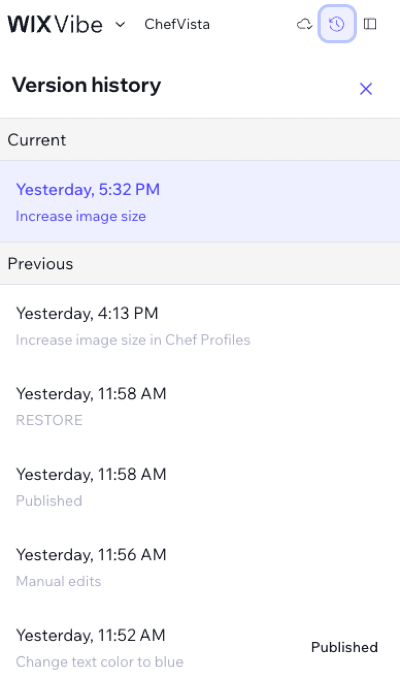
Restoring a version
You can restore an earlier version of your site at any time using your version history. This is helpful when you need to undo changes or revert to a previous design.
If a version is marked as Manual edits, you cannot view a list of specific changes made. You can only see the overall state of your site from that point in time.
Important:
Restoring a site version does not restore your CMS collections. To restore collection data that connects to your site, use the CMS backup tools. After restoring either your site or your collection data, you can ask the AI chat to fix conflicts, reconnect elements, or remove outdated ones.
To restore a site version:
Wix Vibe Editor
Mobile Editor
- Go to your editor.
- Click the View version history icon
 at the top of the editor.
at the top of the editor. - Select the version you want to preview from the list.
- Choose what you want to do next:
- Restore this version: Click Restore at the top right to bring back the selected version.
- Exit this version: Click Exit Version to return to version history and choose another version.
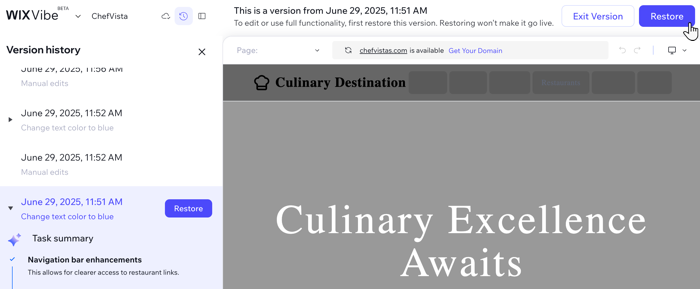
FAQs
Click a question to learn more.
Can I see what changes were made in each version?
Can I restore a version directly from the chat panel?
How can I fix conflicts or reconnect elements between my site and collections?
Does restoring my site to an earlier version restore CMS collection content?
Can I unpublish my Wix Vibe site?


 next to the change you want to restore, then select Restore this version.
next to the change you want to restore, then select Restore this version.