Wix Vibe: Creating a Site on Mobile
8 min
In this article
- Creating a site on your mobile device
- Editing your site on your mobile device
- FAQs
Create your Wix Vibe site directly from your mobile browser. Start by writing a prompt to describe the kind of site you want, and let AI build it for you. Edit and update your site from your phone anytime, whether you’re making quick changes or managing your site on the go.
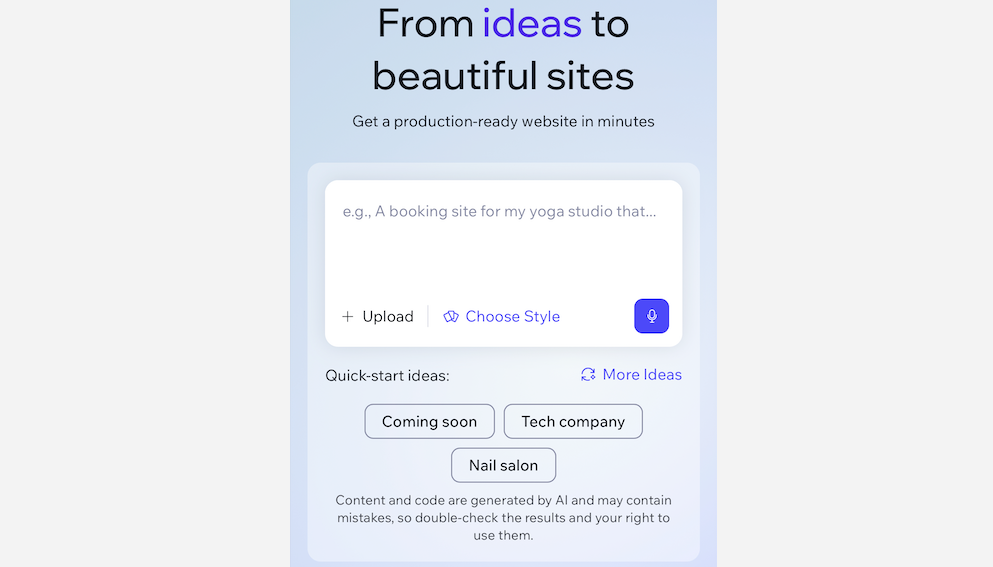
Creating a site on your mobile device
Use Wix Vibe on your phone to create a new site in a few simple steps. Just enter your prompt, choose an AI design agent, and let Wix Vibe build your site from your mobile browser.
To create your site:
- Go to vibe.wix.com on your mobile browser.
- Write your starting prompt.
- (Optional) Tap Choose Style and pick an AI design agent that matches your preferences.
- Tap the Send icon
 to submit your prompt that generates the site blueprint.
to submit your prompt that generates the site blueprint. - (Optional) Tap Edit Blueprint to edit the blueprint of your site.
- Tap Generate Site.
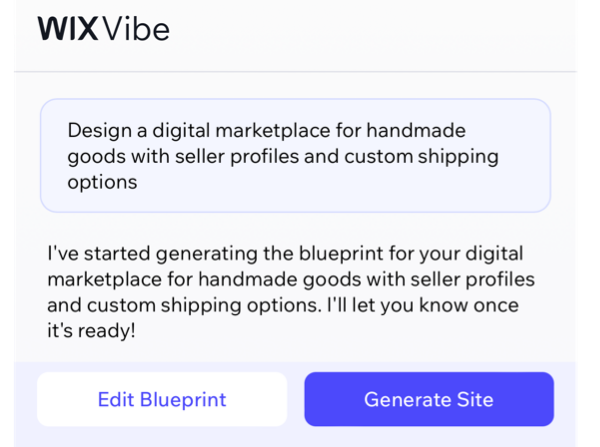
Editing your site on your mobile device
Start in demo mode to explore your site, try out features, and see how everything works before making changes. When you’re ready to edit, you can either use the AI chat at the bottom of your screen to request updates in your own words. Or, tap Design to enter edit mode and make manual design changes using the floating design panel. This flexibility lets you quickly personalize your site or make more detailed adjustments, all from your phone.
To edit your site:
- Go to vibe.wix.com on your mobile browser.
- Scroll down and select the site you want to edit under Your projects.
- (Optional) Test out your site's functionality in the editor's default demo mode.
- Choose how you want to edit your site:
Chat
Design
Style
FAQs
Click a question below to learn more about using Wix Vibe on mobile.
What can I upload using the Plus icon in chat?
What file types can I attach to chat in Wix Vibe?
Can the mobile editor appear in dark mode?
Can I undo changes made in the chat?
What is demo mode, and how do I use it?
Can I use Wix Vibe to build a mobile app?
Can I switch between mobile and desktop editing?
What is the daily chat request limit in Wix Vibe?
Can I manually edit multiple elements at once?
Can I manually edit the design of elements on mobile?
Can I upgrade my Wix Vibe site from mobile?


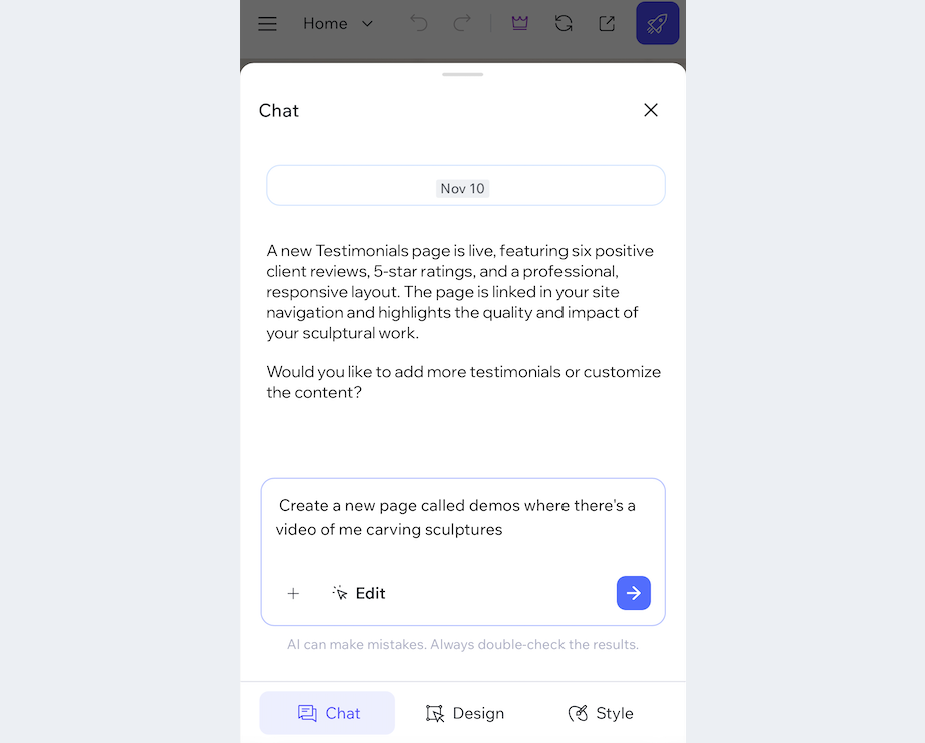
 to upload images or files that can provide references or content for your site.
to upload images or files that can provide references or content for your site.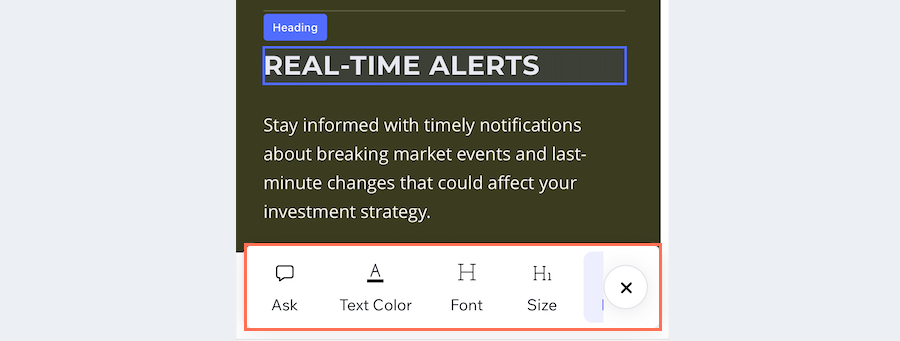
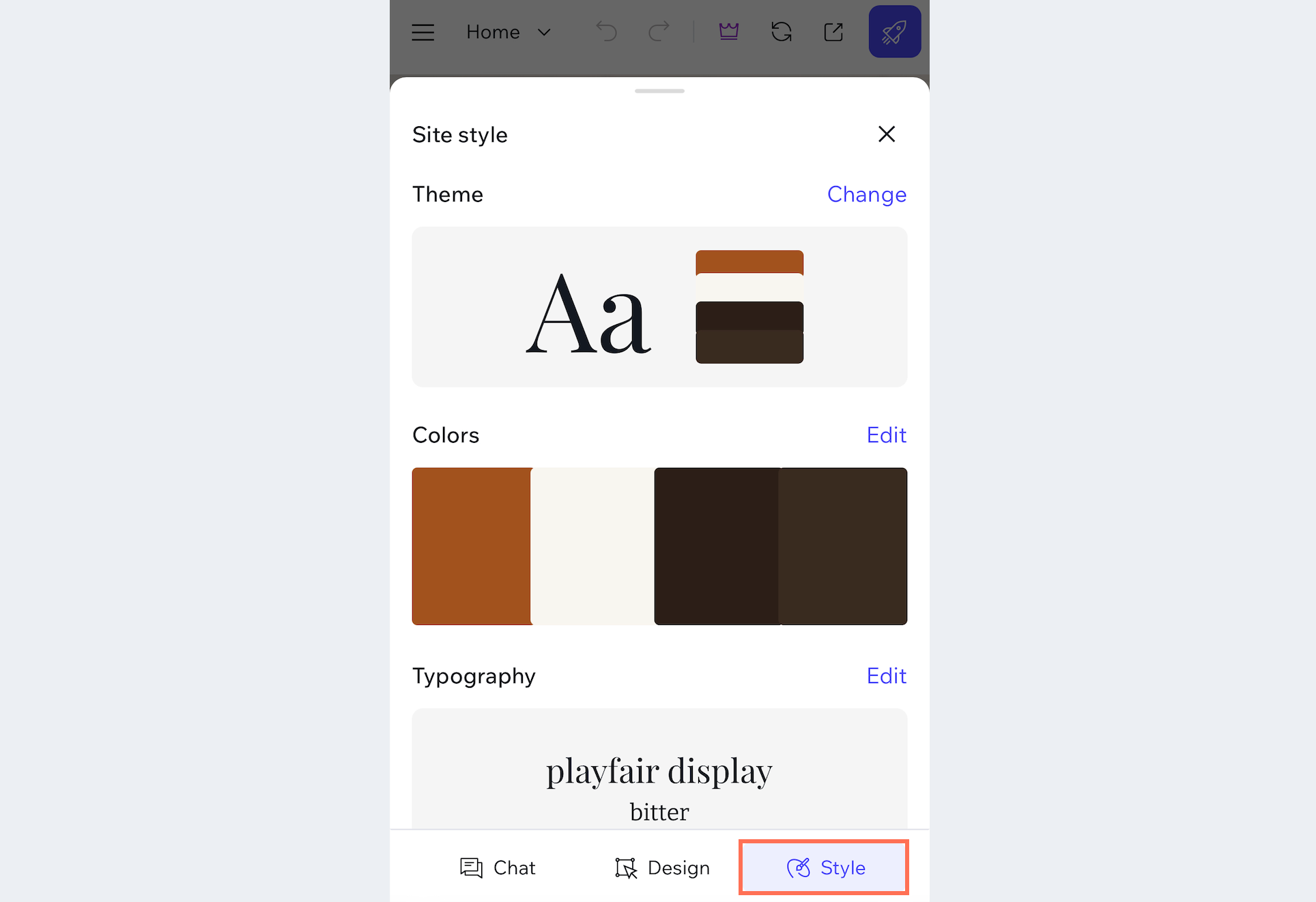
 at the top left.
at the top left.  . You can also undo changes by restoring an older version of your site. This lets you go back to any saved version of your site.
. You can also undo changes by restoring an older version of your site. This lets you go back to any saved version of your site.  at the top of the editor to upgrade to a Premium plan. Upgrading gives you access to premium features like connecting a custom domain, removing Wix ads, and accessing advanced marketing tools. Learn more about
at the top of the editor to upgrade to a Premium plan. Upgrading gives you access to premium features like connecting a custom domain, removing Wix ads, and accessing advanced marketing tools. Learn more about 