The Wix Vibe Editor gives you the freedom to refine and customize every part of your site, whether you want to use AI-powered prompts or take hands-on control. Easily update layouts, text, images, and buttons to match your brand and style.
Customizing your site using the chat panel
The chat panel lets you describe changes you want to make to your site. You can use it to update multiple areas or make site-wide edits in both demo and edit mode.
To customize your site using the chat panel:
- Go to your editor.
- Click the Chat panel icon
 to expand or collapse the chat panel.
to expand or collapse the chat panel. - Type your request in the chat box (e.g., “Change all button colors to green” or “Add a contact form to my homepage”). Press Shift + Enter if you need to start a new line without sending your message.
- Press Enter or click the Send icon
 to submit your request.
to submit your request.
Customizing your site using 'Ask' in the toolbar
When you’re in edit mode, you can select any element on your site and click Ask in the floating toolbar to make AI-powered changes to that specific element.
To customize your site using the 'Ask' feature:
- Go to your editor.
- Click Edit at the top of your editor to switch to edit mode.
- Click the element you want to change (such as text, an image, or a button).
Tip: If elements are overlapping, click the Triangle icon  next to the element name and select an element from another layer.
next to the element name and select an element from another layer. - Click Ask in the floating toolbar.
- Type your instruction (e.g., “Align text to center” or “Make this button larger”) in the chat bubble.
Tip: Click the Attachment icon  to upload images that can provide references or content for your site.
to upload images that can provide references or content for your site. - Press Enter or click the Send icon
 to submit your request.
to submit your request.
Customizing your site manually
Make detailed changes to each part of your site using the manual editing tools in edit mode. After you click an element, use the settings in the floating toolbar to update styles, text, colors, and more. You can drag and drop elements to move them within sections or click their arrows to reorder them.
To customize your site manually:
- Go to your editor.
- Click Edit at the top of your editor or in the chat box to switch to edit mode.
- (Optional) Rearrange elements:
- Click to select the element you want to move.
Tip: The Reorder icon  appears if it's possible to manually rearrange the element. If the icon doesn't display, use the chat box to request to rearrange the elements instead.
appears if it's possible to manually rearrange the element. If the icon doesn't display, use the chat box to request to rearrange the elements instead. - Click the relevant arrow or click and drag the Reorder icon
 to move elements.
to move elements.
- Select the element you want to customize:
Customize the container or section using the following options:
- Background color: Choose a background color and adjust its opacity.
- Corner radius: Set the roundness of the container or section.
- Borders: Adjust the border's color, width, and opacity.
- Shadow: Add a shadow to your container or section to give it a 3D effect. Choose the shadow type (Drop or Inner), then set the size and color of the shadow.
- Padding: Control the horizontal and vertical padding inside the container or section.
- Opacity: Drag the slider to adjust the element's transparency.
- Full Design: Use the floating panel to adjust the following:
- Appearance: Edit the color, corner radius and border of the container or section.
- Effects: Edit the effects, including the opacity, shadow, and blend mode of your container or section.
- Layout: Edit the padding and margin of your container or section.
- Delete: Remove the container or section completely.
Customize the button using the following options:
- Background color: Choose a background color for your button and adjust its opacity.
- Text color: Change the color of the button text using the palette or by entering a hex code.
- Font family: Choose a font for the button's text.
- Text style: Choose the style which determines the size of the text.
- Text formatting: Set the button's text formatting to be bold, italic, or underline. You can also set the text direction and alignment.
- Corner radius: Set the roundness of your button's corners (e.g. sharp corners or fully rounded).
- Borders: Edit the button's border style, color and size.
- Shadow: Add a shadow to your button to give it a 3D effect. You can customize different aspects of the shadow to make it more or less dramatic
- Padding: Adjust the horizontal and vertical padding inside the button.
- Opacity: Drag the slider to adjust the button's transparency.
- Full Design: Use the floating panel to adjust the following:
- Text: Edit the design of the text that appears on the button, including the color, opacity, font, formatting, case, shadow, and more.
- Appearance: Edit the button's color, corner radius and border.
- Effects: Edit the button's effects, including the opacity, shadow, and blend mode.
- Layout: Edit the button's alignment, padding, margin and spacing.
- Delete: Remove the button completely.
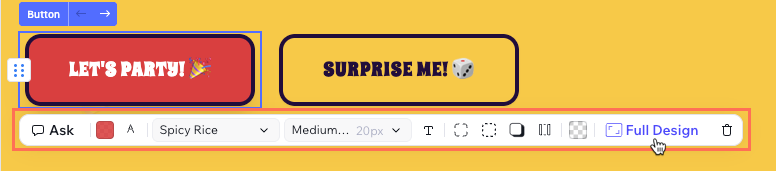
Customize the text using the following options:
- Text color: Change the color of the text using the palette or by entering a hex code.
- Font family: Select the font family used by the text.
- Text styles: Choose the style which determines the size of the text.
- Text formatting: Set the text formatting to be bold, italic, or underline. You can also set the text direction, alignment and HTML tag (e.g. P, H1, H2).
- Opacity: Drag the slider to adjust the text transparency.
- Full Design: Use the floating panel to adjust the following:
- Text: Edit the design of the text, including the color, opacity, font, formatting, HTML tag, case, indentation, orientation (horizontal or vertical), shadow, and more.
- Layout: Edit the margin of the text box.
- Delete: Remove the text element completely.
Tip: To edit the text, click it and start typing.
Customize the image using the following options:
- Replace: Replace the selected image with another image.
Tip: If the image has a Live data label, the image comes from a dynamic source such as a CMS collection or Wix Stores catalog. Go to the relevant source to replace the image. Learn more about editing dynamic content in Wix Vibe. - Focal point: Select the area of the image you want to keep visible when it's resized.
- Corner radius: Adjust the roundness of your image's corners.
- Borders: Adjust the border type, color and size.
- Shadow: Add a shadow to your image to give it a 3D effect. Choose the shadow type (Drop or Inner), then set the size and color of the shadow.
- Opacity: Drag the slider to make your image more or less transparent.
- Full Design: Use the floating panel to adjust the following:
- Appearance: Edit the image's corner radius and the border's type, color, and size.
- Effects: Edit the image's effects, including the opacity, shadow, and blend mode.
- Layout: Edit the image's margin size.
- Delete: Remove the image completely.
Customize the input element using the following options:
- Background color: Choose a background color for your input and adjust its opacity.
- Text color: Change the color of the input text using the palette or by entering a hex code.
- Font family: Choose a font for the input's text.
- Text style: Choose the style which determines the size of the text.
- Text formatting: Set the input's text formatting to be bold, italic, or underline. You can also set the text direction and alignment.
- Corner radius: Set the roundness of your input's corners.
- Borders: Edit the input's border style, color and size.
- Shadow: Add a shadow to your input to give it a 3D effect. Choose the shadow type (Drop or Inner), then set the size and color of the shadow.
- Padding: Adjust the horizontal and vertical padding of the input.
- Opacity: Drag the slider to adjust the input's transparency.
- Full Design: Use the floating panel to adjust the following:
- Text: Edit the design of the text that appears on the input, including the color, opacity, font, formatting, case, shadow, and more.
- Appearance: Edit the input's color, corner radius and border.
- Effects: Edit the input's effects, including the opacity, shadow, and blend mode.
- Layout: Edit the input's alignment, padding, margin and spacing.
- Delete: Remove the button completely.

Customize the shape using the following options:
- Fill color: Set the color that fills the shape.
- Stroke color: Set the color of the lines that make up the shape.
- Padding: Control the horizontal and vertical padding inside the shape.
- Shadow: Add a shadow to your shape to give it a 3D effect. Choose the shadow type (Drop or Inner), then set the size and color of the shadow.
- Opacity: Drag the slider to adjust the element's transparency.
- Full Design: Use the floating panel to adjust the following:
- Appearance: Edit the fill color, stroke color, and stroke width.
- Effects: Edit the effects, including the opacity, shadow, and blend mode of the shape.
- Layout: Edit the horizontal and vertical margin within the shape.
- Delete: Remove the container or section completely.
FAQs
Click a question below to learn more.
Why can’t I edit dynamic content directly on the editor's stage?
Dynamic content updates automatically from external sources or logic, so you can’t edit it directly on the Vibe Editor’s stage in edit mode.
To update dynamic content:
- If it’s connected to your site’s CMS, edit the data directly in the CMS collection in your site’s dashboard or ask the AI chat to update it for you.
- For content driven by other logic or APIs, ask the AI chat to update it.
For example, if an image is connected to a CMS collection, update the image by editing the collection item in the dashboard—not by clicking the image in edit mode.
Can I manually edit multiple elements at once?
It’s not possible to manually select and edit multiple elements at the same time in
edit mode. If you want to update several elements across your site, try these options:
- Ask AI in the chat boxes: Type your request (for example, “Change all buttons to blue and update all headings to use Arial font”). The AI will make these changes across your site.
- Use the site theme panel: Apply style changes (such as fonts or colors) to your entire site at once. Learn more about changing the site theme.
What is demo mode, and how do I use it?
Demo mode is the default view in the Wix Vibe Editor. It shows a preview of your site on the stage, so you can see how your site functions and decide what you want to improve before making manual changes.
In demo mode, you can update your site by chatting directly with the AI. Type your requests in the chat panel on the left, such as "Replace the logo with a new image" or "Add a testimonials section to the About page." You can also attach files or use '@' to mention specific elements you want to update. Wix Vibe makes these changes for you, helping you add new features or adjust your site's design and content.
For example, you can use the following prompts to make changes you can't make manually in edit mode:
- "Add a background image or gradient"
- "Edit the button's hover style"
- "Apply an entrance animation"
- "Replace this icon with a different shape"
- “Add a contact form to the home page”
When you're ready for hands-on editing, click Edit at the top or the editor or in the chat box to switch to edit mode. This lets you click and customize elements manually, such as text, buttons, or images. You can always click Demo at the top to switch back to demo mode and test your site's functionality.
Can I add animations to elements on my site?
Yes, you can add animations to any elements, such a big title, or on multiple elements such as all of your site buttons. Just use the chat inside the Vibe editor to describe the effect you want.
For example, ask the chat to make an image fade in when someone scrolls, add a hover effect to a button, or create a looping animation for your logo. The chat can help you apply many types of animations, such as entrance effects, hover states, or animations that repeat automatically.
What file types can I attach to chat in Wix Vibe?
You can attach up to 5 image files at a time when sending messages through chat with Wix Vibe. Upload any of the following file types: jpg, jpeg, or png.
Note: Other file types (such as pdf, doc, or gif) are not supported in Wix Vibe chat at this time.
What is the daily chat request limit in Wix Vibe?
The
daily chat request limit is the maximum number of chat interactions you can have with Wix Vibe's AI within 24 hours.
Each Wix Vibe site receives 6 daily credits. If you upgrade the site to a Premium plan, it receives 50 daily credits. These limits apply per site, not per account. When you reach your limit, the chat is disabled until the limit resets.
Can I undo changes made in the chat?
Can I change the elements on different pages?
Absolutely! You can click the Page drop-down at the top of the stage to switch between pages. You can then edit the elements on that page as needed. You can also go to demo mode and click links on your site to navigate to other pages and edit the content.
Can I undo and redo manual edits I made?
Yes, click the
Undo icon

or
Redo icon

to undo or redo your last edits.
Can the Wix Vibe Editor appear in dark mode?
Yes, you can change how the Wix Vibe Editor looks while you work. This setting only affects the editor and does not impact how your published site appears to visitors.
To change the editor’s appearance:
- In your editor, click the Wix Vibe drop-down at the top left.
- Click Editor Appearance and choose the relevant option:
- Light: The editor appears in the default light mode.
- Dark: The editor switches to dark mode, making it easier on your eyes in low-light environments.
- Device settings: The editor automatically matches your device’s light or dark mode preference.
Does restoring my site to an earlier version restore CMS collection content?
No. CMS collection data is backed up separately from your main site versions. Restoring an earlier site version does not restore your CMS collections. To manage or restore previous collection data, use the collection backup tools directly.
Can I create sites from my mobile device?
Can I use GitHub with Wix Vibe?
 to expand or collapse the chat panel.
to expand or collapse the chat panel. to upload images, documents, or other file types.
to upload images, documents, or other file types. to speak and have your message transcribed automatically.
to speak and have your message transcribed automatically. to submit your request.
to submit your request.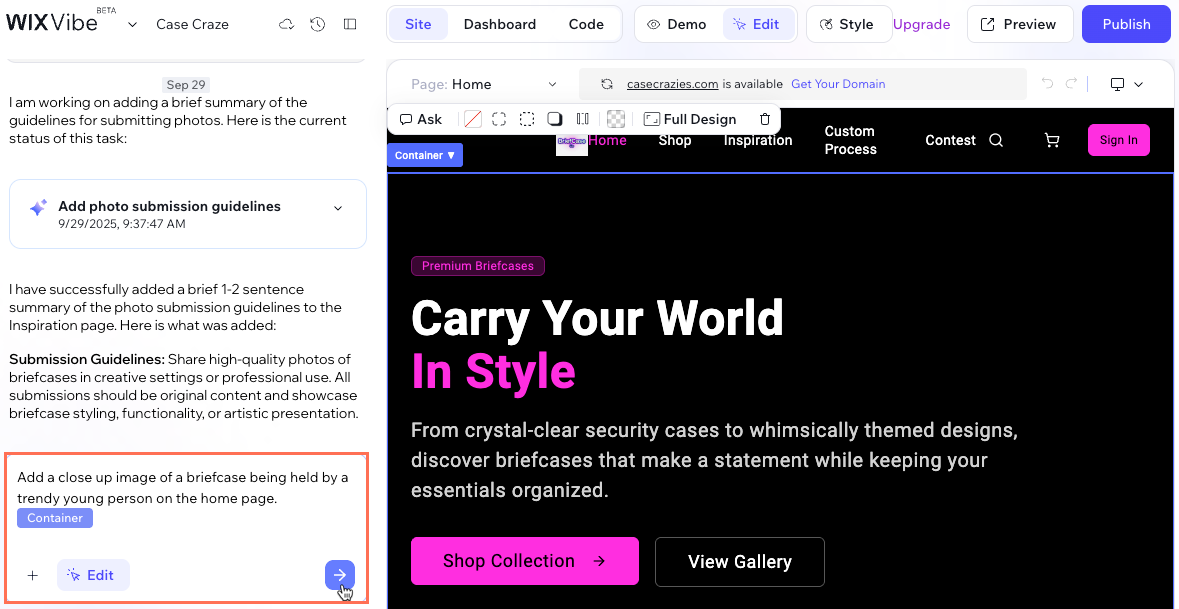
 next to the element name and select an element from another layer.
next to the element name and select an element from another layer. to upload images that can provide references or content for your site.
to upload images that can provide references or content for your site. to submit your request.
to submit your request.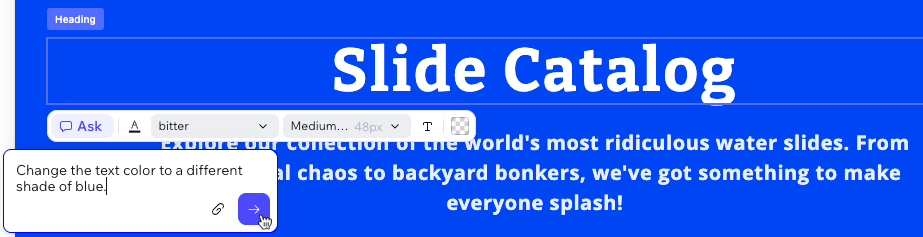
 to upload images that can provide references or content for your site. Wix Vibe can use your uploads in two ways:
to upload images that can provide references or content for your site. Wix Vibe can use your uploads in two ways: to upload images that can provide references or content for your site. Wix Vibe can use your uploads in two ways:
to upload images that can provide references or content for your site. Wix Vibe can use your uploads in two ways:
 appears if it's possible to manually rearrange the element. If the icon doesn't display, use the chat box to request to rearrange the elements instead.
appears if it's possible to manually rearrange the element. If the icon doesn't display, use the chat box to request to rearrange the elements instead.  to move elements.
to move elements. 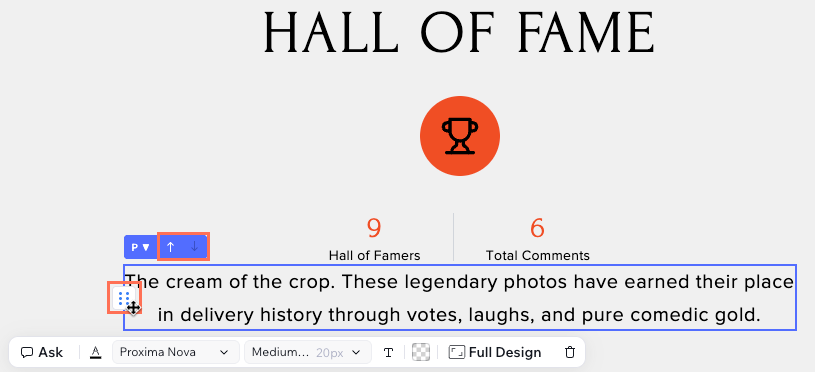
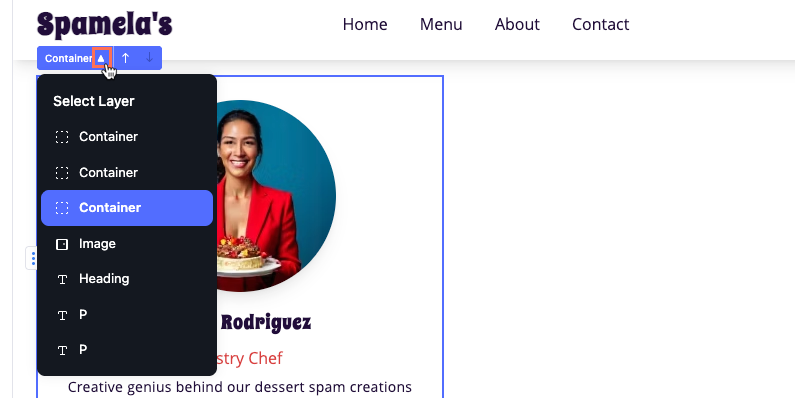
 next to the name and select an element from another layer.
next to the name and select an element from another layer. next to the name and select an element from another layer.
next to the name and select an element from another layer.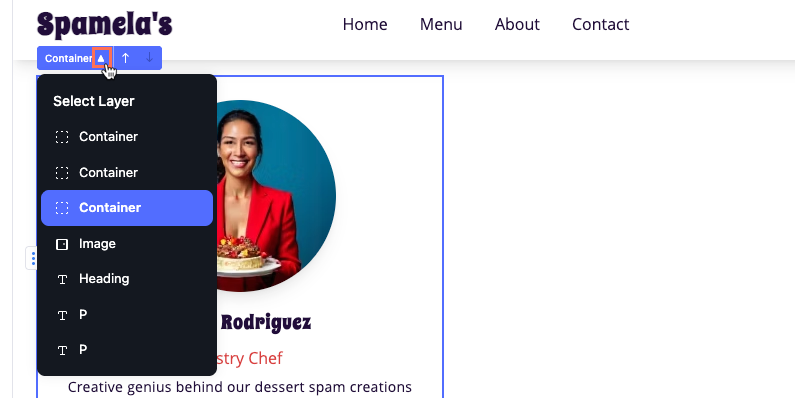



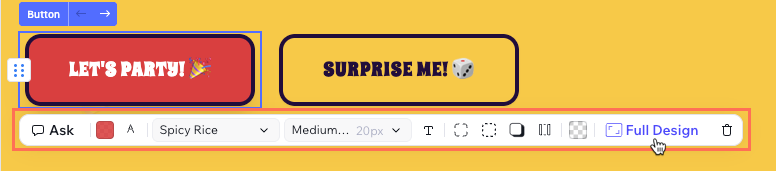
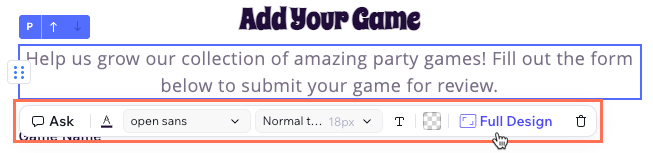
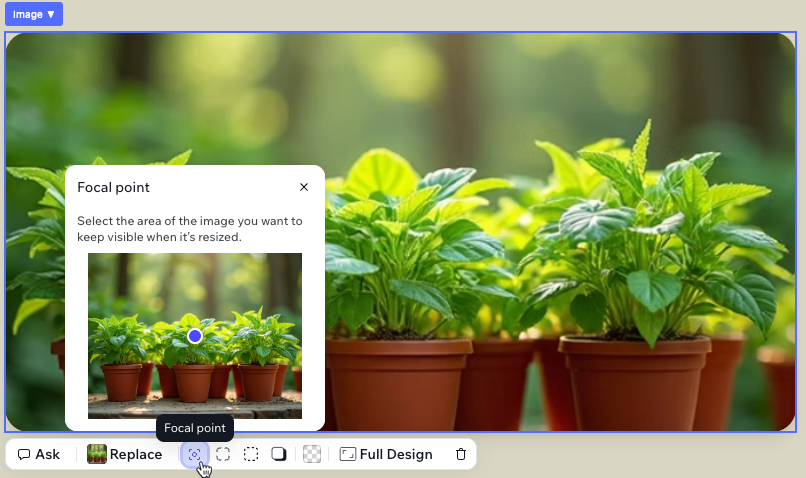

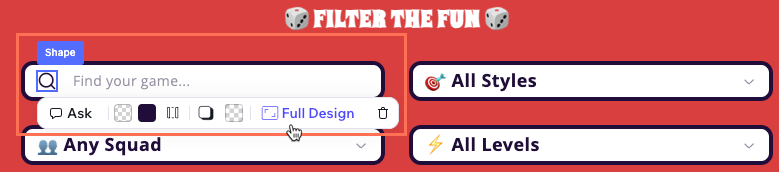
 or Redo icon
or Redo icon  to undo or redo your last edits.
to undo or redo your last edits.