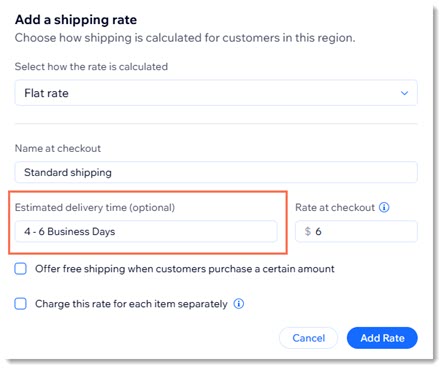Wix Stores: About Shipping, Delivery, and Pickup
9 min
In this article
- Things to consider before you get started
- Creating shipping regions
- Choosing shipping, delivery, or pickup
- Setting up shipping
- Offering a local delivery option
- Offering pickup locations
- Creating additional shipping options via 3rd-party apps
- Creating delivery profiles
- Video tutorial
- FAQs
Setting up shipping, delivery, and pickup can be one of the more complicated aspects of creating an online store. This article will walk you through some of the decisions you need to make along the way.
After you're set up, customers will be able to select how they want to receive their order.
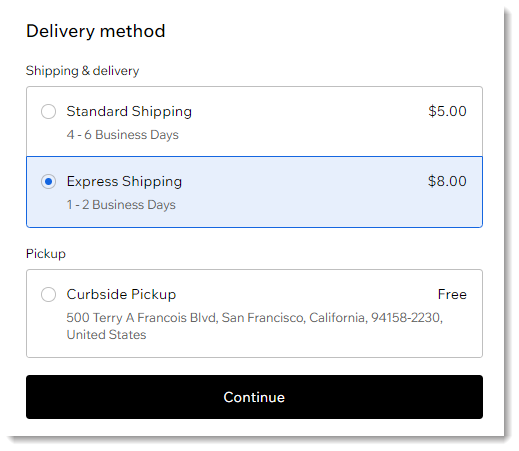
Things to consider before you get started
There are a wide variety of ways to set up shipping, and there are a lot of things to consider before you decide what's best for your business. These include:
- How much will it actually cost you to ship products to different locations?
- Which countries do you want to ship to?
- Do your products vary widely in weight or are they more or less the same?
- Do you want to offer customers free shipping to some or all of your customers?
- Do you want to offer store pickup? From which locations?
- Would local (courier) delivery work for your business?
Once you have a good idea of the kind of shipping/delivery/pickup that's right for your business, you can get to work setting it up.
Learn more about eCommerce shipping options.
Creating shipping regions
Wix Stores comes with two regions already added: One for your own country (the "Domestic" region), and one for the rest of the world (the "International" region). Both offer free shipping by default.
From this starting point, you can decide if you want to stick with these 2 regions or start adding, editing, or deleting regions.
Learn how to set up a shipping region.
What is a region?
What happens if there's no shipping rule in a particular region?
Choosing shipping, delivery, or pickup
When creating or editing a region, the first thing you need to decide is whether to set up shipping, delivery, local pickup, or some combination of those options.
- Shipping: Set up shipping rules if you plan to ship your product through the mail or via a fulfillment service.
- Local delivery: Select local delivery to offer courier delivery to a defined area in your city or town.
- Pickup: Set up one or more pickup options to allow customers to pick up their orders from your store, warehouse, or home.
Tips:
- If you're located in the US, you can also choose Calculate with USPS. This allows you to offer real-time shipping rates. Learn more about live rates with USPS
- Learn about additional real time shipping options available through 3rd party apps, such as the Meu Frete com Correios app for Brazilian merchants.
Setting up shipping
If you've decided to set up shipping, the next decision is which type of shipping rule makes the most sense for your business.
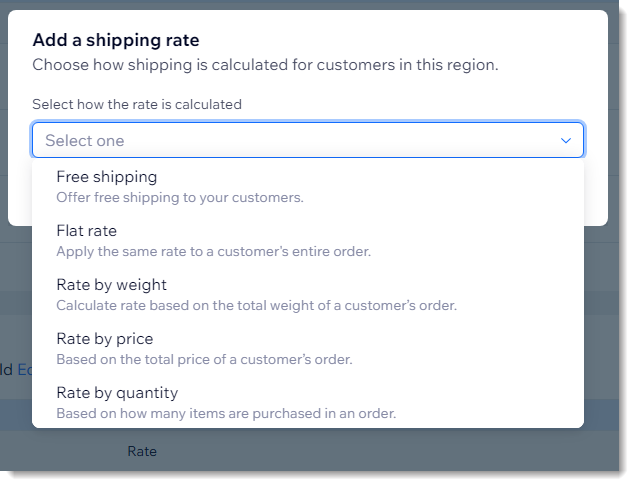
It's important to understand that if you select a shipping rule, for example, you can use that rule to set up a variety of options.
For example, you can use a flat rate rule to offer:
- Standard shipping $4
- Priority Shipping $8,
- Overnight $12.
This is true for every type of shipping rule, except, of course, for Free shipping, which is always free.
Customers can select the shipping option they prefer in the Cart (if enabled) or on the Checkout Page.
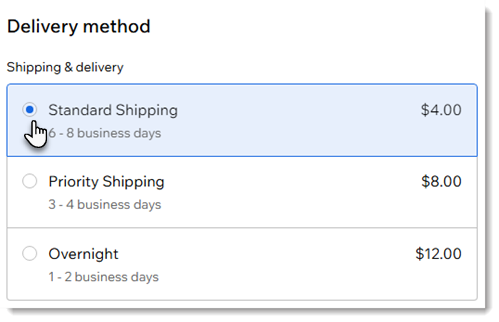
Learn more about the types of shipping rules:
Free shipping
Flat rate
Rate by weight
Rate by price
Rate by quantity
USPS Calculated Rate
Offering a local delivery option
Use the local delivery option to offer hand-delivery in your region. To get started, select Local delivery. Then, choose the rule you want to use to calculate rates.
Tip:
The same rules available to calculate shipping (e.g. free shipping, flat rate, rate by weight, etc.) are available for local delivery. See above for more details.
Then, define the delivery region and choose when the delivery can take place. Choose whether you want to:
- Set delivery within one specific time frame (e.g. 1-2 business days)
- Let customers select their preferred delivery day from a calendar

Offering pickup locations
Let local customers pick up orders in person from one or more of your physical locations (e.g. your store or warehouse). To start setting it up, select Pickup.
Creating additional shipping options via 3rd-party apps
In addition to the variety of shipping, delivery, and pickup options you can create through Wix, you can add third-party shipping apps to your site and use them to expand your shipping options.
Creating delivery profiles
If your store carries types of products which require a different set of shipping, delivery, and pickup rules, you can create delivery profiles. This allows you, for example, to create a separate set of shipping rules for product that are:
- Heavy and lightweight
- Perishable and non-perishable
- Fragile and non-fragile
- Oversize and regular sized
Video tutorial
Watch this video tutorial, or scroll down to read FAQs.
FAQs
Click a question below to learn more about shipping, delivery, and pickup:
How can I add or remove countries in a shipping region?
Can I set up shipping to US military addresses?
Do I need to use the same shipping rule in different regions?
Do I need to set up shipping if I only sell digital products?
Can I display an estimate of delivery options and costs in the Cart Page?
How can I collect tax on shipping costs?
Can I set up delivery to pickup points near my customers?
How can I test the shipping rules I set up?
Can I offer free shipping to specific customer groups?
How do I display estimated delivery times during checkout?




 on the left side of the editor.
on the left side of the editor. on the left side of the editor.
on the left side of the editor.