Wix Stores: Setting Up Free Shipping
4 min
In this article
- Setting up a free shipping rule
- Other ways to offer free shipping
- Set up free shipping for purchases over a set amount
- Create multiple shipping options - including a free one
- Offer a free shipping coupon
- FAQs
Encourage sales by setting up a free shipping rule for a shipping region. At checkout, customers can select this option as their delivery method.
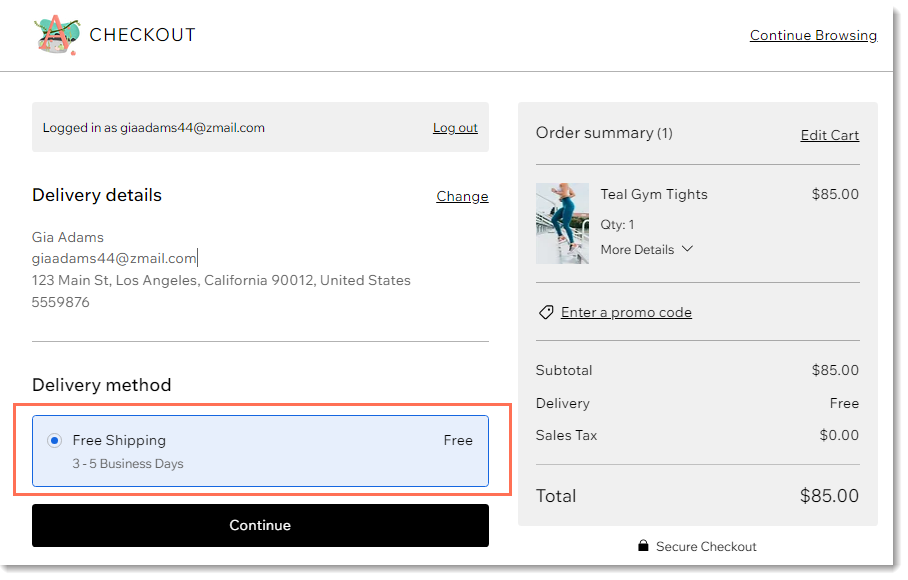
Alternatively, you can set up free shipping for purchases above a specific price or offer customers free shipping coupons.
Setting up a free shipping rule
Customers are more likely to complete an order when shipping is offered for free. You can set up a free shipping rule for one or more regions.
Before you begin:
If you previously set up shipping (and tax) in a merchant account such as PayPal, remove these settings before starting.
To create a free shipping rule:
- Go to Shipping, delivery & fulfillment in your site's dashboard.
- Select an option:
- Create a new region: Click +Create Region and set up a new delivery area, then click Next and select Shipping.
- Add a rate to an existing region: Click Add Rate next a region and select Shipping.
- Select Free Shipping from the drop-down.
- Enter a name in the Name at checkout field (e.g. Free Shipping).
- (Optional) Enter a time in the Estimated delivery time field (e.g. 2 - 4 business days).
- Click Save.
Next steps:
Click Add Rate to set up any of the following:
- An additional shipping option (e.g. Express Shipping)
- Local delivery
- Pickup
- Real-time USPS shipping calculations (US only)
Other ways to offer free shipping
There are additional ways you can offer free shipping to your customers if you don't want to offer free shipping to all customers in a certain region.
Set up free shipping for purchases over a set amount
While creating another type of shipping rule, you can decide to reward shoppers by offering free shipping to customers purchasing over a set amount.
Start by creating a shipping rule, (e.g. a flat-rate rule, rate by weight) and select the Offer free shipping when a customer buys over a certain amount checkbox.
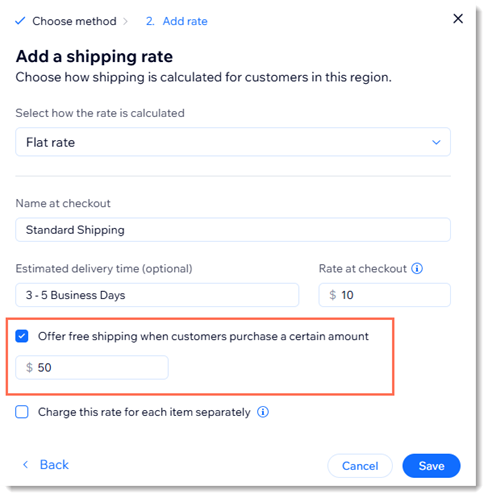
Create multiple shipping options - including a free one
You can set it up so that you offer customers a choice of shipping rates: slower shipping for free, and one or more expedited options at a higher rate.
Start by creating the free shipping option and then click Add Another Rate and set up an additional option (e.g. a $5 flat rate rule called Express Shipping).
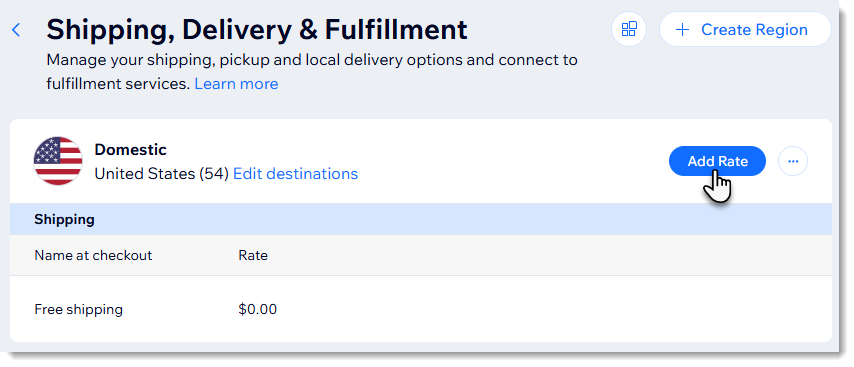
At checkout, customers can choose the option they prefer.
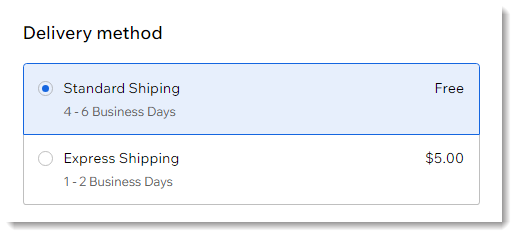
Offer a free shipping coupon
To offer free shipping as an incentive, you can create a free shipping coupon.
FAQs
Click a question below to learn more about free shipping.
What happens if there's no shipping rule in a particular region?
Can I add a handling fee when I offer free shipping?
How can I delete or deactivate a region or a rate?



 next to the region name and click Delete region.
next to the region name and click Delete region.
 .
.
