Wix Stores: Setting Up a Rate by Order Price Shipping Rule
3 min
In this article
- Setting up a rate by price rule
- FAQs
Setting up shipping rules according to the order price can provide several advantages for certain businesses.
Firstly, if you sell inexpensive products and want to make sure the sale remains profitable, you can charge a higher shipping rate for orders under a certain price.
When customers check out, they'll only see the rates that apply to their order.

Setting up a rate by price rule
You can create one or more sets of price rules for a specific shipping region. For example, you can create 3 price ranges and 2 shipping options, standard and express:
- Standard Shipping:
- Price range 1: $8
- Price range 2: $5
- Price range 3: Free
- Express Shipping:
- Price range 1: $16
- Price range 2: $10
- Price range 3: Free
To set up a rate by order price rule:
- Go to Shipping, delivery & fulfillment in your site's dashboard.
- Select an option:
- Create a new region: Click +Create Region and set up a new delivery area, then click Continue and select Shipping.
- Add a rate to an existing region: Click Add Rate next a region and select Shipping.
- Select Rate by price from the drop-down.
- Enter a name in the Name at checkout field (e.g. Standard Shipping).
- (Optional) Enter a time in the Estimated delivery time field (e.g. 2 - 4 business days).
- Enter your first price range (e.g. $0 to $20).
- Enter your second price range (e.g. $20 and up or add a maximum price).
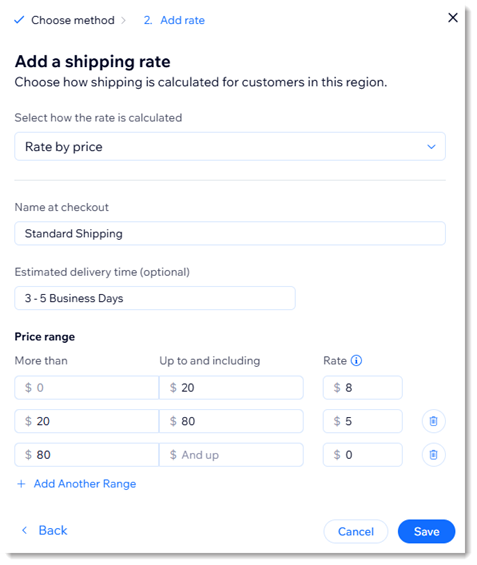
- Click Add Another Range to add additional price ranges.
- Click Save.
Next steps:
Click Add Rate next to the region name to set up any of the following:
- An additional shipping option (e.g. express shipping)
- Local delivery
- Pickup
- Real-time USPS shipping calculations (US only)
FAQs
Click a question below to learn more.
Can I create an upper price limit?
How can I offer free shipping above a certain amount?
What happens if there's no shipping rule in a particular region?
Can I add a handling fee?
What is the maximum number of price ranges I can create?





 and select Add handling fees. Then, select the checkbox, enter the handling fee and save your changes.
and select Add handling fees. Then, select the checkbox, enter the handling fee and save your changes.
