Does your store sell different types of products where each type requires a different set of shipping, delivery, and pickup rules? Merchants may require different types of shipping for products that are:
- Heavy and lightweight
- Perishable and non-perishable
- Fragile and non-fragile
- Oversize and regular-sized
Delivery profiles help you offer tailored shipping methods for different types of products, making them perfect for stores with diverse inventory. You can create 2 or more profiles, assign different products to each one, and give each a completely different set of delivery rules.
At checkout, customers will only see the delivery options that apply to the items in their cart.
Information about setting up delivery profiles
The names you assign to shipping options affect how delivery rates are applied when a customer purchases items from different delivery profiles. Additionally, you can select how you want to calculate rates when there are products from different profiles in the cart.
Examples when rates from each profile are combined
In the examples below, the store sells both pianos and other musical instruments. The store owner has set up a profile for pianos. All other products are in the general delivery profile.
Example 1: Options in both profiles have the exact same names & rates are combined
In this example, the following shipping options were created for a particular region. The names are completely identical (names are case sensitive).
General profile:
Standard Shipping $30 4 - 6 business days
Overnight Shipping $100 1 business day
Piano profile:
Standard Shipping $300 4 - 6 business days
Overnight Shipping $500 1 business day
When a customer from the relevant region orders a violin and a piano, the shipping rates are combined.
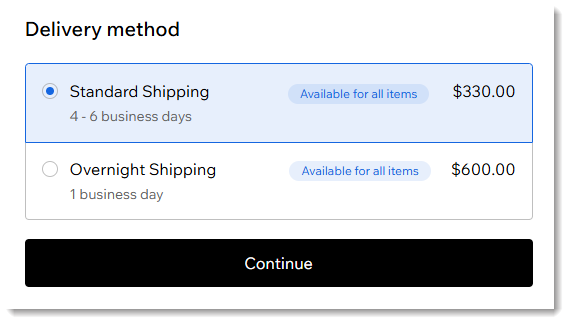
Tip: In the above example, the delivery times are identical, so they're displayed at checkout. If they are not identical, no delivery times are displayed.
Example 2: Both options have different names & rates are combined
In this example, none of the names are a match. 'Standard shipping' in the 2 delivery profiles aren't considered the same name because the one in the general profile has a capital 'S' and the piano profile doesn't. The other options have completely different names.
General profile:
Standard Shipping $30 4 - 6 business days
Overnight Shipping $100 1 business day
Piano profile
Standard shipping $300 4 - 6 business days
Expedited Shipping $500 1 business day
When a customer from the relevant region orders a violin and a piano, they are offered a 'Shipping' option with the combined expense of the lowest shipping rate for both items.
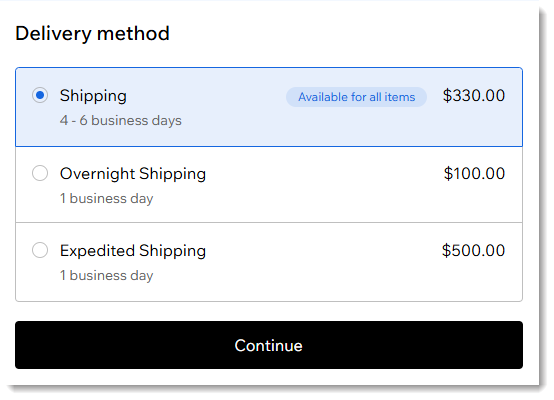
If a customer selects one of the options that work for only 1 of the products, they're instructed to make the necessary changes.
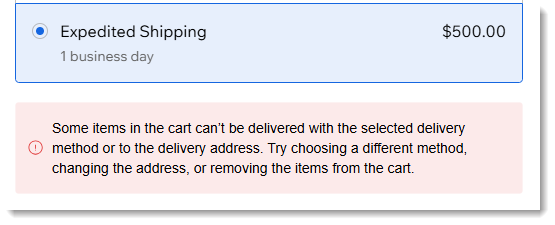
Example 3: Some option names match and some don't & rates are combined
In this example, only the names of the most expensive options are a match, but the other options are different.
General profile:
Standard Shipping $30 10 - 14 business days
Priority Shipping $60 4 - 8 business days
Overnight Shipping $100 1 business day
Piano profile
Ground Shipping $300 10 - 16 business days
Expedited Shipping $400 6 - 9 business days
Overnight Shipping $500 1 business day
When some options match, but others don't (and it doesn't matter which of them match) you'll see the following:
- The cheapest option (if not an exact match) is combined and given the name 'Shipping'. The rate is combined ($30 + $300 = $330 in this example).
- Any options with an exact name match are displayed with the name and combined rate (Overnight Shipping for $600 in this example).
- Any other shipping options are listed separately. If selected, customers are instructed to make the necessary changes to the cart.
Examples when rates from each profile are NOT combined
As before, in the examples below, the store sells both pianos and other musical instruments. The store owner has set up a profile for pianos. All other products are in the general delivery profile.
Example 1 | Options in both profiles have the exact same names: Rates not combined
In this example, the following shipping options were created for a particular region. The names are completely identical (names are case sensitive).
General profile:
Standard Shipping $30 4 - 6 business days
Overnight Shipping $100 1 business day
Piano profile:
Standard Shipping $300 4 - 6 business days
Overnight Shipping $500 1 business day
When a customer from the relevant region orders a violin and a piano, only the more expensive delivery rates are applied to the entire order.
Tip: In the above example, the delivery times are identical, so they're displayed at checkout. If they are not identical, no delivery times are displayed.
Example 2 | Both options have different names: Rates not combined
In this example, none of the names are a match. 'Standard shipping' in the 2 delivery profiles aren't considered the same name because the one in the general profile has a capital 'S' and the piano profile doesn't. The other options have completely different names.
General profile:
Standard Shipping $30 4 - 6 business days
Overnight Shipping $100 1 business day
Piano profile:
Standard shipping $300 4 - 6 business days
Expedited Shipping $500 1 business day
When a customer from the relevant region orders a violin and a piano, they are offered a 'Shipping' option. The rate charged is the highest out of the least expensive tier.
If a customer selects one of the options that work for only 1 of the products, they're instructed to make the necessary changes.
Example 3 | Some option names match and some don't: Rates not combined
In this example, only the names of the most expensive options are a match, but the other options are different.
General profile:
Standard Shipping $30 10 - 14 business days
Priority Shipping $60 4 - 8 business days
Overnight Shipping $100 1 business day
Piano profile
Ground Shipping $300 10 - 16 business days
Expedited Shipping $400 6 - 9 business days
Overnight Shipping $500 1 business day
When some options match, but others don't (and it doesn't matter which of them match) you'll see the following:
- The cheapest option (if not an exact match) is given the name 'Shipping'. The rate applied is the highest rate of the available rates (in this case, $300).
- Any options with an exact name match as displayed with that name and the highest price is applied (Overnight Shipping for $500 in this example).
- Any other shipping options are listed separately. If selected, customers are instructed to make the necessary changes to the cart.
Step 1 | Set up your general delivery profile
To start, we suggest you set up your first delivery profile for the kinds of products you sell most often. This includes creating the necessary region(s) and creating appropriate shipping, delivery, and/or pickup options. In other words, set up delivery as you would normally do if you had only one delivery profile.
Step 2 | Create additional delivery profiles
Now you can create one or more additional delivery profiles for products that need shipping, delivery, or pickup to be handled in a different way.
To create a delivery profile:
- Go to Shipping, delivery & fulfillment in your site's dashboard.
- Click the More Actions icon
 at the top right.
at the top right. - Select Create delivery profiles.
- Click +Create New Profile.
- Enter a profile name at the top (e.g. Pianos).
- Assign products to the new profile:
- Click Add Items.
- Select the checkboxes next to the relevant products.
- Click Add Items.
- Click Create Region to start setting up regions and shipping, delivery, and pickup rules for this profile.
FAQs
Click a question below to learn more.
What happens at checkout when customers purchase items from 2 profiles?
For details on what your customers will see at checkout, read the section above labeled 'Read before you set up a new delivery profile'.
How are handling fees applied when customers purchase items from 2 profiles?
If your customer purchases items from more than one profile, the highest handling fee is applied once to the order.
How do rate names affect local delivery and pickup?
Local delivery and pickup options can be linked or unlinked. Let's look at an example.
Note: When linked, rates are applied once to the entire cart. For example, when customers select local delivery for 2 products from different linked profiles, both of which have a flat of $10, the total delivery rate is $10, not $20.
A merchant set up a variety of local delivery options for various locations in the general profile. When they set up local delivery for a new profile, they'll be able to select any of the existing options or create new rates.
Since they selected the 'Next day courier delivery' option, this rate with all its settings is now applied once to both profiles and is displayed at checkout for all relevant products. If the settings are edited, the changes apply to both profiles.
Similarly, when setting up pickup options, you can select existing options (which links them and means they can be used for products in relevant profiles) or you can create different pickup options and both are displayed when customers choose options belonging to 2 profiles.
Do the regions or shipping / delivery / pickup options for profiles need to be similar?
No, you can create any regions you need. Then you can set up shipping / delivery / pickup options that works for your profile.
How do I add or remove products assigned to a profile or view the products?
To view which items are assigned to a profile, click the
Expand icon

.
Click
Add Items to add more products or click the
Delete icon

next to a product to remove it.
How do I go back to managing shipping and delivery without delivery profiles?
If you no longer need multiple delivery profiles, you can go back to managing shipping with just one profile. Start by deleting all the profiles you created. Your products will be added back to your general profile.
- Go to Shipping, delivery & fulfillment in your site's dashboard.
- Delete all profiles except your general profile:
- Select the first delivery profile you want to delete.
- Click the More Actions icon
 next to the profile name.
next to the profile name. - Select Delete profile.
- Click Delete profile to confirm.
- Repeat steps a - d for any additional profiles.
- Click Manage settings without profiles.
What happens when I create new products?
Any new products are automatically assigned to your general profile. You can then add them to the required profile.
Why don’t estimated delivery times appear at checkout?
Delivery times are displayed only if they match exactly. If only the names match, customers will see a combined shipping rate without delivery times.
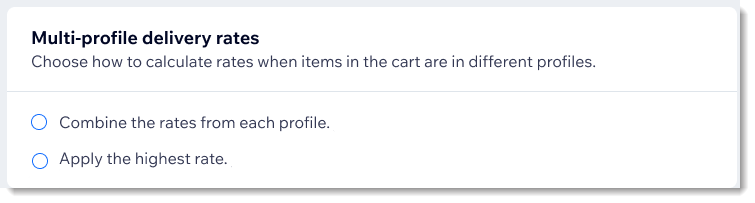
 at the top right.
at the top right.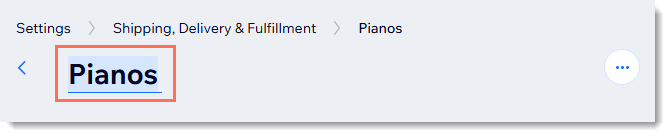
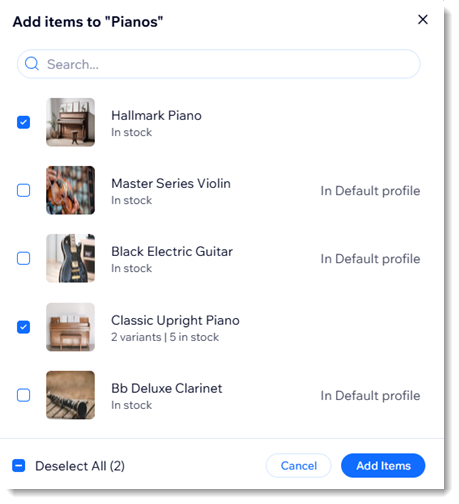


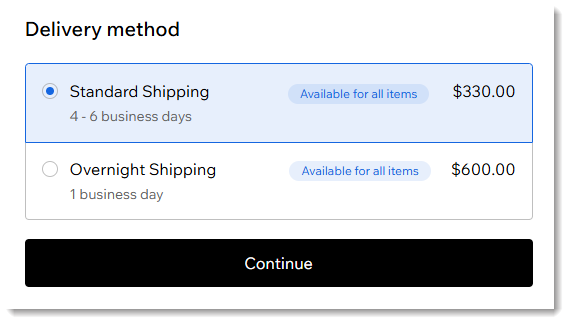
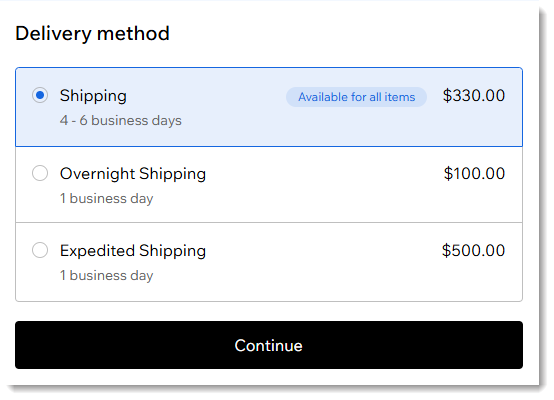
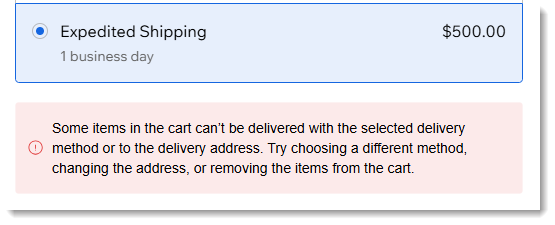






 .
.
 next to a product to remove it.
next to a product to remove it. next to the profile name.
next to the profile name.
