Wix Messaging: Sending a Message to Customers Using App Automations
4 min
In this article
- Activating Messaging App automations
- Managing your messaging quota
- FAQs
Reach customers on the go and save time manually reminding them about appointments and orders by sending an automated message (Short Message Service mobile text messages). Activate an App automation from your site's dashboard that sends a message when your customers trigger the automation.
For example, if a customer performs the automation trigger 'books a session' they will get a reminder 24 hours before the session begins. The message comes from a generic Wix phone number.
Before you begin:
Wix Messaging App automations are currently only available with Wix Bookings, Wix Table Reservations, and Wix Restaurants Orders (New). Learn more in the FAQ section of this article about the specific triggers that are available.
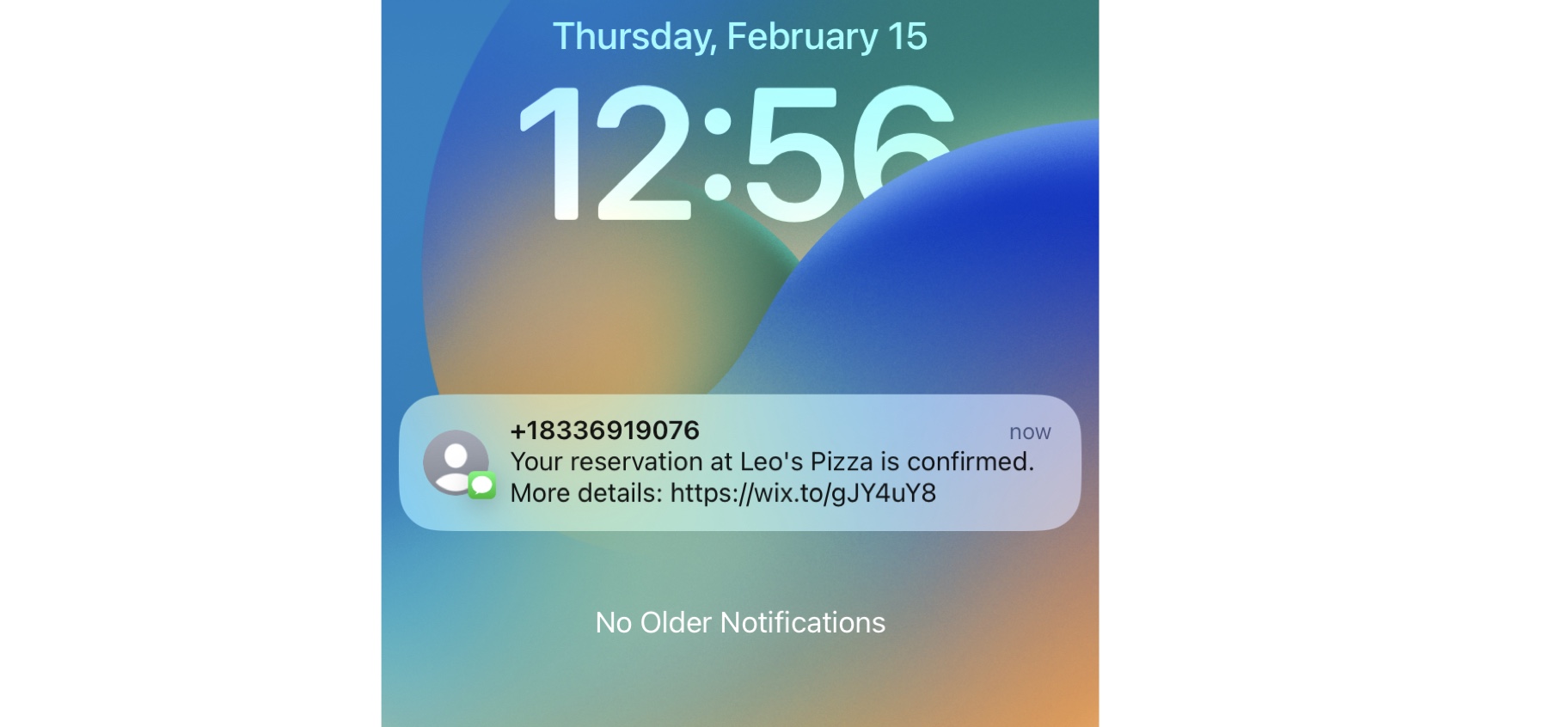
Activating Messaging App automations
From Automations in your site's dashboard you can view all your available App automations and activate those with the 'Send Message' action. You can enable or disable an automation at any time by clicking the Inactive/Active toggle.
Important:
Once a Messaging App automation is activated, it starts deducting from your messaging quota each time it is triggered. To stop the automation from deducting from your quota, disable the toggle.
To activate a Messaging App automation:
- Go to Automations in your site's dashboard
- Click the App automations tab under Your automations to view the available automations that were added for you.
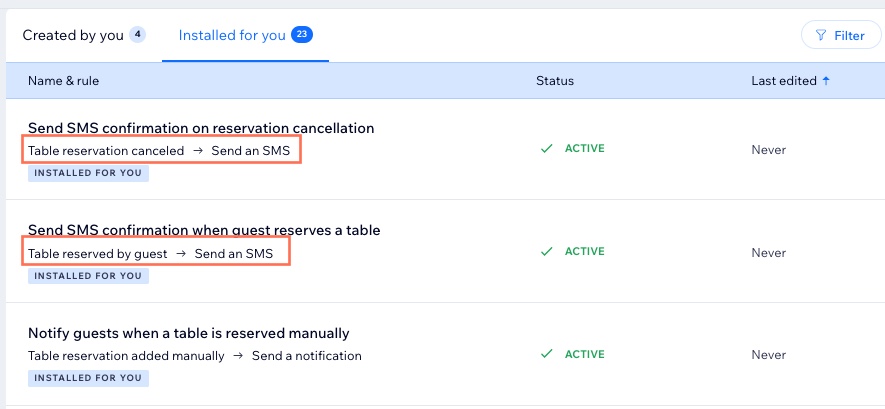
- Click the More Actions icon
 next to the automation you want to activate.
next to the automation you want to activate. - Click the Inactive toggle to enable it.
Tip: This also changes the Status column for the automation, to show that it's now active.
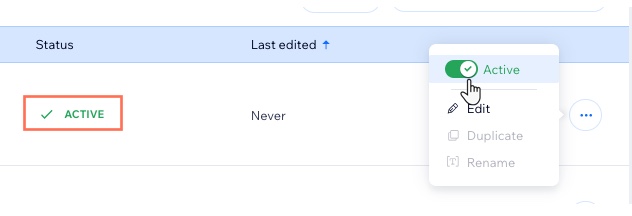
Managing your messaging quota
Your monthly messaging quota is determined by:
- The number of texts included in your site plan.
- The number of texts included in any standalone plan you've purchased.
Both plans affect your quota. For example, you could have 200 texts included in your site plan and an additional 500 texts included in your plan. You can view the number of texts included in your current plan(s) in Manage Your Quotas in Automations.
To manage your messaging quota:
- Go to Automations in your site's dashboard
- Click Manage Your Quotas next to Your automations.
- Choose what to do next:
- View your available quota under Messages sent.
- Click Upgrade Messaging Plan to view the plans available and select an alternative one.
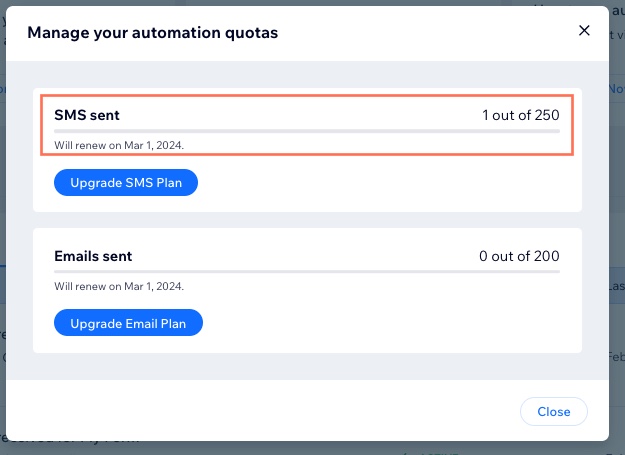
Tip:
You can also view your quota from Communication Channels in your site's settings.
FAQs
Here are some common questions about using Wix Messaging as an App automation:
Which Wix apps are Messaging pre-installed automations available for?
What number are the messages sent from?
Can I edit the content of the message?
When will my messaging quota renew?
How do I know if I'm using texts from my site upgrade or standalone plan?
When a quota renews, will any unused messages roll over to the next month?


