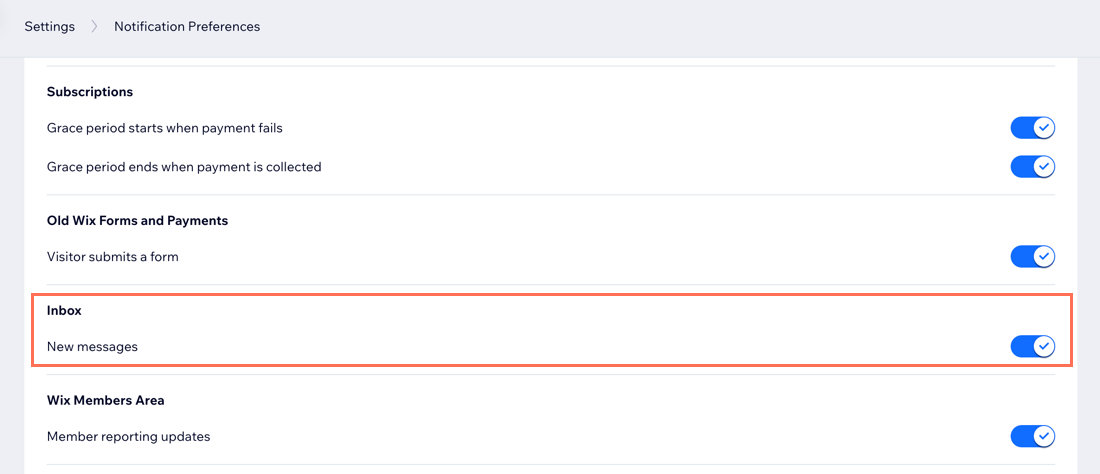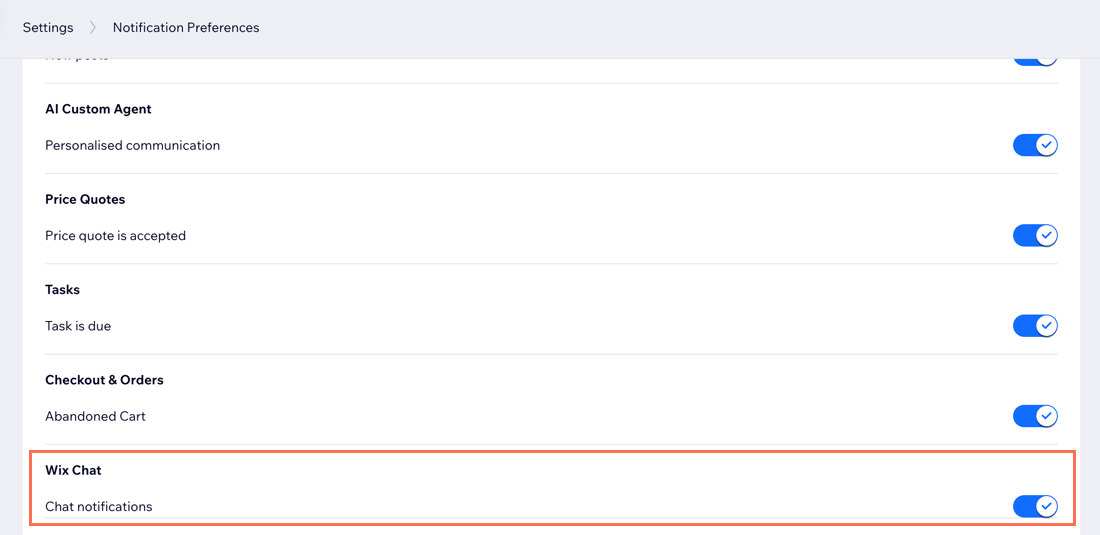Wix Inbox: Managing Your Notification Settings
5 min
In this article
- Managing team-wide notifications
- Setting your personal notifications
- Managing mobile app notifications
- FAQs
Managing team-wide notifications
There are certain notification settings that you can manage for all site collaborators in your site’s dashboard. These settings control whether everyone receives notifications for Wix Chat messages and pre-chat forms.
To manage notifications:
- Go to Inbox in your site's dashboard.
- Click the Settings drop-down at the top right.
- Select Communication Channels.
- Click the Email notifications tab.
- Enable or disable the toggles for the following notifications:
- Notify when someone sends a chat message
- Notify when someone submitted a pre-chat form

Tip:
When you click Edit on a notification, you are directed to the notification's automation settings. This allows you to customize your notification further, such as how and when the notification is sent. Learn more about automations.

Setting your personal notifications
Select which notifications you want to receive for Wix Inbox. You, and all site collaborators with access to Wix Inbox, can adjust these settings individually from the Notification Preferences page in the dashboard.
To set your personal Inbox notifications:
- Go to Notification Preferences in your dashboard.
- Choose which notifications you want to receive:
New Inbox messages
Chat notifications
Managing mobile app notifications
Using the Wix app, you can get a notification to your mobile device for every new inbox or chat message, allowing you to respond on the go. By default, app notifications are enabled but you can temporarily or permanently disable the ones you don't need.
To manage your mobile app notifications:
- Go to your site in the Wix app.
- Tap Inbox
 at the bottom.
at the bottom. - Tap the More Actions icon
 at the top right.
at the top right. - Tap Settings.
- Tap Notification settings.
- Tap the toggle for Allow Push Notifications enable or disable them.
- Enabled: You'll receive push notifications on your mobile device.
- Disabled: Select for how long you want to disable notifications for: 8 hours, 1 week, 1 month, 1 year, or permanently.
- Scroll down to Inbox and tap the toggle next to each notification type to enable or disable it.

FAQs
Click a question below to learn more about managing your notifications.
How can I change the email address my notifications go to?
Why am I not receiving desktop notifications?
How do I manage my form submission notifications?
Is there a way to disable messages sent to contacts when they're offline?
Why are form submissions are missing from my inbox?