Wix App: Viewing and Chatting with Live Site Visitors
4 min
In this article
- Viewing and chatting with live site visitors
- Troubleshooting live site visitor issues
See who is on your site in real-time and start chatting with them directly from the Wix app. View information such as the visitor's location, which page they are on, and the exact amount of time they've spent on your site. If the visitor is a registered site member, you can also see their name.
Important:
To chat with your site visitors, you must have the Wix Chat app installed on your site.
Viewing and chatting with live site visitors
View your live site visitors on your site's dashboard in your Wix app, and communicate with them via Wix Chat, directly from your app.
To view and chat with live site visitors
- Go to your site in the Wix app.
- A notification appears at the top of the dashboard if you have live site visitors. Tap the notification to see the full list.

- Site visitors appear as a number (Visitor #9504) if they are not registered to your site, or as their name if they are site members. To view more information about a visitor:
- Tap the visitor you want to view.
- Tap the drop-down next to On Page to view all the available details including the page of your site the visitor is currently on, the browser they're using, their location and how many times they've previously visited.
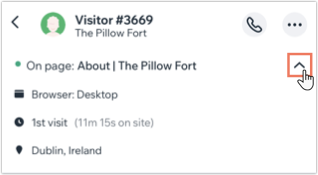
- You can also chat with any visitor in real-time. To chat with a visitor:
- Make sure the Chat status toggle is enabled at the top of the site visitor list so you are online and available to chat.

- Tap the visitor you want to chat with.
- A new chat opens between you and the visitor. Type your message in the box and tap Send.
- Make sure the Chat status toggle is enabled at the top of the site visitor list so you are online and available to chat.
The message pops up in the chatbox on your site for the visitor to see and respond to. A green dot also appears at the top of the chatbox to let visitors know you are active and ready to chat.
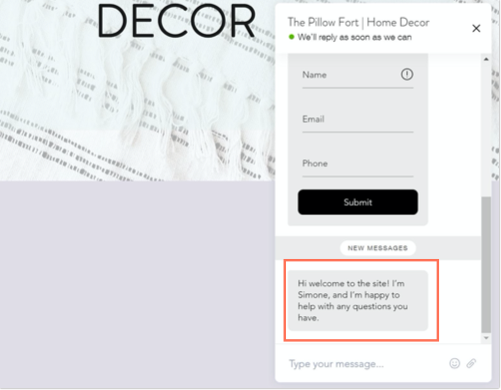
Troubleshooting live site visitor issues
If you are having trouble viewing or chatting with your live site visitors from the Wix app, try the steps below:
Step 1 | Check that Wix Chat is enabled on your site
Step 2 | Check that push notifications are enabled on your device
Step 3 | Check that new visitor notifications are enabled on the Wix app
Still not working?
What information should I include if I need to reach out for assistance?


 at the bottom.
at the bottom. .
.
