Sending Screenshots to Wix Customer Care
2 min
In this article
- Taking a screenshot
- Sending a screenshot to Wix Customer Care
Get solutions faster by sending a screenshot of the problem you're experiencing. Make sure to take a screenshot of your entire browser window so we can understand and solve the issue as soon as possible.
Taking a screenshot
Learn how to take a screenshot from your computer or mobile device.
Desktop
Mobile device
- Learn how to take a screenshot on Windows.
- Learn how to take a screenshot on Mac.
Important:
If you are taking a screenshot of a billing page or bank statement, make sure you conceal your full credit card number and CVV number. Leave only the last 4 digits of the credit card visible.
Sending a screenshot to Wix Customer Care
When you reach a Customer Care Expert in our Helpmate chatbot, you can attach screenshots or videos to your support request. The attachment option is not available while you are interacting with the automated chatbot. It appears only when the chatbot connects you with a Customer Care Expert. This helps our team see exactly what you’re experiencing so we can assist you more effectively.
Supported file types:
You can attach up to 7 images or videos. View the supported file types.
To attach a screenshot or video:
- Access Helpmate at www.wix.com/contact.
- Chat with Helpmate to provide details about the issue.
- If you're unable to resolve the issue, Helpmate lets you know you can add screenshots and videos before it connects you to a Customer Care Expert. Click the Attachment icon
 , select up to 7 files and click Open.
, select up to 7 files and click Open.
Tip: You can also drag and drop files onto the page to attach them.
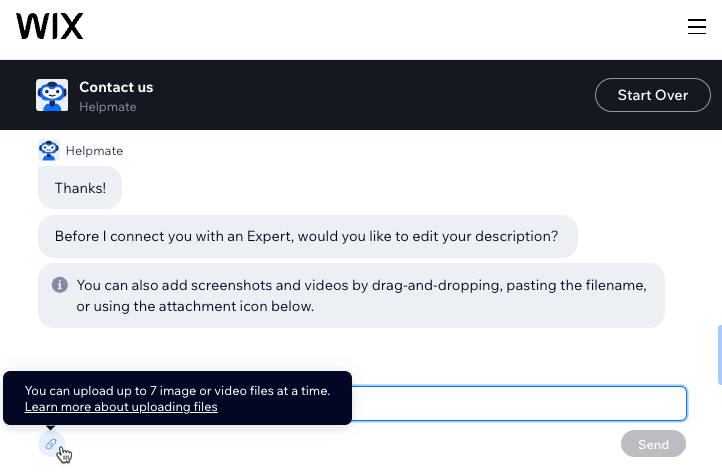
- Click Send.
- Choose from the available options to contact Wix Customer Care.


