Wix Editor: Unpublishing Your Site
3 min
In this article
- Unpublishing your site
- Republishing your site
- FAQs
Unpublish your site if you no longer want it to be accessible to the public. You may wish to unpublish your site if you're taking it down for maintenance, redesign, or you simply no longer need it.
After unpublishing, you'll still have access to your site's editor and you can publish it again at any time.
Unpublishing your site
You can unpublish your site (either permanently or temporarily) from the editor or from your site's dashboard.
Wix Editor
Dashboard
- Open your site in the Wix Editor.
- Select Site in the top toolbar.
- Click Unpublish Site.
- Select Unpublish in the dashboard window.
- Click Unpublish in the pop-up to confirm.
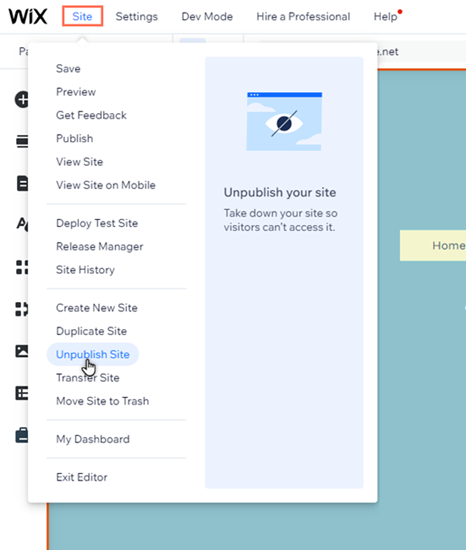
Republishing your site
You can republish your site if you want to make it accessible to visitors again.
To republish your site:
- Go to your site's editor.
- Click Publish at the top right.
- (Optional) Click View Site to be taken to your live site.
- Click Done.
Note:
If your site is unpublished for more than a few days, your SEO ranking may be affected.
FAQs
Click a question below to learn more about unpublishing your site.
Can I hide my site without unpublishing it?
Can I unpublish a specific page instead of the entire site?
Can I unpublish my site using a mobile device?
How can I check if my site is unpublished?
If I unpublish my site, what happens to my premium services?
Can I switch my site's template?
Can visitors still access my site if they have the direct URL?


