Wix Pro Gallery: Translating Your Gallery
3 min
In this article
- Translating your pro gallery
- FAQs
When adding media to your pro gallery, you can add titles, descriptions and alt text to each gallery item. These are the fields that you can translate, meaning you cannot have a different image or video for each language.
Not using the pro gallery?
Learn how to customize images and galleries per language.
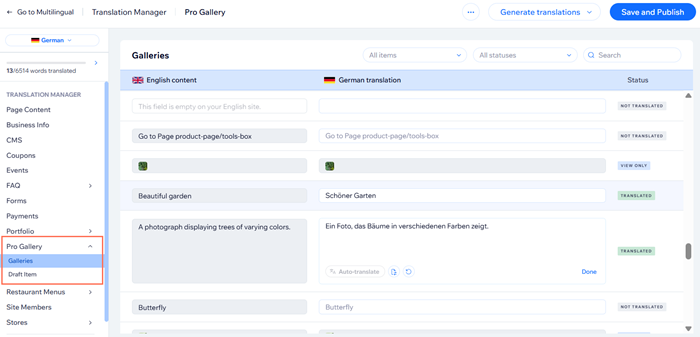
Translating your pro gallery
Translate the text (title, description, or alt text) of your pro gallery in the Translation Manager. Each time you make an update to your gallery, make sure to translate the recent changes.
Wix Editor
Dashboard
Studio Editor
- Go to your editor.
- Click the Switch languages drop-down menu at the top of the editor.

- Select the language you want to edit.
- Click Pages & Menu
 on the left side of the editor and click the relevant page.
on the left side of the editor and click the relevant page. - Click the relevant pro gallery element.
- Click Edit Translation.
- Click Pro Gallery on the left.
- Enter your translation in the translation fields or click Auto-translate to automatically translate the content.
- Click Save and Publish.
Tip:
Hover over the thumbnail of an image in the Translation Manager to better see the image you are translating for.
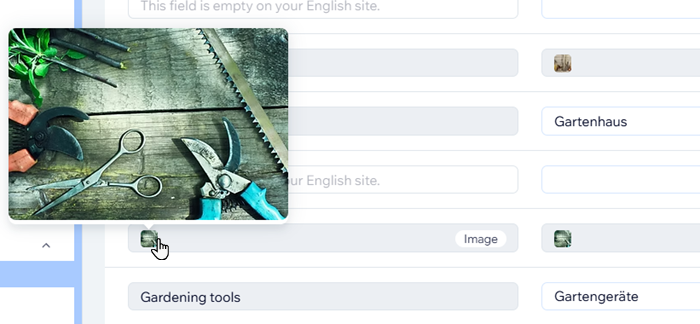
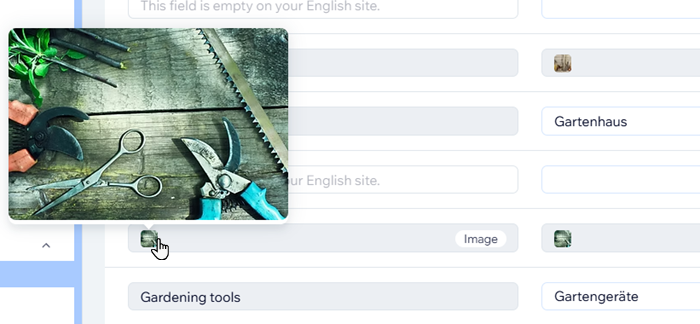
FAQs
Click a question below to learn more about translating your pro gallery.
What can I translate in the pro gallery?
What can't I translate in the pro gallery?
Why can't I see my pro gallery translation in the editor?
Can I give my pro gallery a title?


