Wix Pro Gallery: SEO for Your Pro Gallery
3 min
In this article
- Adding alt text to gallery items
- Editing the SEO Settings for your Wix Pro Gallery
- FAQs
The Wix Pro Gallery allows you to showcase your images, videos, and text all in one stunning multimedia gallery.
Wix automatically adds SEO settings to your site so search engines and social networks can crawl and index your gallery in search results. These settings are added to each of your galleries by default and are based on your site's information and best practices for SEO.
Adding alt text to and working with your site's SEO Settings for your Pro Gallery can help it rank higher in search engine results and drive traffic to your site.
Adding alt text to gallery items
Alt text is a type of descriptive text you can add to images. Search engine bots can't read images and use the alt text to understand what the images are about. Make sure your alt text describes the item accurately while also integrating your site’s keywords.
To add alt text to gallery items:
- Go to your editor.
- Click the pro gallery element on your page.
- Click Manage Media.
- Select the relevant gallery item.
- Click the Alt Text field on the right and type your description.
- Click Done.
- Publish your site.
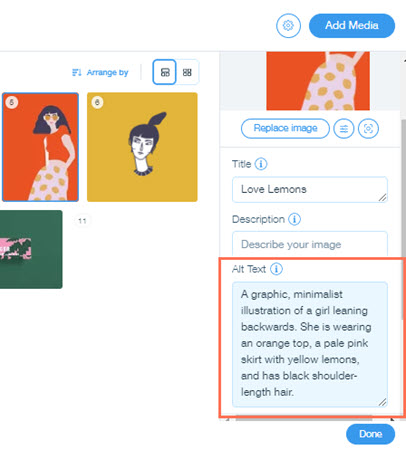
Editing the SEO Settings for your Wix Pro Gallery
Your site's SEO Settings are a great tool to save time by applying the same SEO logic to all galleries at the same time. Instead of editing each gallery's individual settings, you can customize the settings that apply to all your galleries. This way, you can create a systematic SEO strategy much more quickly.
For example, you can use SEO Settings to manage the information that's included in the title tags of your gallery pages.

To edit the SEO Settings for the Wix Pro Gallery:
- Go to your SEO in your site's dashboard.
- Select Go to SEO Settings under Tools and settings.
- Click Pro Galleries.
- Customize your SEO settings.
FAQs
Click a question below to learn more about SEO for your Wix Pro Gallery.
What happens if I don't add alt text to my gallery items?
My gallery is connected to the CMS. Where can I find the Alt Text field?
Can I change the URL of an individual image?


