Wix Stores: Optimizing Your SEO for Product Pages
7 min
In this article
- Editing your title tags, meta descriptions, and URL slugs
- Hiding an individual product from search engines
- Editing canonical URLs
- Adding alt text to product images
- Structured data markup for product rich results
- Adding a "brand" product attribute
- Managing SEO for social sharing
- Adding additional meta tags
Want your store’s products to stand out and attract more shoppers? By optimizing the SEO settings on your product pages and following SEO best practices, you'll increase your chances of ranking higher on search engine results and driving more traffic to your store.
Note:
Changes you make to SEO do not appear immediately in search results. To help changes appear faster, you can submit your sitemap to Google.
Editing your title tags, meta descriptions, and URL slugs
Your site's pages include a title tag, meta description, and URL slug to help search engines and social networks show information about your pages.
Wix automatically adds default SEO settings for your product pages based on the following:
- Title tag: The product name and the site name.
- Meta description: The product description.
- URLs slug (ending of the product page URL): The product name.
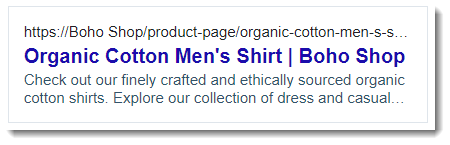
To edit your title tags, meta descriptions, and URL slugs:
- Go to Products in your site's dashboard.
- Click the product that you want to customize.
- Click Edit SEO Settings under Marketing & SEO.
- Click the Basics tab.
- Customize any of the following settings:
Title tag
Meta description
URL slug
6. Click Save.
Hiding an individual product from search engines
While you'd normally want search engines to index your products and display them in search results, you may want hide specific products. For example, products that you sell on a password-protected page that aren't available to the general public.
To hide a product:
- Go to Products in your site's dashboard.
- Click the product you want to customize.
- Click Edit SEO Settings under Marketing & SEO.
- Click the Basics tab.
- Click the Let search engines index this page toggle to disable it.
Tip:
This also stops products from appearing in site searches.
Editing canonical URLs
The URL for each product page is automatically generated according to its product name. In addition, you can edit a product's URL slug (see above).
The canonical URL is a meta tag that defines the primary URL of a given page. In other words, if there are multiple versions of your page's URL, this meta tag tells search engines which version they should index and show to potential site visitors.
To edit a canonical URL:
- Go to Products in your site's dashboard.
- Click the product you want to customize.
- Click Edit SEO Settings under Marketing & SEO.
- Click the Advanced tab.
- Select Additional tags.
- Click the Edit icon
 beside canonical.
beside canonical. - Enter the URL in the text box under Tag value.
- Click the Checkmark icon
 .
. - Click Save.
Adding alt text to product images
Alt text gives potential customers doing an image search another way to find your products. In addition, it helps visually impaired visitors using screen readers learn more about what you're selling.
Add unique descriptive text to each of your product images to maximize their effectiveness.
To add alt text:
- Go to Products in your site's dashboard.
- Click the product you want to customize.
- In the Images and videos section, click the More Actions icon
 .
. - Click Edit alt text.
- Enter the alt text into the text fields next to each image.
- (Optional) Click Copy to all images to apply the same text to all images.
- Click Apply.
Structured data markup for product rich results
Structured data markup is a standardized format for giving search engines detailed information about your page. Adding markup to your site's pages can help improve your website's search results and ranking. Search engines can also use markup to create rich results with additional information about your products.
When you create a Wix Stores product page, Wix automatically creates a Product preset markup for it. All the fields and values are automatically updated in the markup based on the actual content of the product page. You can view the preset markup, create a custom markup from the preset markup, or create new custom markups in your site's SEO Settings.
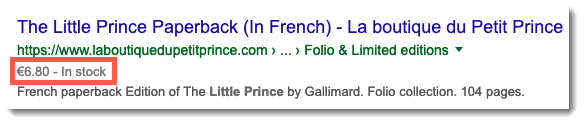
View an example of how structured data markup works
Important:
- Structured data markup is an advanced topic. Wix Customer Care cannot help you with any changes to your markup or submissions of it. However, if you experience any errors, you can check out our structured data markup troubleshooting help.
- Need help from an SEO expert? You can hire an SEO professional from the Wix Marketplace.
Adding a "brand" product attribute
Help shoppers find the brands they're looking for on your site by adding a "brand" product attribute. Product attributes help Google "understand" your product better. They also make your product eligible for rich results, which can attract traffic to your site.
To add a brand attribute:
- Go to Products in your site's dashboard.
- Click the product you want to customize.
- In the Basic info section under Brand, enter the product's brand name into the text field or a select a brand name from the list.
Managing SEO for social sharing
Optimize the image, titles, and description displayed when people share a product on social media.
Edit the social share settings:
- Go to Products in your site's dashboard.
- Click the product you want to customize.
- Click Edit SEO Settings under Marketing & SEO.
- Click the Social share tab.
- (Optional) Add a social share image.
- Edit the default og:title, og:description, and X (Twitter) settings.
- Click Save.
Adding additional meta tags
Meta tags are snippets of HTML code that describe your page’s content. While not visible on the page itself, they appear in the code and tell search engines how to display the page in search results.
Wix automatically adds all the required meta tags to your products based on common SEO best practices. Some examples of these are your product's title tag and your product's meta description. You can also add your own additional meta tags if required.
Important:
- You can only use the following tag types: <meta> and <link>.
- You can add up to 10 tags, but can't add a meta tag that Wix already created for you.
- If you want to add an additional meta tag that is not supported, you can use the Custom Code section.
- You can also add tags to your site's SEO Settings.
To add additional meta tags:
- Go to Products in your site's dashboard.
- Click the product you want to customize.
- Click Edit SEO Settings under Marketing & SEO.
- Click the Advanced tab.
- Click Additional tags.
- Click +Add New Tag.
- Enter your tag.
- Click the Checkmark icon
 .
. - Click Save.
Tip:
You can access the URL of an image or any other site file to add it to an additional meta tag. Click Site files below the text box to open your Media Manager and copy the URL. 

Next steps:
- Read more about SEO best practices.
- Learn how to use keywords effectively.
- Check out the full course in Wix Learn on driving traffic to your online store. Skip to the second video to learn more about setting up your Product Page SEO.



